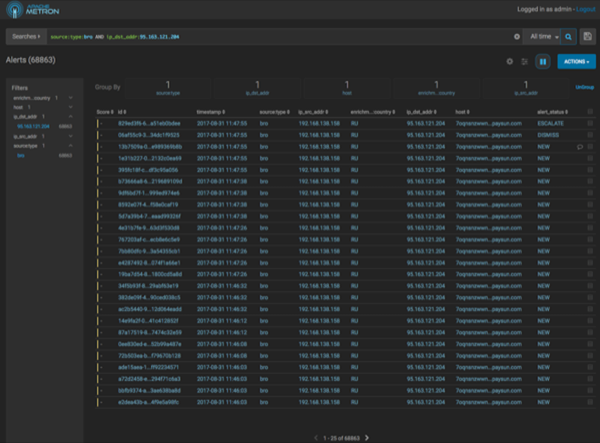Filter Alerts
The first Alerts UI feature you can use to focus your data is Filters. You can use Filters to choose the type of data you are viewing.
The first Alerts UI feature you can use to focus your data is Filters. You can use Filters to choose the type of data you are viewing.
 | Note |
|---|---|
Next to the Bro filter, the UI displays the total number of Bro alerts. |
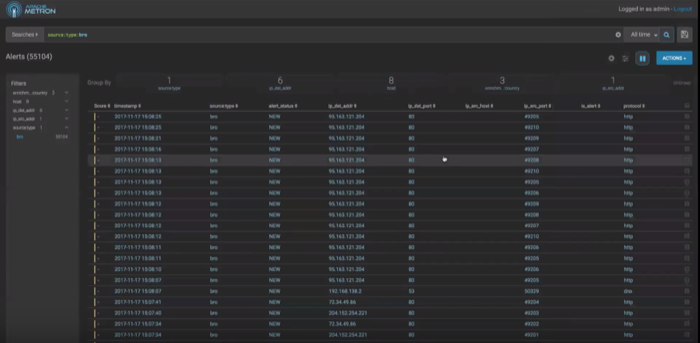
source.type
filter with the bro facet and then the ip_dst_addr
filter with the IP address 95.163.121.204.