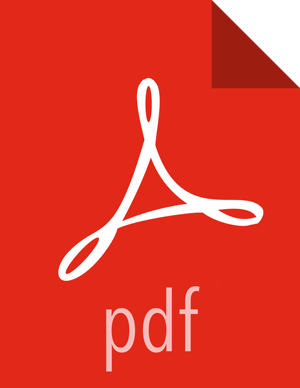Installing HDF Services on an Existing HDP Cluster for IBM Power Systems
Copyright © 2012-2017 Hortonworks, Inc.
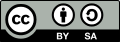 | Except where otherwise noted, this document is licensed under Creative Commons Attribution ShareAlike 4.0 License |
2017-12-22
Contents
- 1. Upgrading Ambari and the HDF Management Pack
- 2. Upgrading to HDP 2.6.5
- 3. Installing Databases
- Installing MySQL
- Configuring SAM and Schema Registry Metadata Stores in MySQL
- Configuring Druid and Superset Metadata Stores in MySQL
- Install Postgres
- Configure Postgres to Allow Remote Connections
- Configure SAM and Schema Registry Metadata Stores in Postgres
- Configure Druid and Superset Metadata Stores in Postgres
- Specifying an Oracle Database to Use with SAM and Schema Registry
- Switching to an Oracle Database After Installation
- 4. Installing the HDF Management Pack
- 5. Update the HDF Base URL
- 6. Add HDF Services to an HDP Cluster
- 7. Configure HDF Components
- 8. Configuring Schema Registry and SAM for High Availability
- 9. Install the Storm Ambari View
- 10. Using a Local Repository
- 11. Navigating the HDF Library