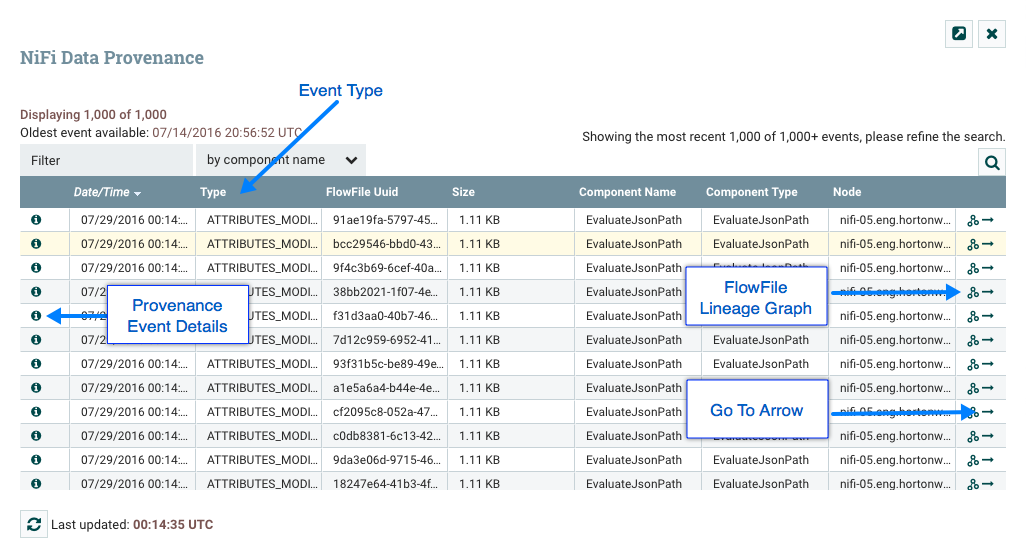Data Provenance
While monitoring a dataflow, users often need a way to determine what happened to a particular data object (FlowFile). NiFi's Data Provenance page provides that information. Because NiFi records and indexes data provenance details as objects flow through the system, users may perform searches, conduct troubleshooting and evaluate things like dataflow compliance and optimization in real time. By default, NiFi updates this information every five minutes, but that is configurable.
To access the Data Provenance page, select Data Provenance from the Global Menu. Clicking this button opens a dialog window t hat allows the user to see the most recent Data Provenance information available, search the information for specific items, and filter the search results. It is also possible to open additional dialog windows to see event details, replay data at any point within the dataflow, and see a graphical representation of the data's lineage, or path through the flow. (These features are described in depth below.)
When authorization is enabled, accessing Data Provenance information requires the 'query provenance' Global Policy as well as the 'view provenance' Component Policy for the component which generated the event. In addition, access to event details which include FlowFile attributes and content require the 'view the data' Component Policy for the component which generated the event.