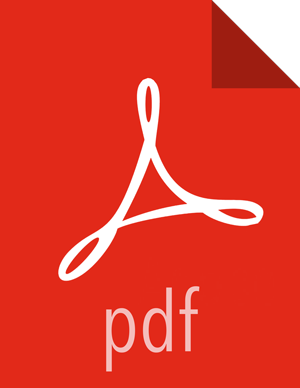Apache Hive Performance Tuning
Copyright © 2012-2017 Hortonworks, Inc.
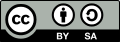 | Except where otherwise noted, this document is licensed under Creative Commons Attribution ShareAlike 4.0 License |
2017-06-01
Abstract
The Hortonworks Data Platform, powered by Apache Hadoop, is a massively scalable and 100% open source platform for storing, processing and analyzing large volumes of data. It is designed to deal with data from many sources and formats in a very quick, easy and cost-effective manner. The Hortonworks Data Platform consists of the essential set of Apache Hadoop projects including MapReduce, Hadoop Distributed File System (HDFS), HCatalog, Pig, Hive, HBase, ZooKeeper and Ambari. Hortonworks is the major contributor of code and patches to many of these projects. These projects have been integrated and tested as part of the Hortonworks Data Platform release process and installation and configuration tools have also been included.
Unlike other providers of platforms built using Apache Hadoop, Hortonworks contributes 100% of our code back to the Apache Software Foundation. The Hortonworks Data Platform is Apache-licensed and completely open source. We sell only expert technical support, training and partner-enablement services. All of our technology is, and will remain, free and open source.
Please visit the Hortonworks Data Platform page for more information on Hortonworks technology. For more information on Hortonworks services, please visit either the Support or Training page. Feel free to Contact Us directly to discuss your specific needs.
Contents
- 1. Optimizing an Apache Hive Data Warehouse
- 2. Hive LLAP on Your Cluster
- 3. Best Practices Prior to Tuning Performance
- 4. Connectivity and Admission Control
- 5. Using the Cost-Based Optimizer for Optimal Performance
- 6. Optimizing the Hive Execution Engine
- 7. Maximizing Storage Resources
- 8. Debugging Performance Issues
List of Figures
- 1.1. YARN Features Pane
- 1.2. Enable Interactive Query Toggle on the Settings Tab
- 1.3. Select HiveServer2 Interactive Host Window
- 1.4. Enabled Interactive Query Configuration Settings
- 1.5. Restart All in Top Right Corner of Ambari Window
- 1.6. Enable Interactive Query Toggle on the Settings Tab
- 1.7. Select HiveServer2 Interactive Host Window
- 1.8. Enabled Interactive Query Configuration Settings
- 1.9. Restart All in Top Right Corner of Ambari Window
- 1.10. Summary Tab with the HiveServer2 JDBC URLs
- 2.1. LLAP on Your Cluster
- 2.2. Hive Summary
- 2.3. ResourceManager Web UI
- 2.4. Concurrency Setting
- 4.1. Quick Links
- 4.2. YARN Capacity Scheduler
- 4.3. Ambari Capacity Scheduler View
- 4.4. YARN Queue Manager on the Views Menu
- 7.1. ORC File Structure
- 7.2. Hive Data Abstractions