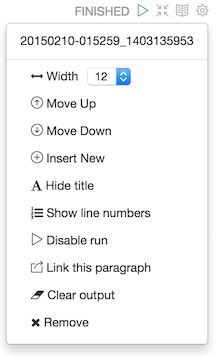Create and Run a Note
Use the following steps to create and run an Apache Zeppelin note.
To create a note:
- Click "Create new note" on the welcome page, or click the "Notebook" menu and choose "+ Create new note."
- Type your commands into the blank paragraph in the new note.
When you create a note, it appears in the list of notes on the left side of the home
page and in the Notebook menu. By default, Zeppelin stores notes in the
$ZEPPELIN_HOME/notebook folder.
To run your code:
- Click the triangle button in the cell that contains your code:

- Zeppelin displays status near the triangle button: PENDING, RUNNING, ERROR, or FINISHED.
- When finished, results appear in the result section below your code.
The settings icon (outlined in red) offers several additional commands:

These commands allow you to perform several note operations, such as showing and hiding line numbers, clearing the results section, and deleting the paragraph.