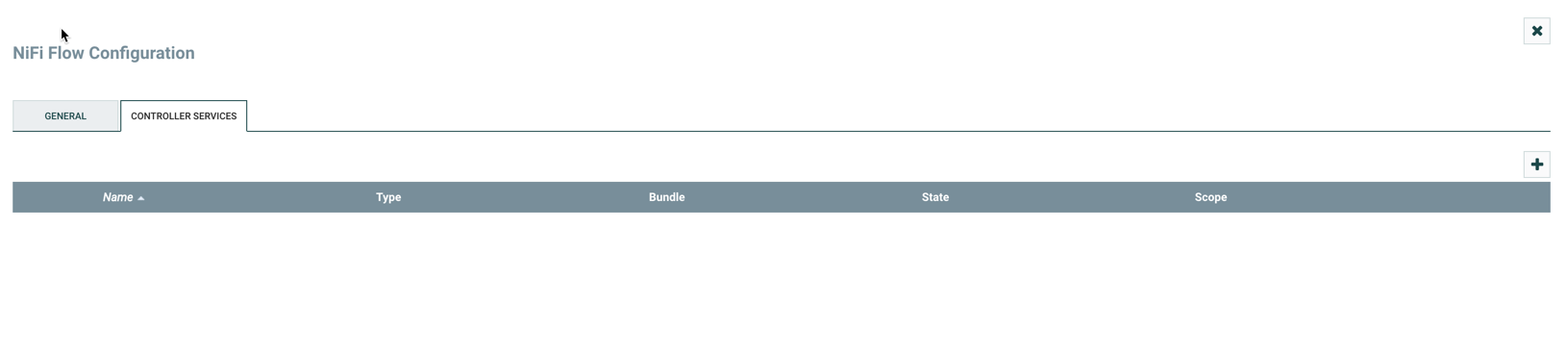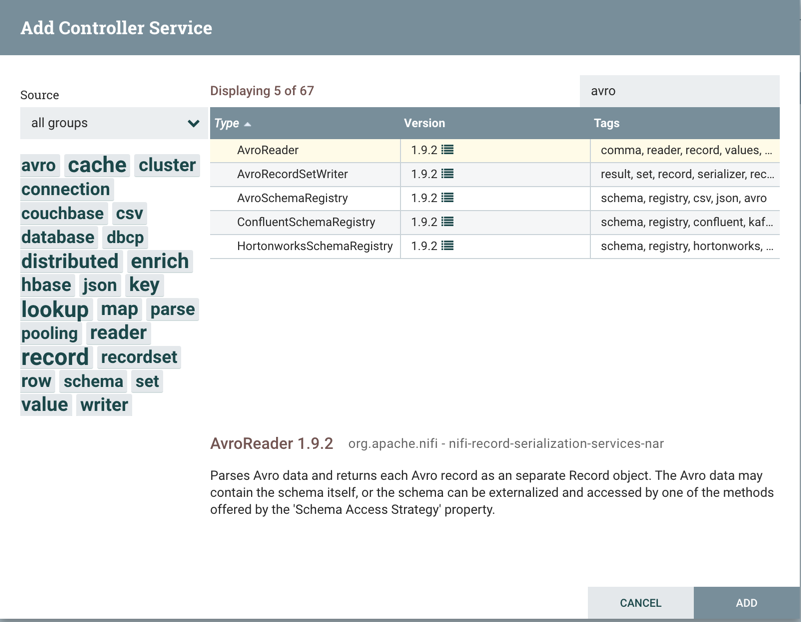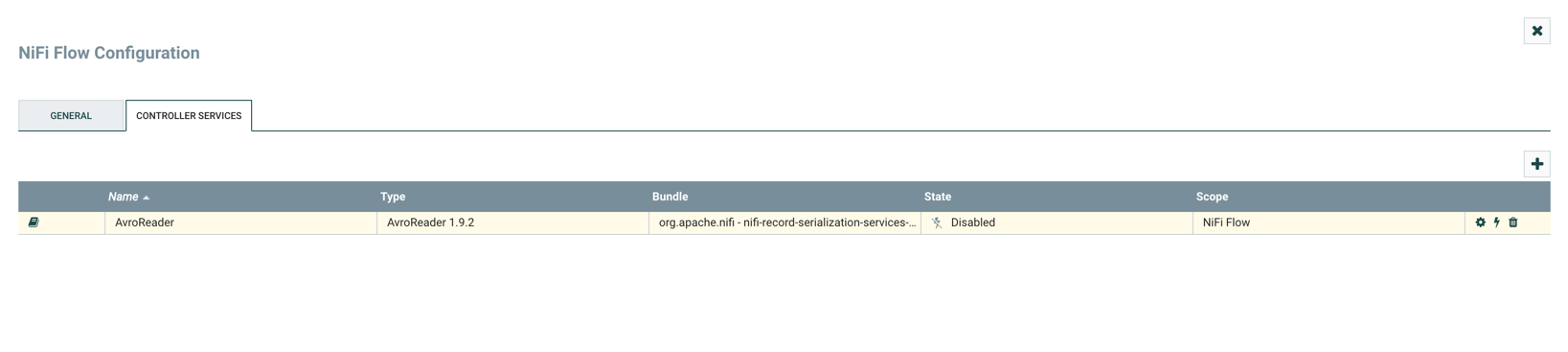Create controller services for your data flow
Learn how you can create and configure controller services for an ADLS ingest data flow in CDP Public Cloud. Controller services provide shared services that can be used by the processors in your data flow. You will use these Controller Services later when you configure your processors.
| Property | Description | Example value for ingest data flow |
|---|---|---|
|
Schema Access Strategy |
Specify how to obtain the schema to be used for interpreting the data. |
HWX Content-Encoded Schema Reference |
|
Schema Registry |
Specify the Controller Service to use for the Schema Registry. |
CDPSchemaRegistry |
|
Schema Name |
Specify the name of the schema to look up in the Schema Registry property. |
customer |
| Property | Description | Example value for ingest data flow |
|---|---|---|
|
Schema Access Strategy |
Specify how to obtain the schema to be used for interpreting the data. |
Use String Fields From Header |
|
Treat First Line as Header |
Specify whether the first line of CSV should be considered a header or a record. |
true |
| Property | Description | Example value for ingest data flow |
|---|---|---|
| Schema Write Strategy |
Specify how the schema for a record should be added to the data. |
Do Not Write Schema |
|
Schema Access Strategy |
Specify how to obtain the schema to be used for interpreting the data. |
Use 'Schema Name' Property |
|
Schema Name |
Specify the name of the schema to look up in the Schema Registry property. See the Appendix for an example schema. |
customer |