Creating Materialized Views
After executing a SQL Stream job, you can set up the Materialized Views to have a snapshot of your queried data. You can use the URL Pattern from the Materialized View to visualize the generated data.
- You need to have a running SQL job on which you apply the Materialized Views configuration.
-
Navigate to the Streaming SQL Console.
- Navigate to Management Console > Environments, and select the environment where you have created your cluster.
- Select the Streaming Analytics cluster from the list of Data Hub clusters.
- Select Streaming SQL Console from the list of services.
The Streaming SQL Console opens in a new window. -
Run a SQL Stream job, and wait until data is shown on the results tab.
For more information on running a SQL job, see the Running a SQL Stream job documentation.
-
Select the Materialized View sub-tab on the Compose
tab.
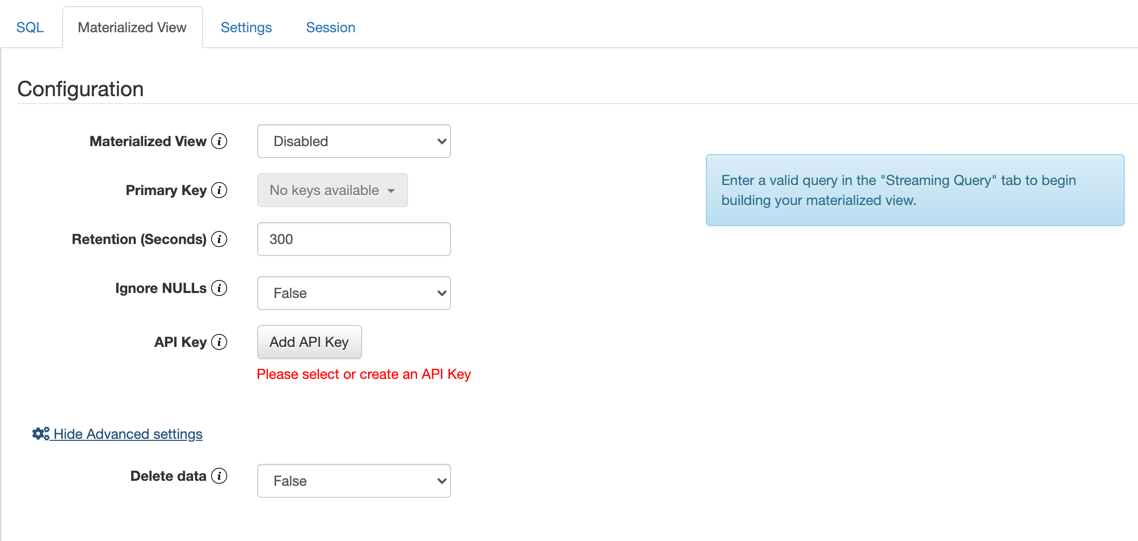
- Select Enabled for Materialized View.
-
Select a Primary Key.
If this list is empty, then no SQL is specified on the SQL sub-tab, or that SQL is invalid. Select a key as a primary key for the Materialized View. All data will be updated by this key.
-
Select a Retention Period.
Data not being mutated during this period is removed from the view.
-
Enable or disable Recreate on Job Start.
If enabled, the Materialized View is deleted when a job is started or restarted.
-
Enable or disable Ignore NULLS.
If enabled, NULL values will NOT update values that are non null - they are ignored.
-
Select an API Key.
In case there are no API Keys, click Add API key, or click Materialized Views from the main menu. The add API key window appears. Provide a name for the API key, and click Save Changes.
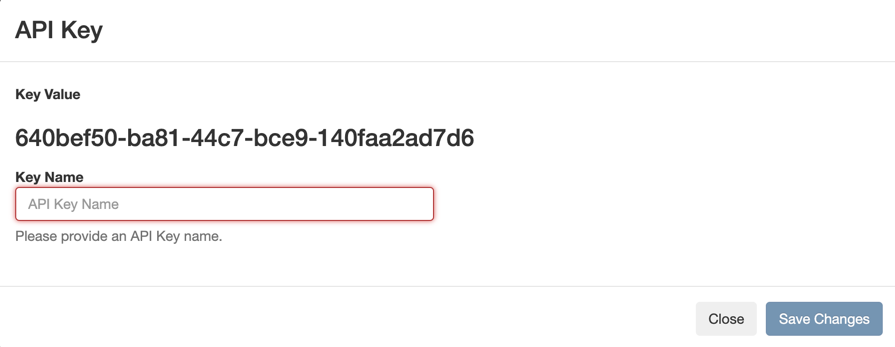 To check your created API keys:
To check your created API keys:- Click Materialized Views from the main
menu.
The Materialized Views page appears.
- Click [show] under Key to see the API Key.
- Click Materialized Views from the main
menu.
-
Click Advanced Settings for more configureation.
- Set Delete data to True to delete and recreate the Materialized View when restarting the SQL job. This setting is needed when the schema is changed for a job.
- Click Apply Configuration.
-
Click Add Query to create the Materialized View
query.
The Materialized View Query Configuration window appears.
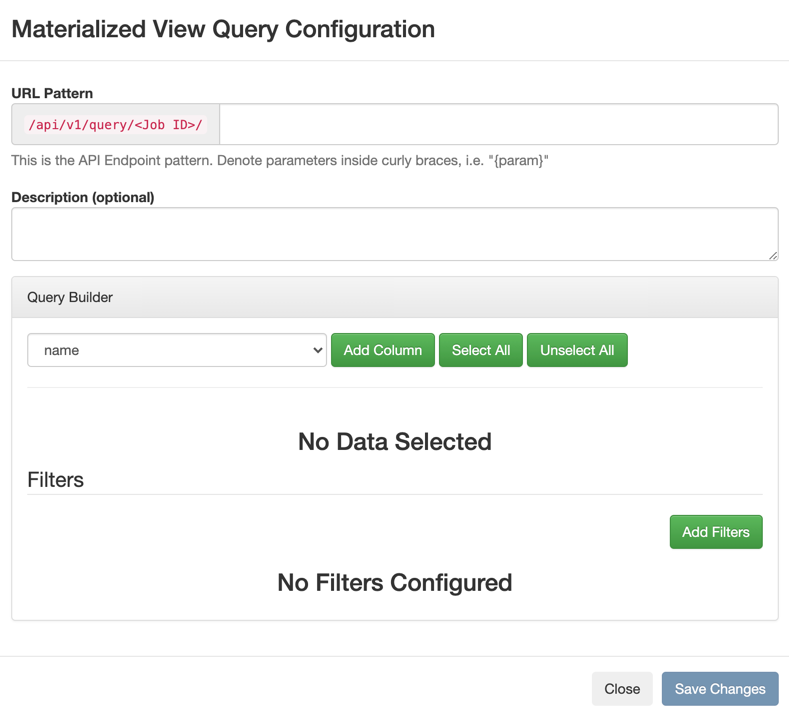
- Provide a name to the URL Pattern.
- Provide a description of the Materialized View Query, if needed.
-
Customize the Materialized View in the Query Builder.
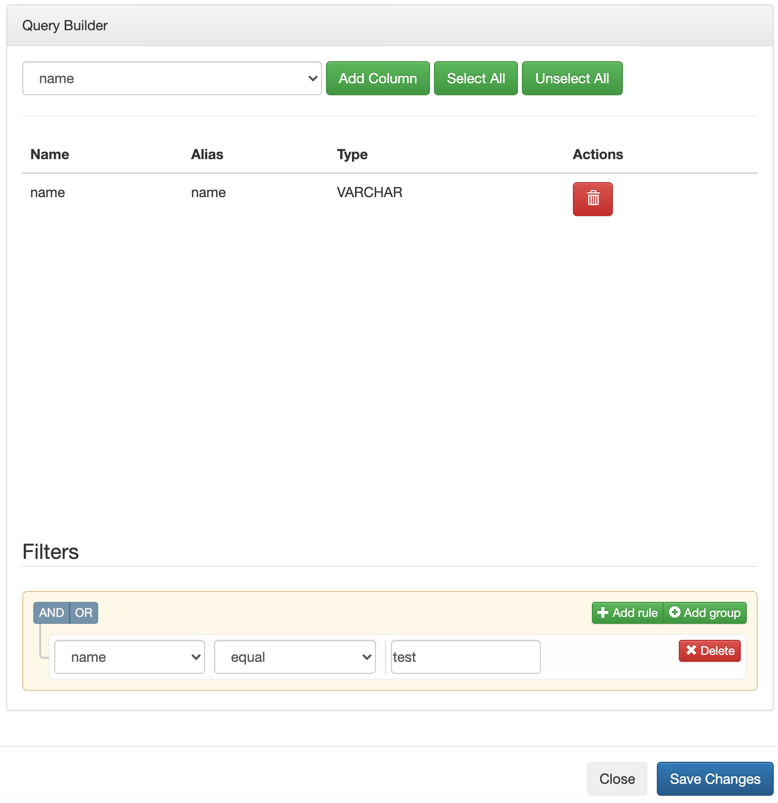
- Select the columns of the SQL job you want to use in the Materialized View Query.
- Click Add filters to apply computations and further enrichment of your data.
- Click Add rule to save the filter.
-
Click Save Changes.
The Pattern URL appears under Materialized View Queries header.

