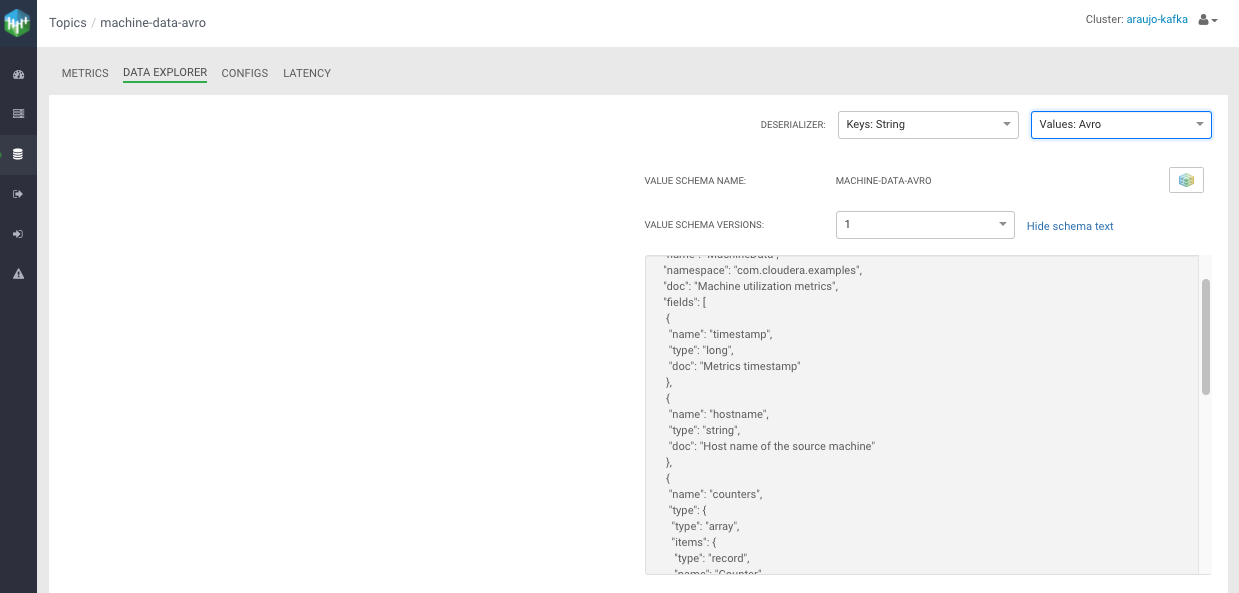Checking producer activity
You can also use Streams Messaging Manager (SMM) to check the activity generated by the producer on the Kafka cluster. Learn how to check the producer activity in SMM after you send data to a Kafka topic in Avro format.
- Navigate to Management Console > Environments, and select the environment where your Kafka cluster is running.
- On the Data Hubs tab of your environment, select the Kafka cluster you created.
- Click Streams Messaging Manager on the Services pane to open the SMM web UI.
-
On the SMM UI, click the Overview tab (
 ).
).
-
Click the Topics dynamic filter, type
machinein the Search field, and select the checkbox next to theNameheader to include all the filtered topics.You should be able to see themachine-data-avrotopic and verify that it has some inbound activity (DATA IN> 0). -
The
producer.propertiesfile sets the producer name with the propertyclient.id=producer-java. Find this producer from the list and click on it.All the partitions that are receiving data from the producer is displayed.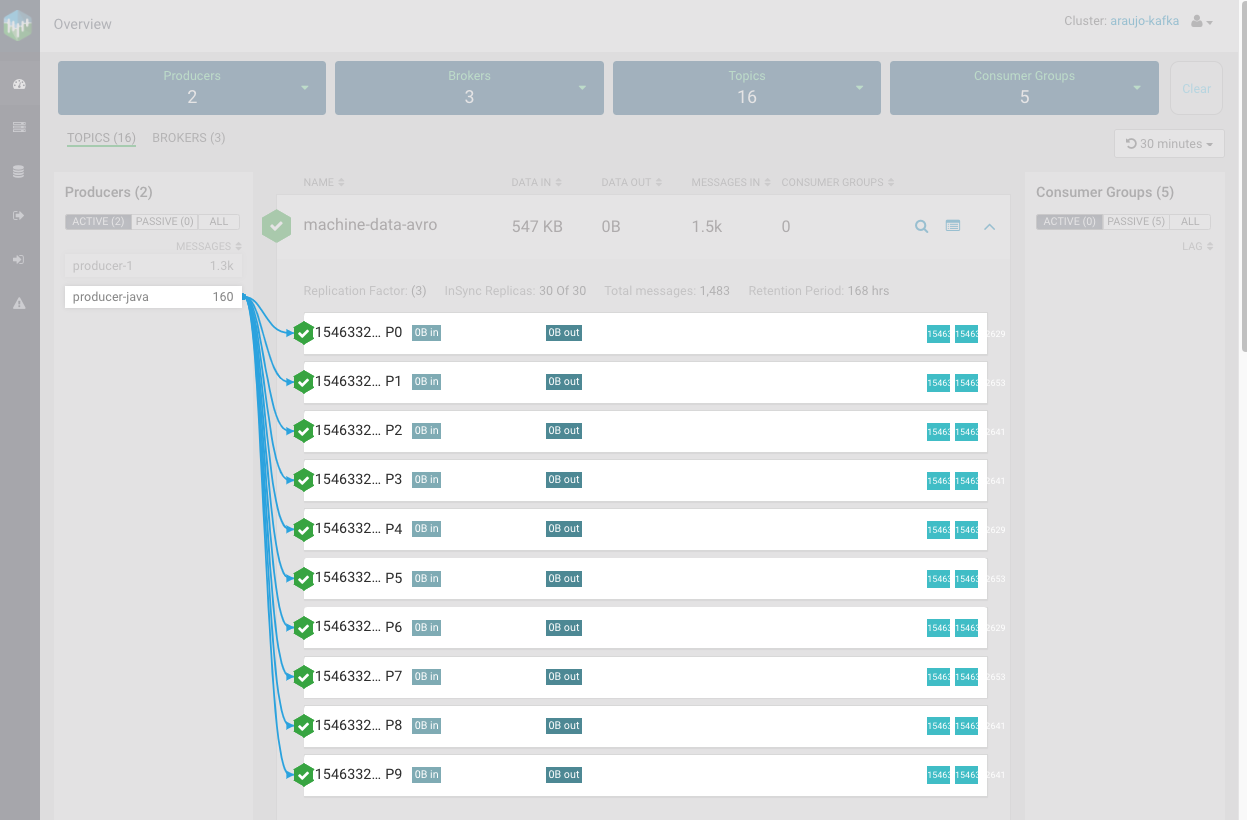
-
Click on an empty part of the page to clear the consumer or producer selection,
and then click the profile icon (
 ) for the
) for the machine-data-avrotopic to open the topic page. -
Click the DATA EXPLORER tab.
Because the data you are ingesting now is binary data (Avro serialization), you see that the message contents shown by SMM contain a lot of
garbage: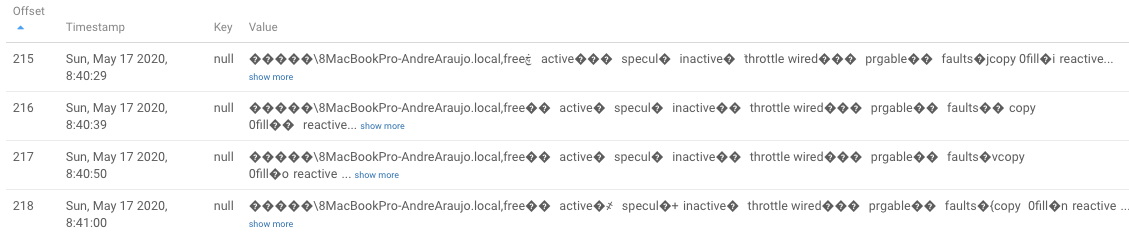 SMM integrates with Schema Registry and is able to decode the binary messages using the schema registered previously by the client.
SMM integrates with Schema Registry and is able to decode the binary messages using the schema registered previously by the client. -
Click the Values drop-down for
DESERIALIZER, and select the
Avro format.
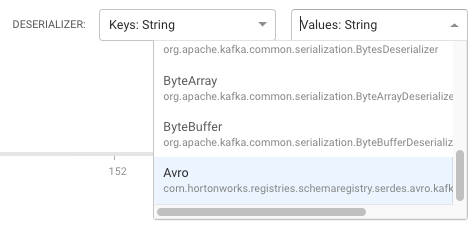 SMM automatically retrieves the correct schema from the Schema Registry and deserializes the messages shown in SMM, showing them as JSON strings:
SMM automatically retrieves the correct schema from the Schema Registry and deserializes the messages shown in SMM, showing them as JSON strings: