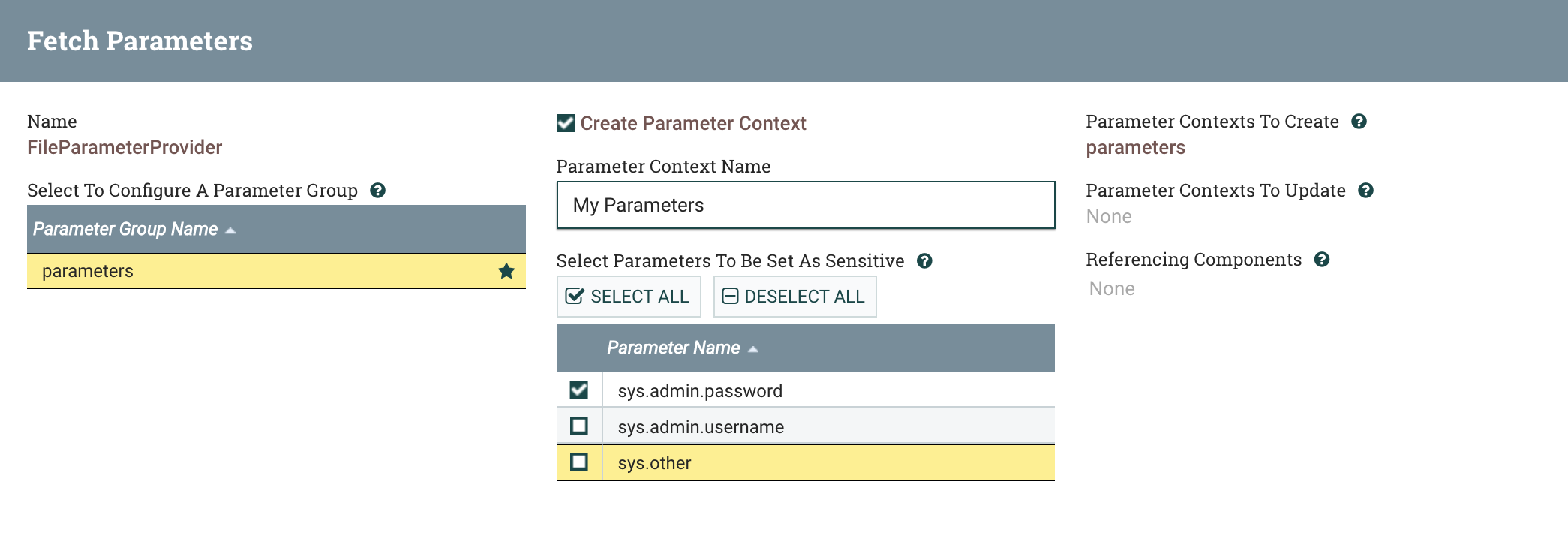Creating a Parameter Context from a Parameter Group
Learn how to create a Parameter Context from a Parameter Group that stores Parameters fetched from an external source using a Parameter Provider.
- The newly created Parameter Context appears under the SETTINGS tab of the Configure Parameter Provider dialog.
- The Parameters appear under the PARAMETERS tab of the Update Parameter Context dialog. Only the values of the non-sensitive Parameters can be read. The Parameters cannot be edited. The Parameter Provider can add, remove, or update Parameters in this Parameter Context.
- You can view the new Parameter Context in the NiFi Parameter Contexts list by clicking its name.
- You can view the details of the Parameter Context in the Update
Parameter Context dialog by clicking
.
- You can return to the NiFi Settings by clicking the right arrow icon in the listing.