Build the data flow
Learn how you can create an ingest data flow to move data from Kafka to S3 buckets. This involves opening Apache NiFi in your Flow Management cluster, adding processors and other data flow objects to your canvas, and connecting your data flow elements.
You can use the PutHDFS or PutS3Object processors to build your AWS ingest data flows. Regardless of the type of flow you are building, the first steps in building your data flow are generally the same. Open NiFi, add your processors to the canvas, and connect the processors to create the flow.
-
Open NiFi in CDP Public Cloud.
- To access the NiFi service in your Flow Management Data Hub cluster, navigate to Management Console service > Data Hub Clusters.
- Click the tile representing the Flow Management Data Hub cluster you want to work with.
-
Click Nifi in the
Services section of the cluster overview page
to access the NiFi UI.
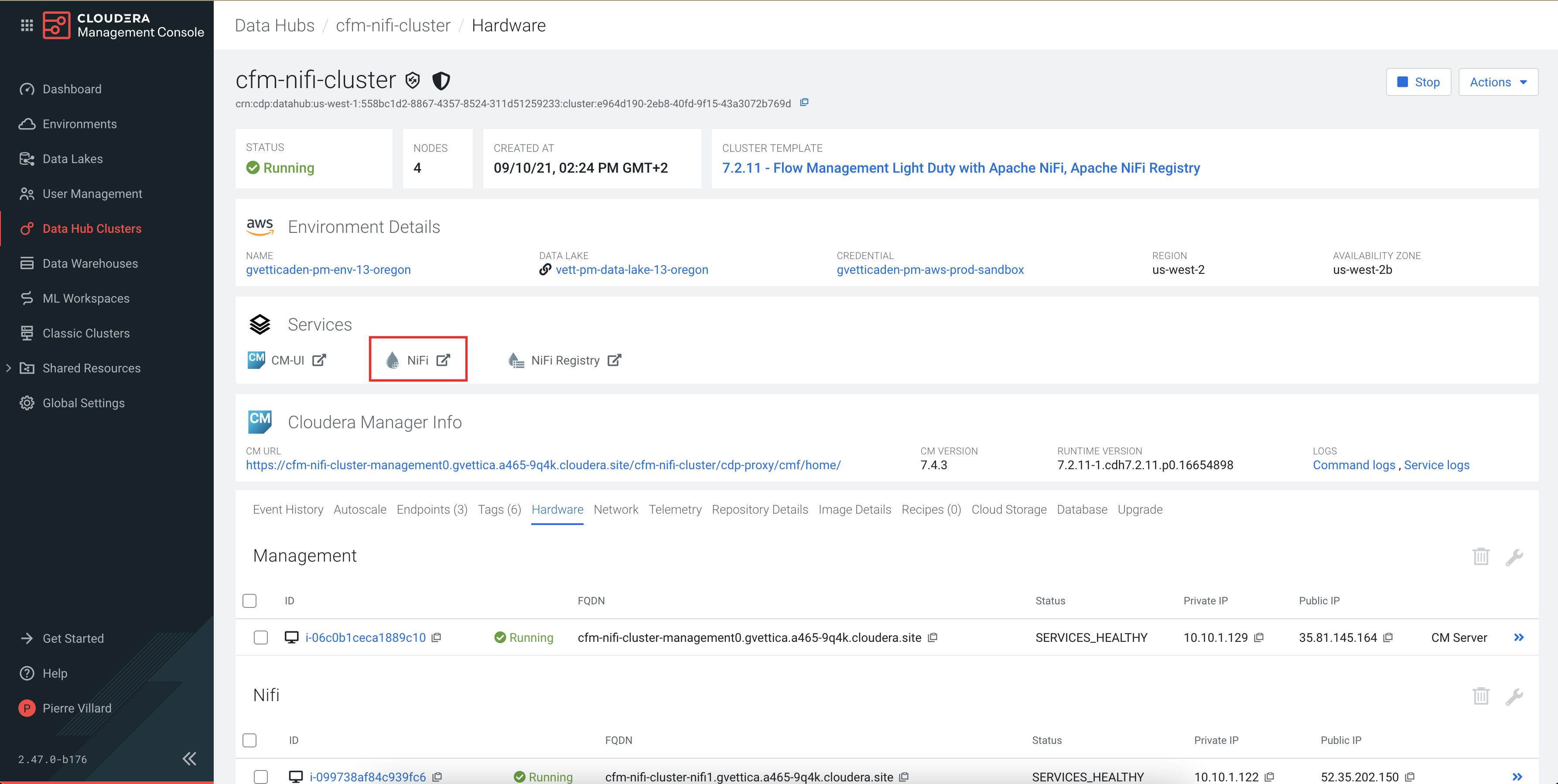
You will be logged into NiFi automatically with your CDP credentials. - Add the ConsumeKafkaRecord_2_0 processor for data input in your
data flow.
- Drag and drop the processor icon into the canvas.This displays a dialog that allows you to choose the processor you want to add.
- Select the ConsumeKafkaRecord_2_0 processor from the list.
- Click Add or double-click the required processor type to add it to the canvas.
- Drag and drop the processor icon into the canvas.
- Add the MergeRecord processor.
When using the ConsumeKafkaRecord_2_0 processor, you are pulling small-sized records, so it is practical to merge them into larger files before writing them to S3.
- Add a processor for writing data to S3.You have two options:
- PutHDFS processor: The HDFS client writes to S3 through the S3A API. This solution leverages centralized CDP security. You can use the usernames and passwords you set up in CDP for central authentication, and all requests go through IDBroker.
- PutS3Object processor: This is an S3-specific processor that interacts with the Amazon S3 object store while still leveraging the authentication mechanism provided through IDBroker in CDP Public Cloud.
- Drag and drop the processor icon into the canvas.In the dialog box you can choose which processor you want to add.
- Select the processor of your choice from the list.
- Click Add or double-click the required processor type to add it to the canvas.
- Connect the processors to create the data flow by clicking the connection icon in
the first processor, and dragging and dropping it on the second processor.
A Create Connection dialog appears with two tabs: Details and Settings. You can configure the connection's name, flowfile expiration time period, thresholds for back pressure, load balance strategy and prioritization.
- Connect ConsumeKafkaRecord_2_0 with MergeRecord.
- Add the success flow of the ConsumeKafkaRecord_2_0 processor to the MergeRecord processor.
- Click Add to close the dialog box and add the connection to your data flow.
- Connect MergeRecord with your target data processor (PutHDFS / PutS3Object).
- Add the merged flow of the MergeRecord processor to the target data processor.
- Click Add to close the dialog box and add the connection to your data flow.
- Optionally, you can add funnels to your flow.
-
ConsumeKafkaRecord_2_0: If any of the Kafka messages
are pulled but cannot be parsed, the continents of the message will be
written to a separate flowfile and that flowfile will be transferred to
the
parse.failurerelationship. You can connect the failure queue coming from the processor to a failure funnel for parse failures. - MergeRecord: For merge failures, you can connect the failure queue coming from the processor to the failure funnel you used for ConsumeKafkaRecord_2_0.
- PutHDFS / PutS3Object: You can add success and failure funnels at the end of the data flow and connect them with your target data processor. These funnels help you see where flow files are being routed when your flow is running.
If you want to know more about working with funnels, see the Apache NiFi User Guide. -
ConsumeKafkaRecord_2_0: If any of the Kafka messages
are pulled but cannot be parsed, the continents of the message will be
written to a separate flowfile and that flowfile will be transferred to
the
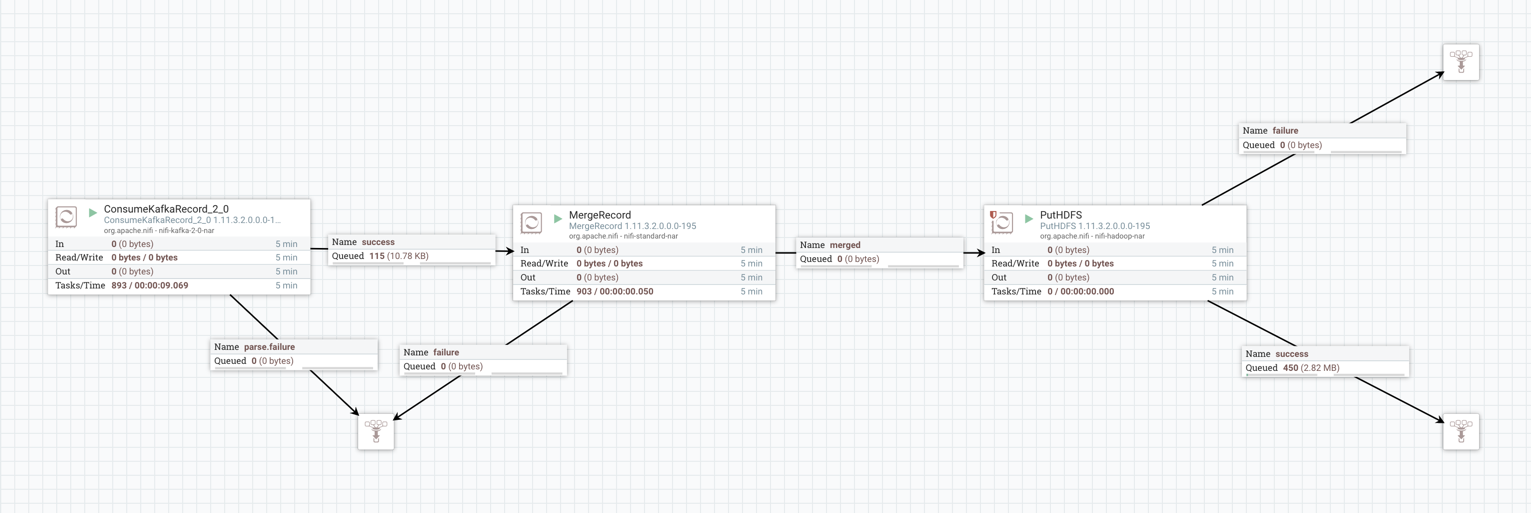
Configure IDBroker mapping authorization.
