After creating your cluster
The cluster you have created using the Edge Flow Management cluster definition is secured by default, and it is integrated with Knox SSO.
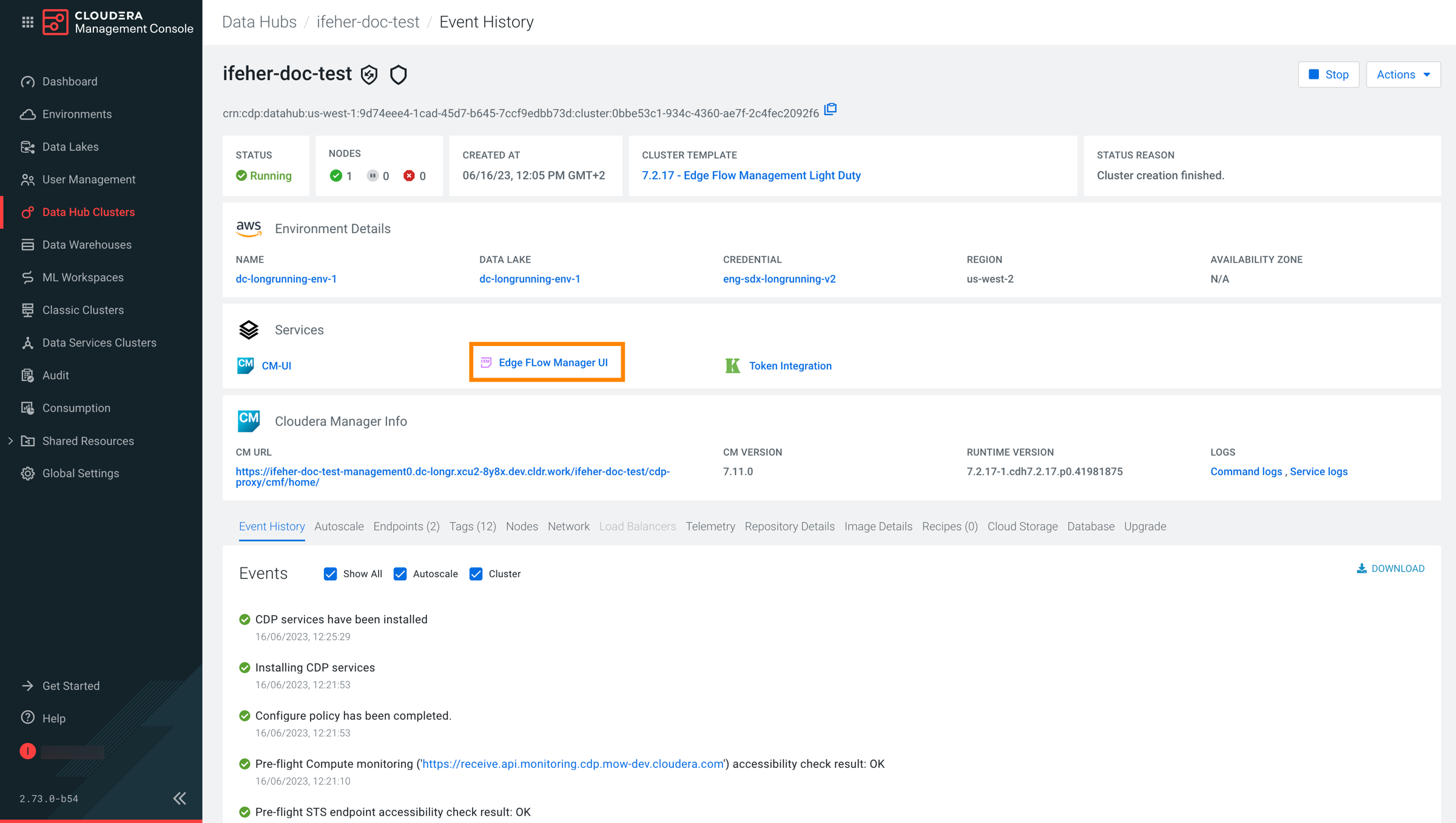
The user who creates the Cloudera Data Hub cluster is automatically designated as an administrator in Edge Flow Manager and gains immediate access to the UI.
Edge Flow Manager now integrates with Cloudera User Management and synchronizes all available users and groups. Besides the cluster creator user, all users who belong to the admin group also gain administrator rights, providing access to all Edge Flow Manager features. Users who do not belong to the admin group can still log in, but need access rights granted by an administrator before they can access the data in Edge Flow Manager.
To secure the agent-to-Edge Flow Manager communication, generate and use appropriate certificates. You also need to add the agents that you want to manage with Edge Flow Manager.
Generating certificates for MiNiFi agents
To secure the communication between agents and Edge Flow Manager, you need to generate and use proper certificates.
Edge Flow Manager is a secured application, which has to be bootstrapped with the initial admin identity. The initial admin is the person who is able to assign roles and manage permissions in Edge Flow Manager. In the Technical Preview, the initial admin is the workload user of the person who deploys the Cloudera Data Hub cluster. For more information about authentication and authorization, see Access control bootstrapping.
While the user traffic accessing the UI utilizes Knox, the agents running outside of the Cloudera deployment need to access Edge Flow Manager directly. To enable this, you have to open a port for the agents on the host where Edge Flow Manager is deployed. By default, this port is 10090, used by Cloudera Edge Management components for C2 Protocol.
You do not have to generate the certificates from the agent host. You can generate them on any host that has access to the management node. When created, you can copy the certificates to the appropriate agent host.
In test environments it is not necessary to create different certificates for all agents. The same certificate can be configured for all agents. However, in production environments it is highly recommended to create a certificate for each agent.
MiNiFi agents need to set up mutual TLS (mTLS) for C2 communication to be able to communicate with Edge Flow Manager. For information on MiNiFi Java Agent authentication, see Securing MiNiFi Java Agent. For information on MiNiFi C++ Agent authentication, see Securing MiNiFi C++ Agent.
In Cloudera on cloud, certificates are managed by Cloudera Manager, acting as a certificate authority. All certificates are generated by Cloudera Manager, there is no option to use custom certificates.
- You have a running Cloudera Edge Management on cloud cluster
- SSH access is configured to the management node of the cluster
- You have an SSH user with keypair that has sudo privileges
- You have the host name of the Edge Management cluster’s management node
- An external node is available from which you are able to SSH into the Edge Management cluster’s management node
Adding agents to your cluster
When your cluster has been created successfully, you can add agents that you want to manage with Edge Flow Manager. Agents are deployed outside of Cloudera on cloud, so follow the standard agent deployment instructions:
- Java Agents
- Installing the MiNiFi Java Agent
- C++ Agents
- Installing the MiNiFi C++ Agent
