Defining metadata tags
The first step to access and use metadata that is stored in Atlas is to define metadata tags in Hue. Then you can use the search and indexing capabilities from Atlas in Hue and add metadata to Atlas without leaving the Hue UI.
As the Hue administrator, install sample tables, and then refresh the metadata. This example uses Impala.
-
Prepare Tables for Tagging
- In the Cloudera Manager Admin Console, launch Hue by selecting Clusters > Hue > Hue Web UI > Hue Load Balanced.
-
In the top right corner of the page, select <user_name> > Hue Administration > Step 2: Examples
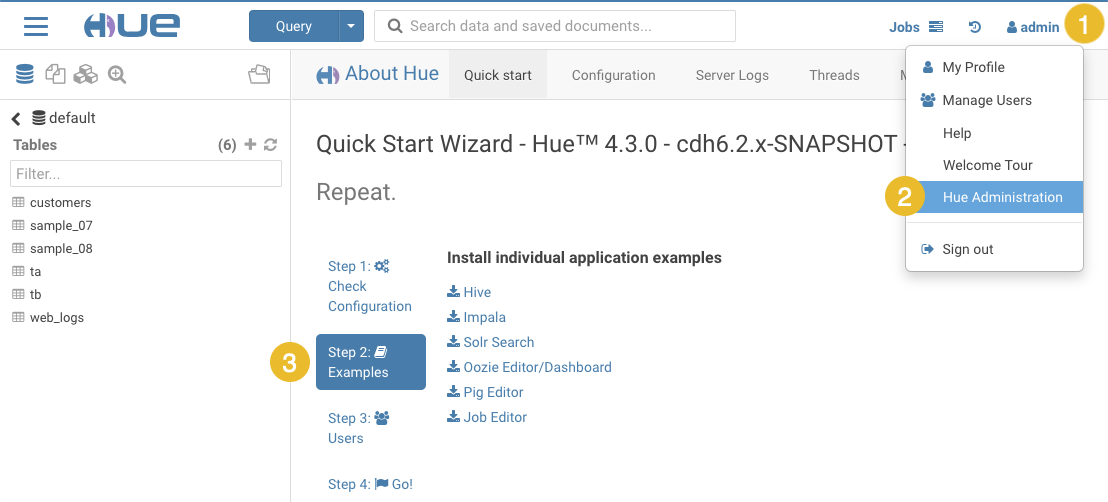
- Install the sample tables for Hive and Impala by clicking the download icons
 .
. -
At the top of the page, click Query and then select Editor > Impala to go to the Impala SQL editor, click the refresh icon, select Perform incremental metadata update, and then click Refresh:
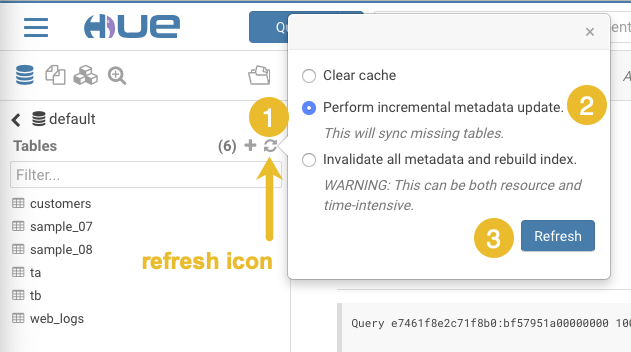
- In the upper left corner of the page, select the menu icon
 and then select Browsers > Tables to load the Table Browser.
and then select Browsers > Tables to load the Table Browser. - In the Table Browser, click Refresh on the right side of the page. This ensures that the sample tables are available to work with in Hue.
-
Tag a Database, Table, and Field
- At the top of the Table Browser page, click the table icon
 to display the Databases page, and then
click default or some other database. This loads a detail view
of the database
to display the Databases page, and then
click default or some other database. This loads a detail view
of the database -
To add a database tag, click Add tags..., enter a tag name in the text box, click Add <tag_name>..., and then click the check on the right to save the tag:
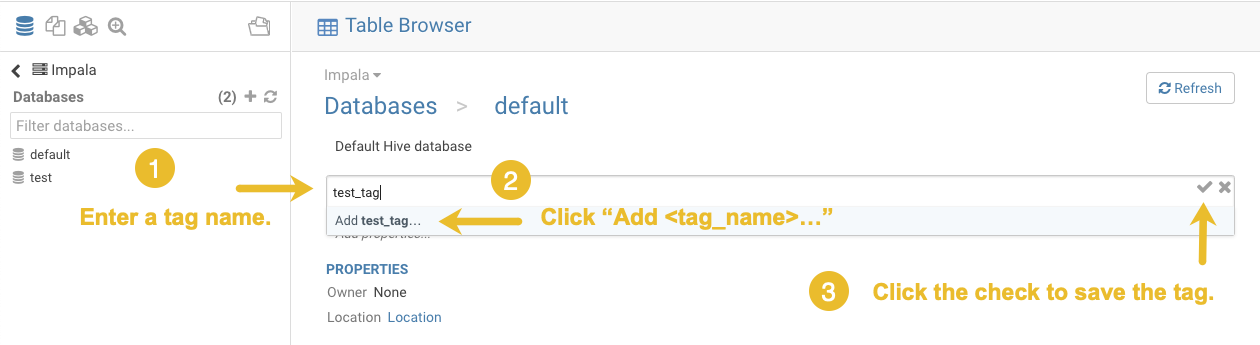
-
To add a table tag, click a table name, for example customers, which loads a detail view of the table where you can define a tag:
-
Click Add tags...:
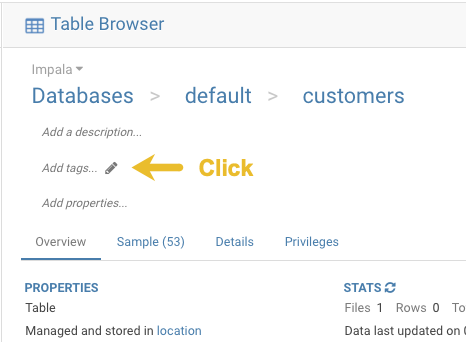
- Enter a tag name in the text box, click Add <tag_name>..., and then click the check on the right to save the tag. This is the same process you performed for tagging the database in Step 2.
-
-
To add a field tag:
-
Click the information icon by a column name:
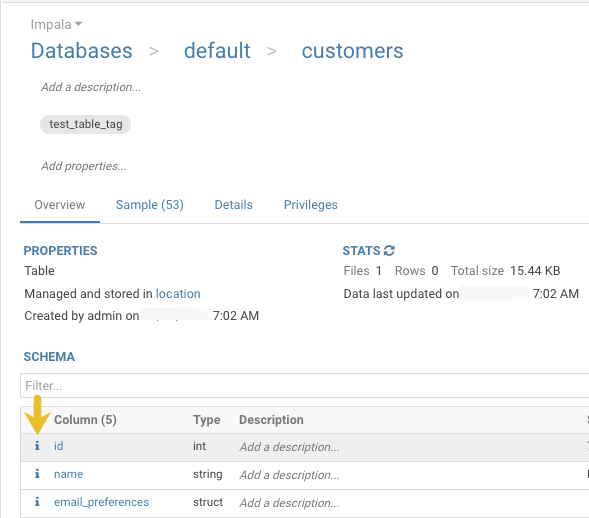
- In the dialog box that opens, click Add tags..., enter a tag name in the text box, click Add <tag_name>..., and then click the check on the right to save the tag.
-
Now, you have added tags to a database, a table, and a field (column) and you can search using these tag names.
- At the top of the Table Browser page, click the table icon
