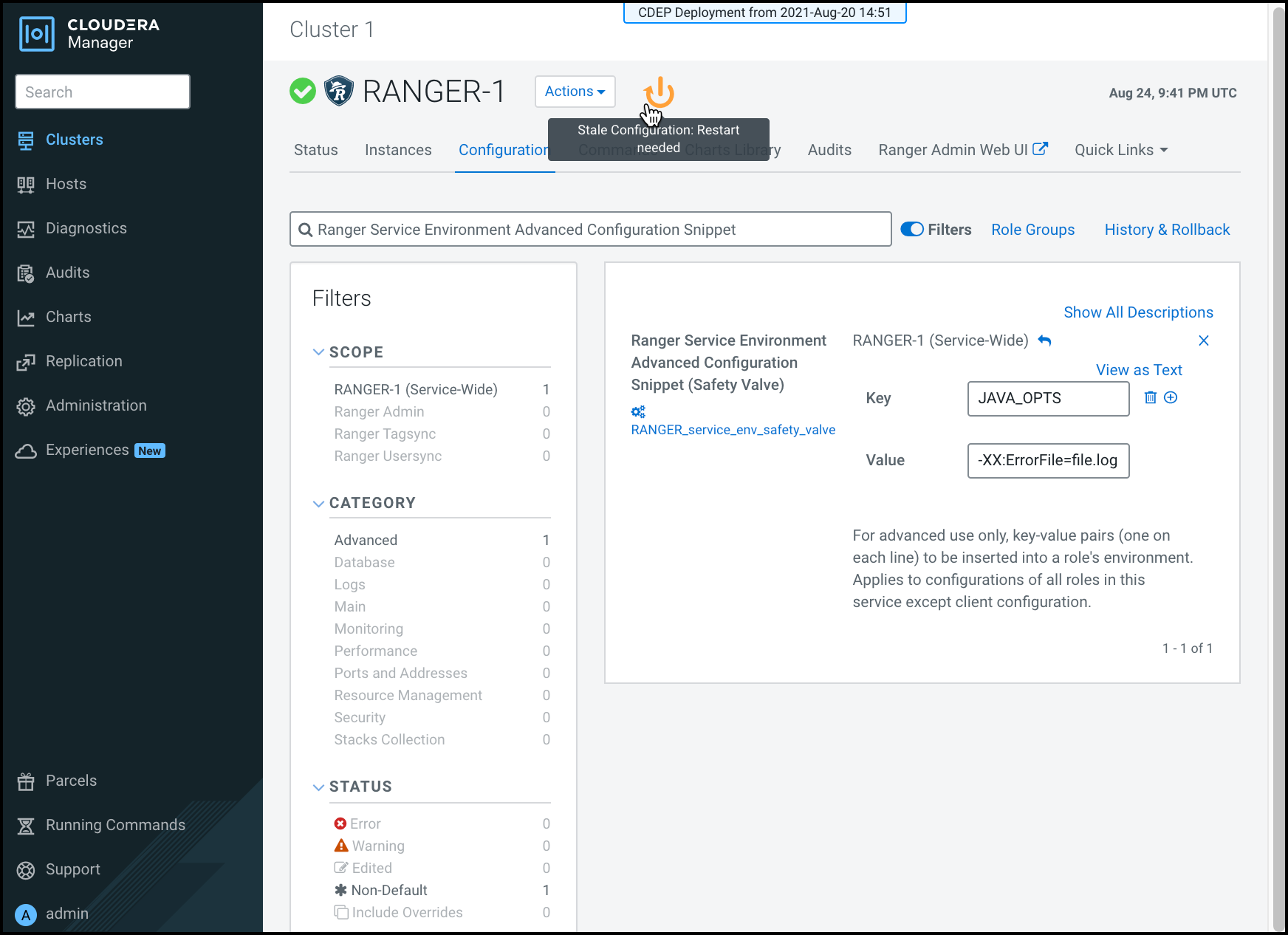How to pass JVM options to Ranger services
You can pass JVM options to Ranger, service-wide or to a specific Ranger role.
Adding key/value pairs to the Ranger Service Environment Advanced Configuration
Snippet (Safety Valve) applies the values across all roles in the Ranger service
except client configurations. To pass JVM Options to a specific role level, search
and edit the following configurations:
- Ranger Admin Environment Advanced Configuration Snippet
- applies configurations to the Ranger Admin Default Group role only
- Ranger Tagsync Environment Advanced Configuration Snippet
- applies configurations to the Ranger Tagsync Default Group role only
- Ranger Usersync Environment Advanced Configuration Snippet
- applies configurations to the Ranger Usersync Default Group role only