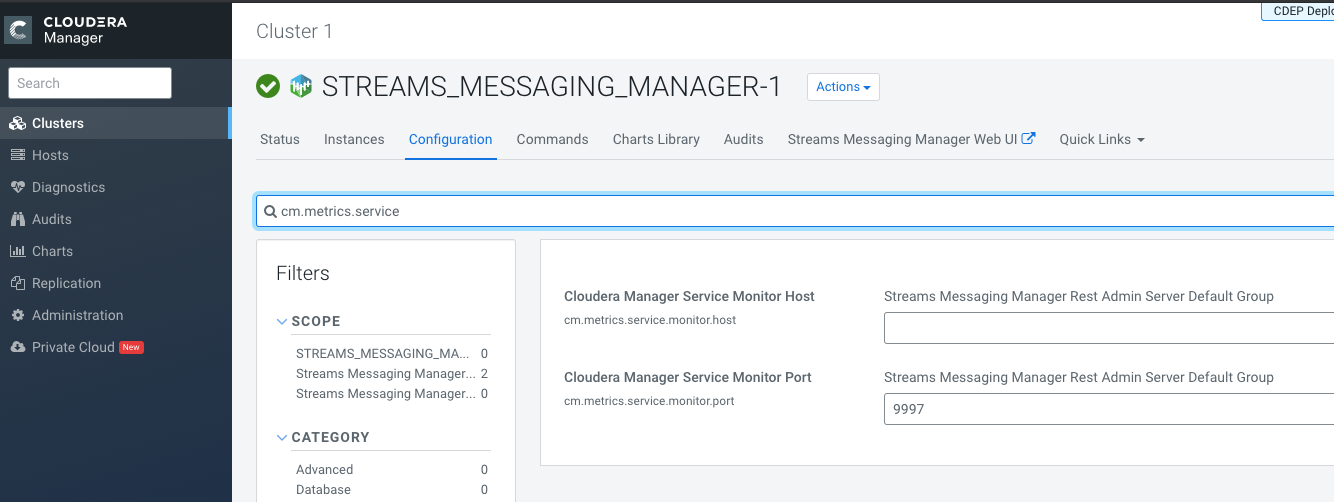Known issues in Streams Messaging Manager
Learn about the known issues in Streams Messaging Manager (SMM), the impact or changes to the functionality, and the workaround.
- CDPD-17361: Consumer Group metrics does not appear in SMM
- SMM emits consumer metrics to Cloudera Manager and reads
the consumer metrics back from Cloudera Manager. For SMM to work correctly, you
must configure the Cloudera Manager Service Monitor Host
property. This property is also know as
cm.metrics.service.monitor.host. - CDPD-19495: SMM UI does not show producer data on topics page
-
In the SMM UI, the topics page, the topic profile pages, and the broker profile pages consistently show 0 for producer messages.
- OPSAPS-59553: SMM's bootstrap server config should be updated based on Kafka's listeners
-
SMM does not show any metrics for Kafka or Kafka Connect when multiple listeners are set in Kafka.
- OPSAPS-59597: SMM UI logs are not supported by Cloudera Manager
-
Cloudera Manager does not display a Log Files menu for SMM UI role (and SMM UI logs cannot be displayed in the Cloudera Manager UI) because the logging type used by SMM UI is not supported by Cloudera Manager.
- OPSAPS-59828: SMM cannot connect to Schema Registry when TLS is enabled
-
When TLS is enabled, SMM by default cannot properly connect to Schema Registry.
As a result, when viewing topics in the SMM Data Explorer with the deserializer key or value set to Avro, the following error messages are shown:- Error deserializing key/value for partition [***PARTITION***] at offset [***OFFSET***]. If needed, please seek past the record to continue consumption.
- Failed to fetch value schema versions for topic : '[***TOPIC**]'.
In addition, the following certificate error will also be present the SMM log:- javax.net.ssl.SSLHandshakeException: PKIX path building failed:...
- OPSAPS-59124: Kafka, SMM, and SRM fail to start when there are multiple Ranger Admin roles running
- If there are multiple Ranger Admin roles configured in a cluster, Kafka cannot create the Kafka resource based services in Ranger, which are required for authorization. If the resource based services are missing, the Kafka, SMM, and SRM services will fail to start.