Configure High Availability for Hive-HDFS ACL Sync
Use the following steps to configure high availability for the Ranger Resource Mapping Server (RMS) and Hive-HDFS ACL Sync.
-
In Cloudera Manager, select Ranger RMS, then select Actions > Add Role
Instances.
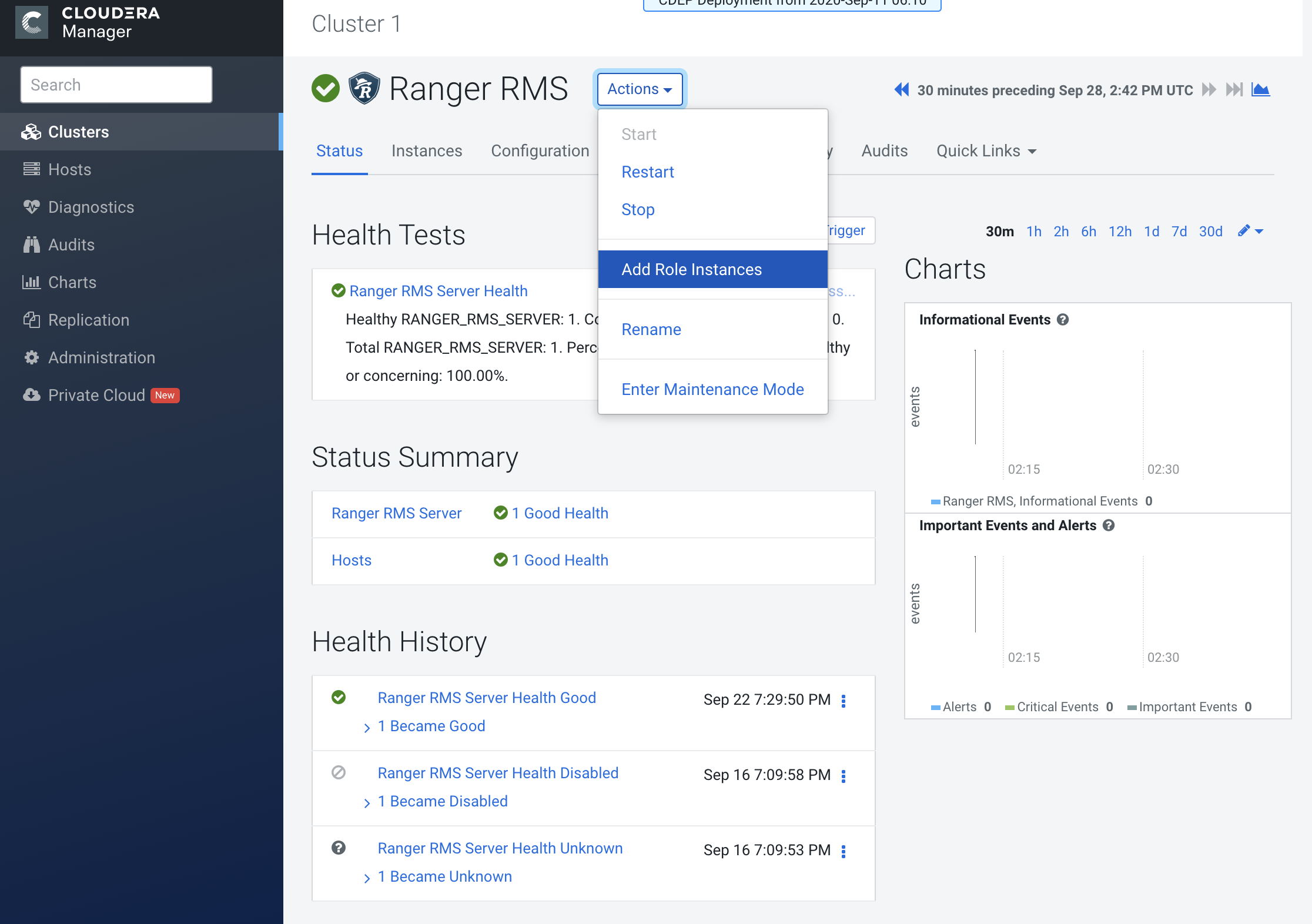
-
On the Add Role Instances page, click Select hosts.
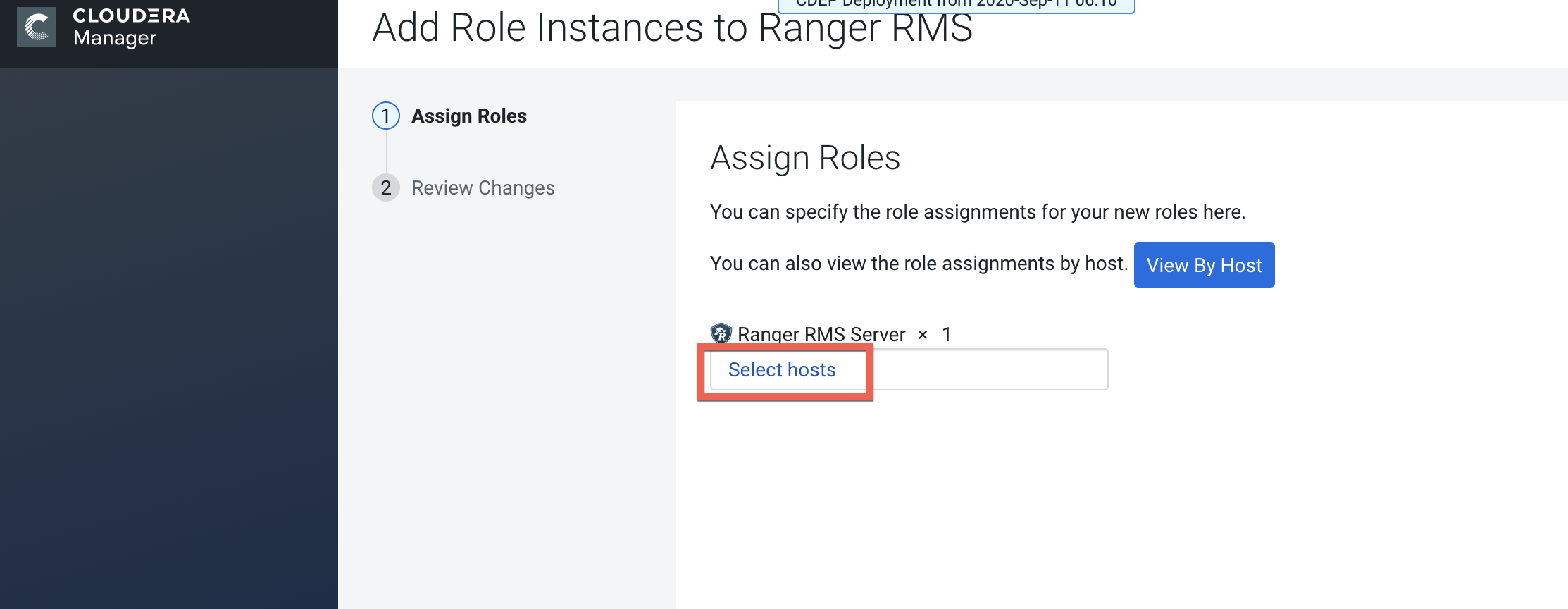
-
On the selected hosts page, select a backup Ranger RMS host. A Ranger RM (RR)
icon appears in the Added Roles column for the selected host. Click OK to
continue.
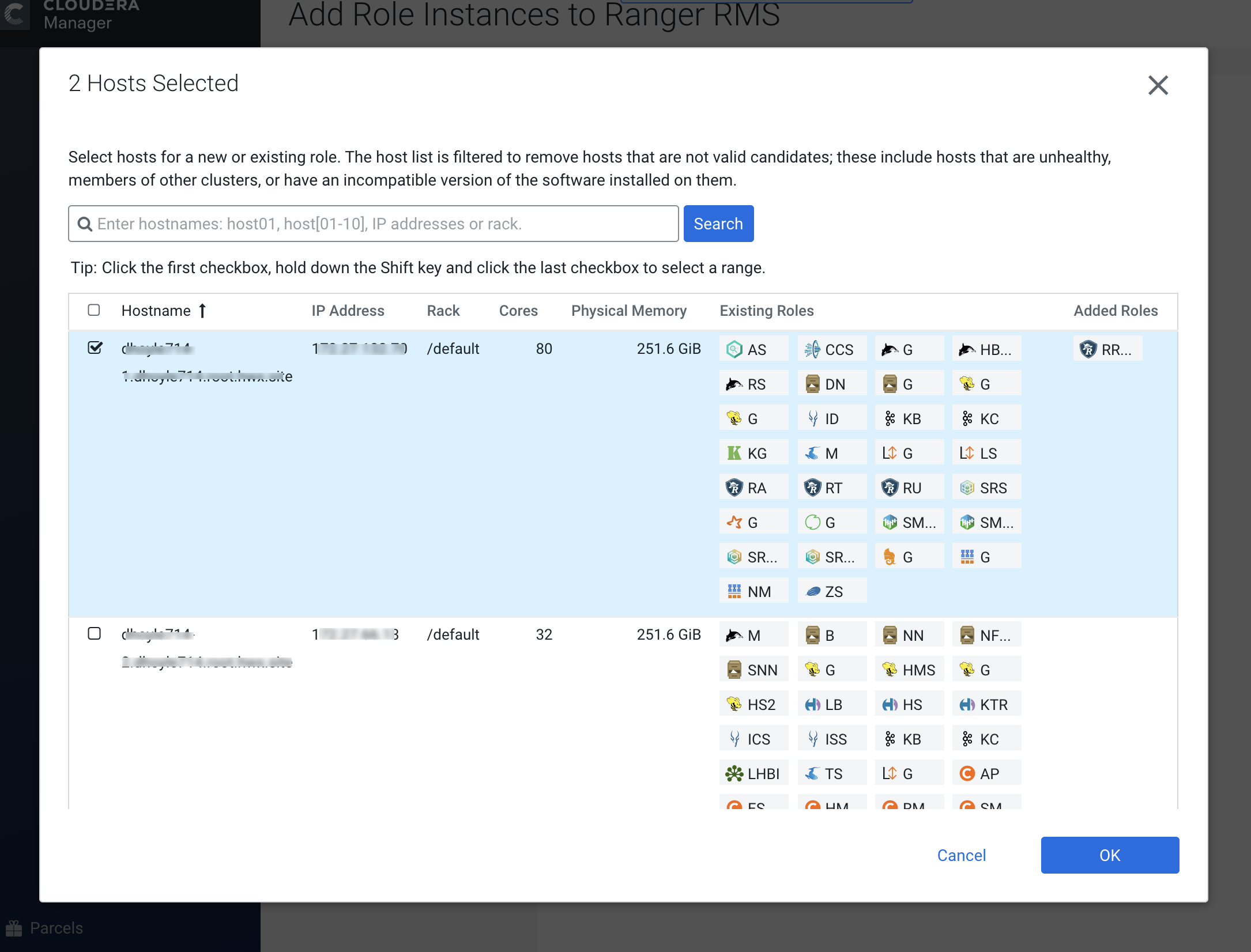
-
The Add Role Instances page is redisplayed with the new backup host. Click
Continue.
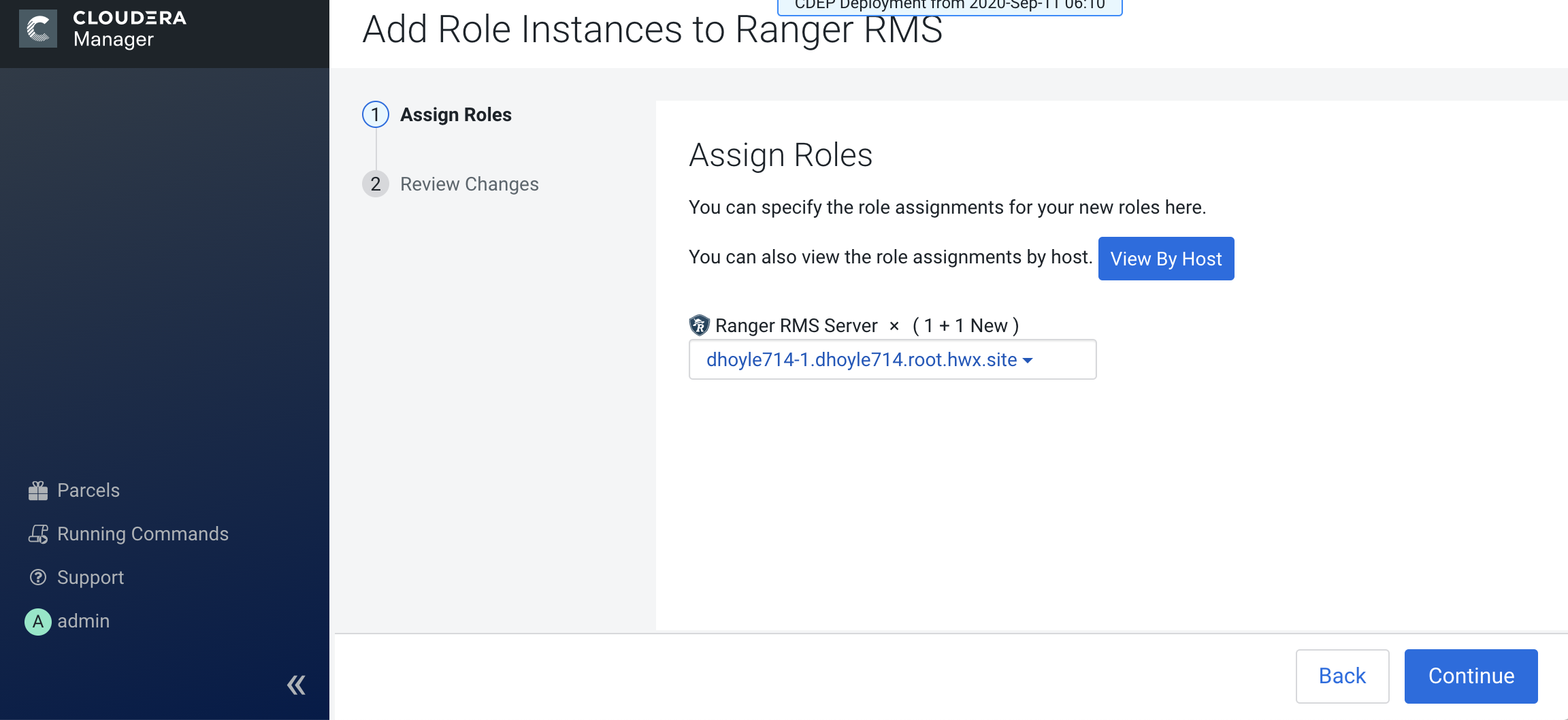
-
Review the settings on the Review Changes page, then click Continue.
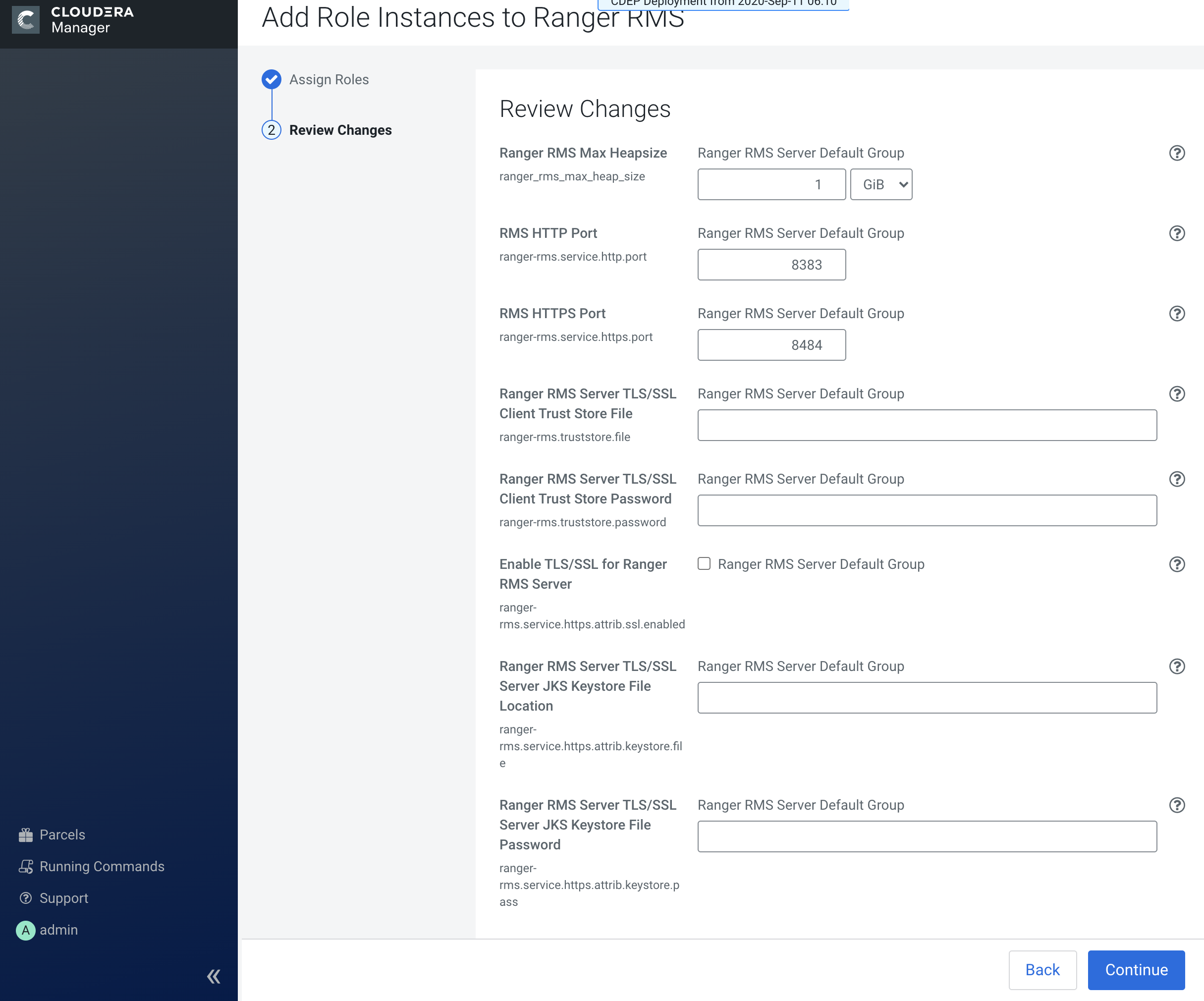
-
The new role instance appears on the Ranger RMS page.
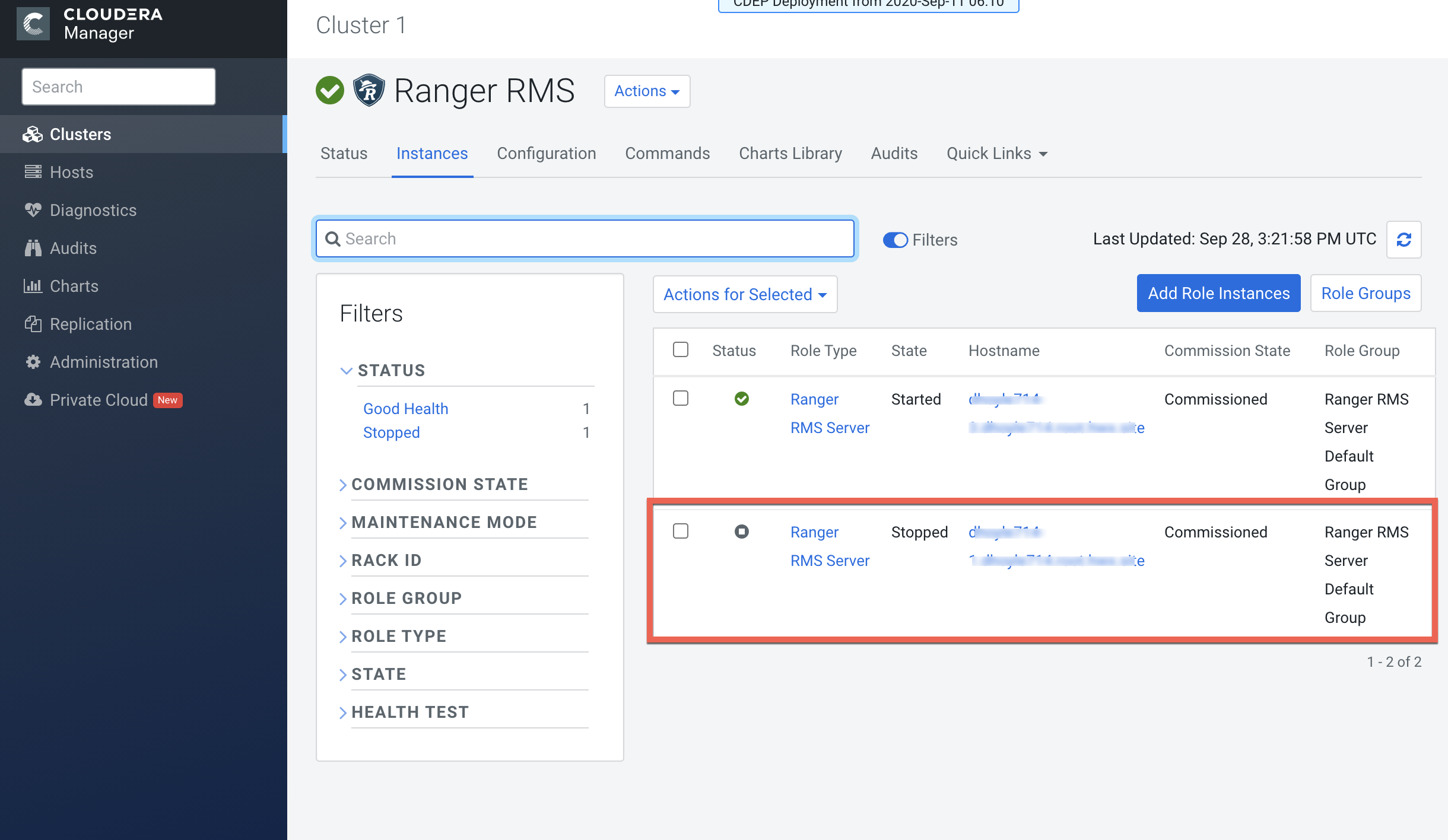
-
In Cloudera Manager, select Ranger RMS, then click Configuration.
-
Select the Ranger RMS Server HA checkbox. In the Ranger RMS
Server IDs box, add a comma-separated list of IDs for each RMS
server.
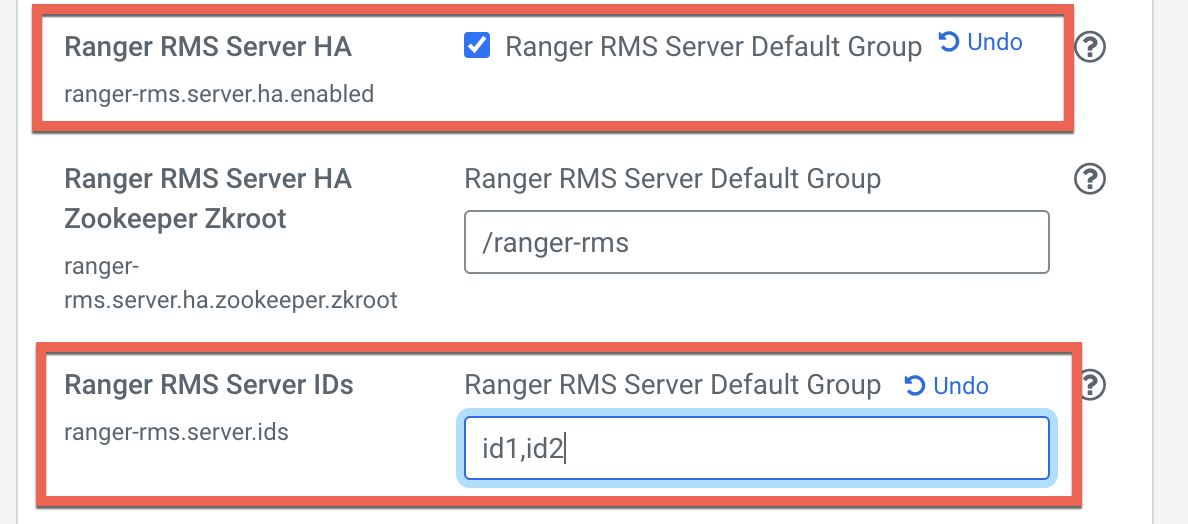
-
Use the Add (+) icons for the Ranger RMS Server Advanced Configuration
Snippet (Safety Valve) for ranger-rms-conf/ranger-rms-site.xml property
to add entries for each RMS host with its corresponding server ID.
- ranger-rms.server.address.id1=<hostname of RMS server for id1>:8383
- ranger-rms.server.address.id2=<hostname of RMS server for id2>:8383
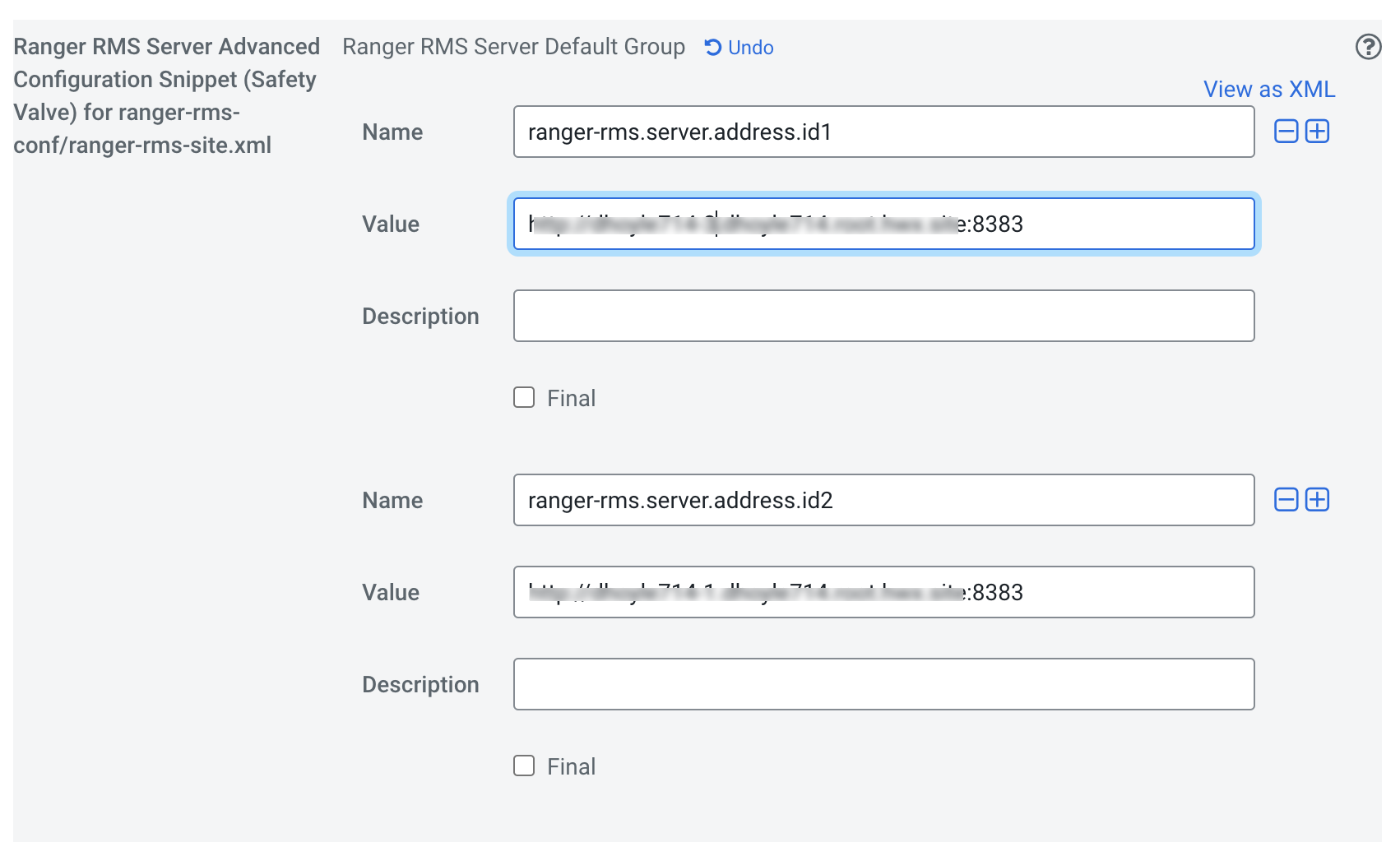
-
Select the Ranger RMS Server HA checkbox. In the Ranger RMS
Server IDs box, add a comma-separated list of IDs for each RMS
server.
- Click Save Changes, then Click the Restart icon.
- On the Stale Configurations page, click Restart Stale Services.
- On the Restart Stale Services page, select the Re-deploy client configuration checkbox, then click Restart Now.
- A progress indicator page appears while the services are being restarted. When the services have restarted, click Finish.
