Bidirectional replication example of two active clusters
Review the bidirectional replication example to learn how you can configure and start replication with Streams Replication Manager in a deployment with two active clusters configured with bidirectional replication.
In a typical scenario, you may have two active Kafka clusters within the same region but in separate availability zones. With bidirectional replication, clients can connect to either cluster in case one is temporarily unavailable.
This example demonstrates the steps required to configure the deployment shown below. Additionally, it also provides example commands to start replication between clusters.
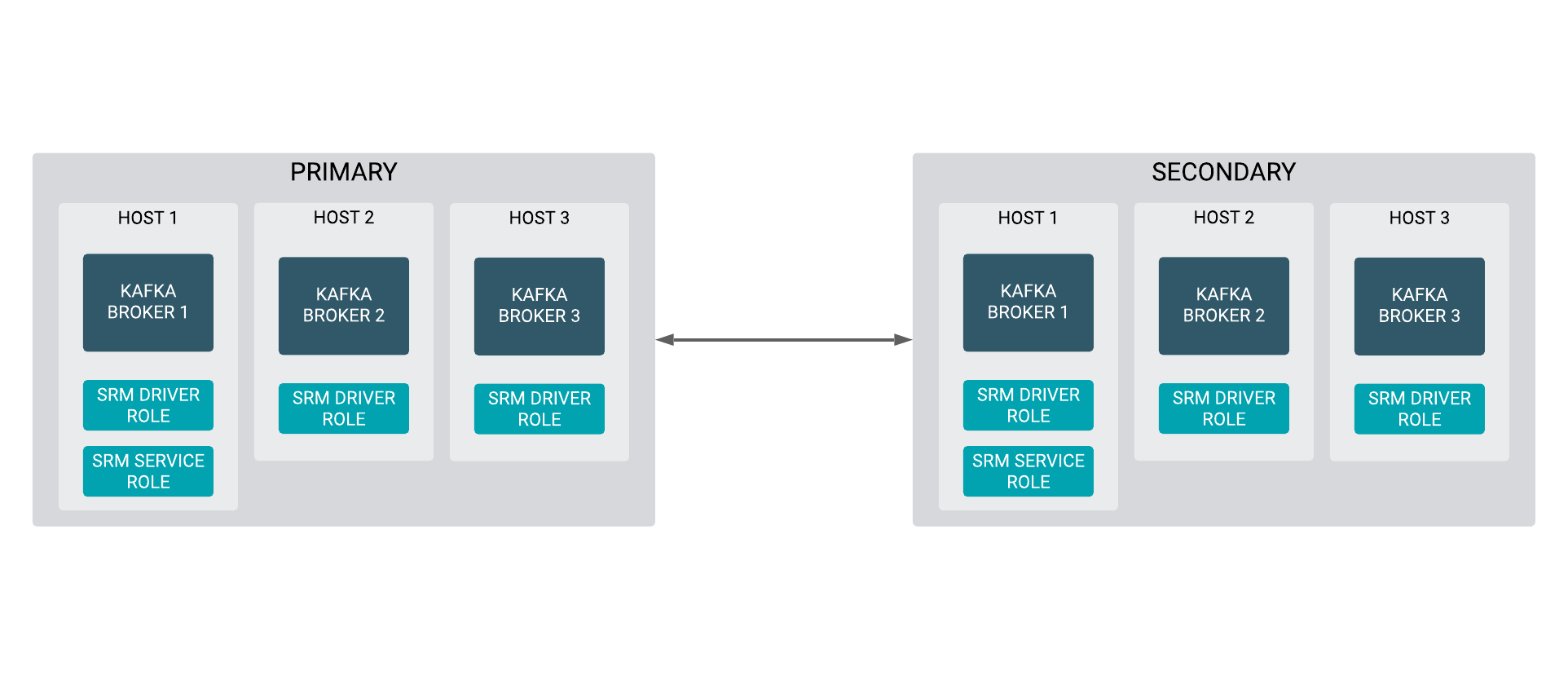
The steps shown here have to be carried out on all clusters in a given deployment. Configuration properties presented in Steps 3-5 are configured identically on all clusters. The configuration property presented in Step 7 will differ for each cluster.
