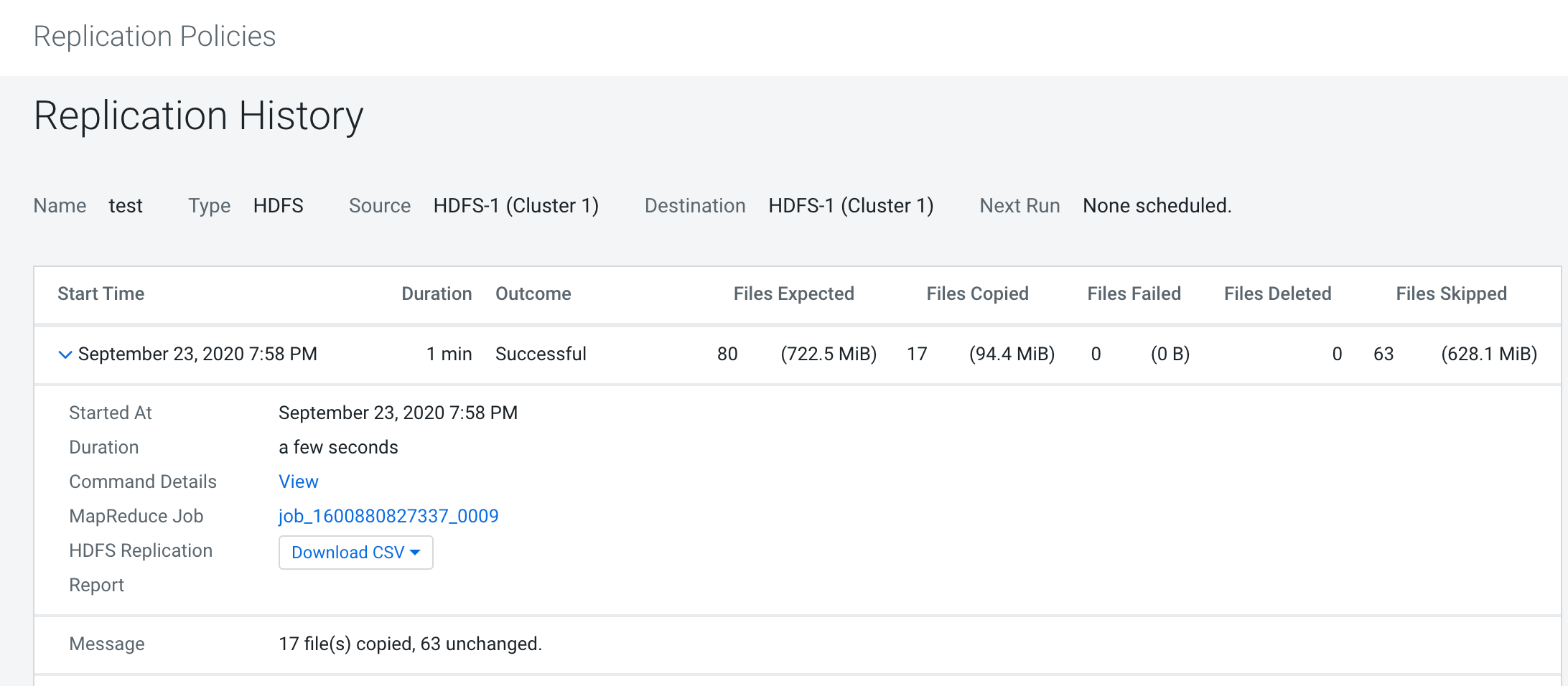| Start Time |
Shows the details about the job.You can expand the section to view the
following job details:
- Started At - Displays the time the replication job started.
- Duration - Displays the time duration for the job to complete.
- Command Details - Displays the command details in a new tab after you click
View.
The Command Details
page displays the details and messages about each step during command run.
On this page, click Context to view the service
status page relevant to the command, and click
Download to download the summary as a JSON
file. To view the command details, expand the Step
section and then choose Show All Steps, Show
Only Failed Steps, or Show Only Running
Steps. In this section, you can perform the following tasks:
- View the actual command string.
- View the start time and duration for the command run.
- View the host status page for the command by clicking the host
link.
- View the full log file for the command by selecting the
stdout or stderr tab.
See Viewing Running and Recent
Commands.
- MapReduce Job. Click the link to view the job
details.
- HDS Replication Report. Click Download CSV to view
the following options:
- Listing - Click to download the CSV file that contains the
replication report. The file lists the list of files and directories
copied during the replication job.
- Status - Click to download the CSV file that contains the
complete status report. The file contains the full status report of the
files where the status of the replication is one of the following:
- ERROR – An error occurred and the file was not copied.
- DELETED – A deleted file.
- SKIPPED – A file where the replication was skipped because it
was up-to-date.
- Error Status Only - Click to download the CSV file that contains
the status report of all copied files with errors. The file lists the
status, path, and message for the copied files with errors.
- Deleted Status Only - Click to download the CSV file that
contains the status report of all deleted files. The file lists the
status, path, and message for the databases and tables that were
deleted.
- Skipped Status Only - Click to download the CSV file that
contains the status report of all skipped files. The file lists the
status, path, and message for the databases and tables that were
skipped.
- Performance - Click to download a CSV file which contains a
summary report about the performance of the running replication job. The
performance summary report includes the last performance sample for each
mapper that is working on the replication job.
- Full Performance - Click to download the CSV file that contains
the performance report of the job. The performance report shows the
samples taken for all the mappers during the full execution of the
replication job.
- (Dry Run only) View the number of Replicable Files.
Displays the number of files that would be replicated during an actual
replication.
- (Dry Run only) View the number of Replicable Bytes.
Displays the number of bytes that would be replicated during an actual
replication.
- View the number of Impala UDFs replicated. (Displays
only for Hive/Impala replications where Replicate Impala
Metadata is selected.)
- If a user was specified in the Run As Username field
when creating the replication job, the selected user displays.
- View messages returned from the replication job.
|
| Duration |
Time taken for the replication job to complete. |
| Outcome |
Indicates the status of the replication job as Successful or Failed. |
| Files Expected |
Number of files expected to be copied and its file size based on the parameters
of the replication policy. |
| Files Copied |
Number of files copied and its file size for the replication job. |
| Files Failed |
Number of files that failed to be copied and its file size for the replication
job. |
| Files Deleted |
Number of files that were deleted and its file size for the replication
job |
| Files Skipped |
Number of files skipped and its file size for the replication job. The
replication process skips files that already exist in the destination and have not
changed. |