Installing Atlas using Add Service
You can install Atlas service in your Cloudera Manager instance by using the Add Service method.
- From Cloudera Manager > select Add Service menu option.
- On the Add Service page, Select Atlas and click Continue. You will be navigated to a new listing page that prompts you to follow the next set of instructions.
-
Choose Select Dependencies.
Make sure that there are no additional dependencies required on your Cloudera Manager cluster.
- Click Continue.
- Select Assign Roles by selecting the host where Atlas is to be added. You must also add the Gateway (optional) but recommended.
-
Select Continue.
You must assign roles and also make sure you do not assign additional roles that can impact the overall performance.

-
Review the changes and ensure that the following fields (depending on the
installation type that you have chosen) are marked as checked. For more
information, review the Atlas installation prerequisite section.
- (Optional) Enable Kerberos Authentication - Atlas (Service-Wide)
- (Optional) Enable File Authentication - Atlas Service Default Group
You must add the Admin Password as applicable.
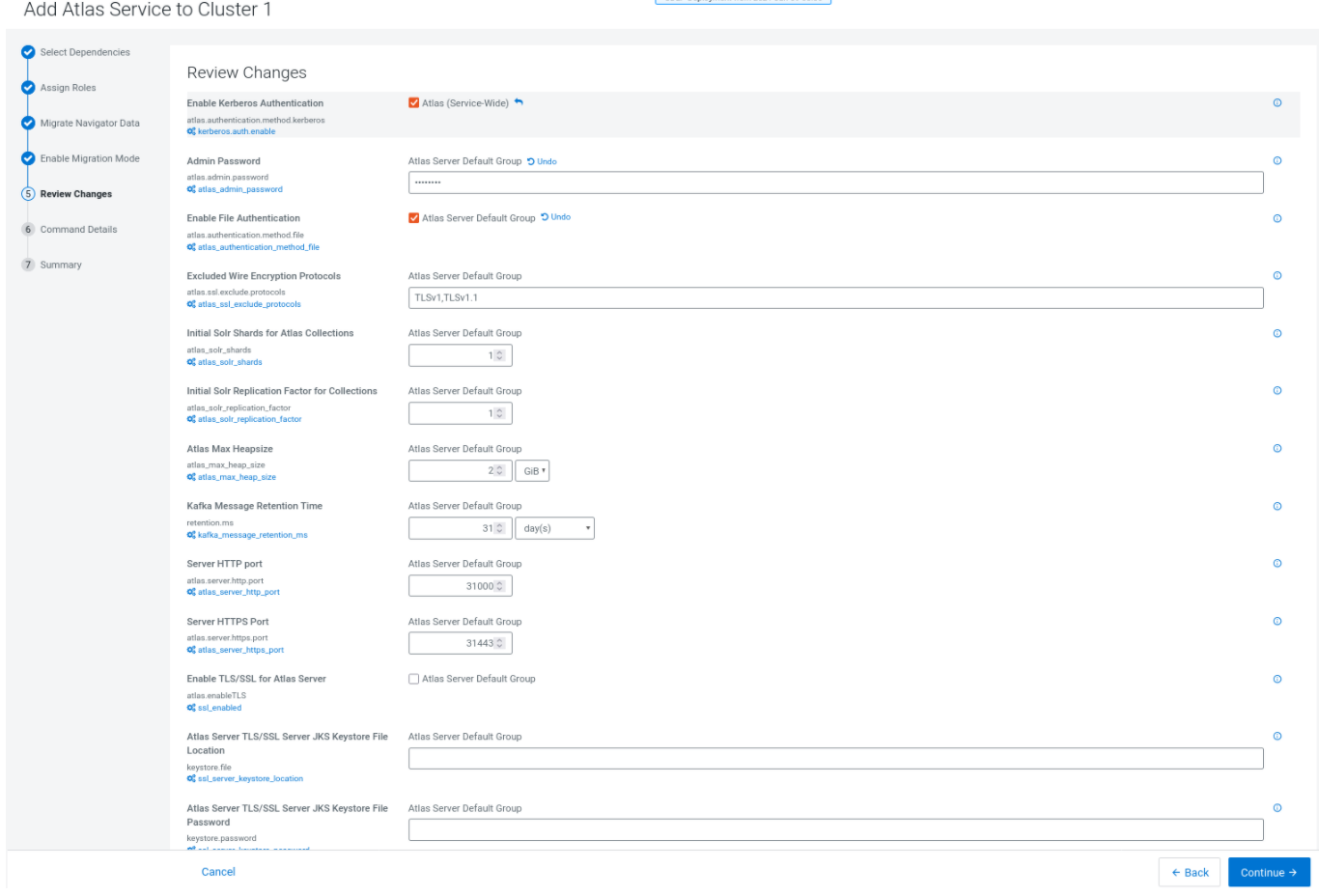
- Review the Command Details and make sure that the installation proceeds on the expected lines.
-
Click Continue.
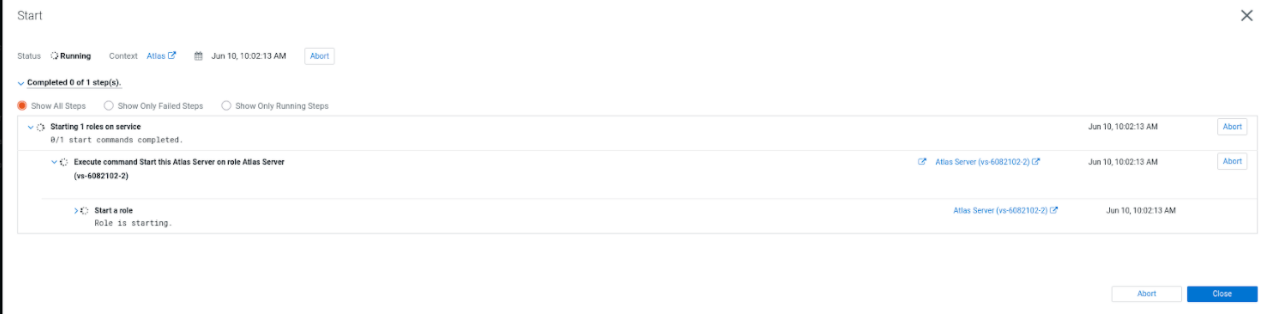 When using a fresh Cloudera Manager cluster, collections are created directly.
When using a fresh Cloudera Manager cluster, collections are created directly.Summarise the installation process to confirm that Atlas service is installed and configured on your Cloudera Manager cluster.
- Once the installation is complete, to bring up Atlas on your Cloudera Manager cluster, restart the Atlas service.
- Once Atlas is installed, you must restart stale configurations.
