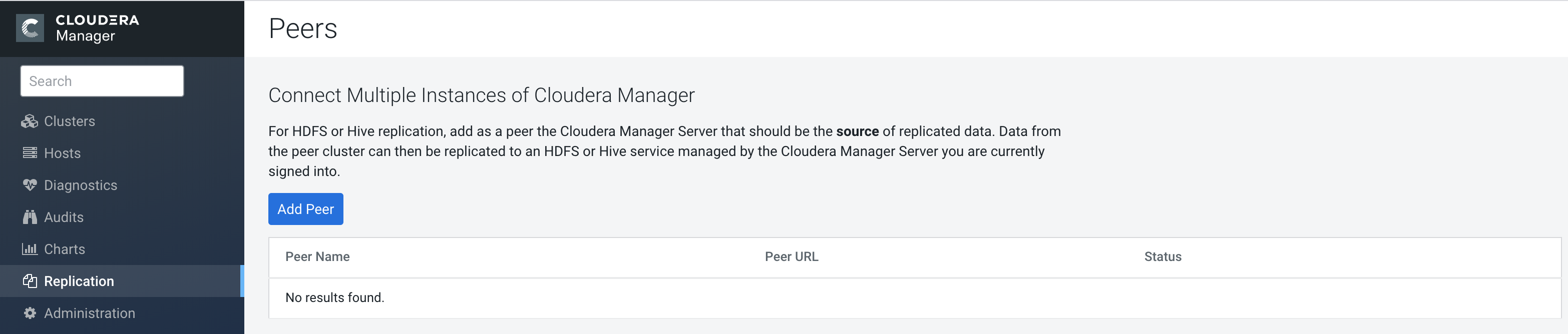Configuring a peer to use in replication policy
Before you replicate data from source cluster to destination cluster, you must connect the Cloudera Manager with the peer and then test the connectivity.
If your cluster uses SAML Authentication, see Configuring peers with SAML authentication before configuring a peer.