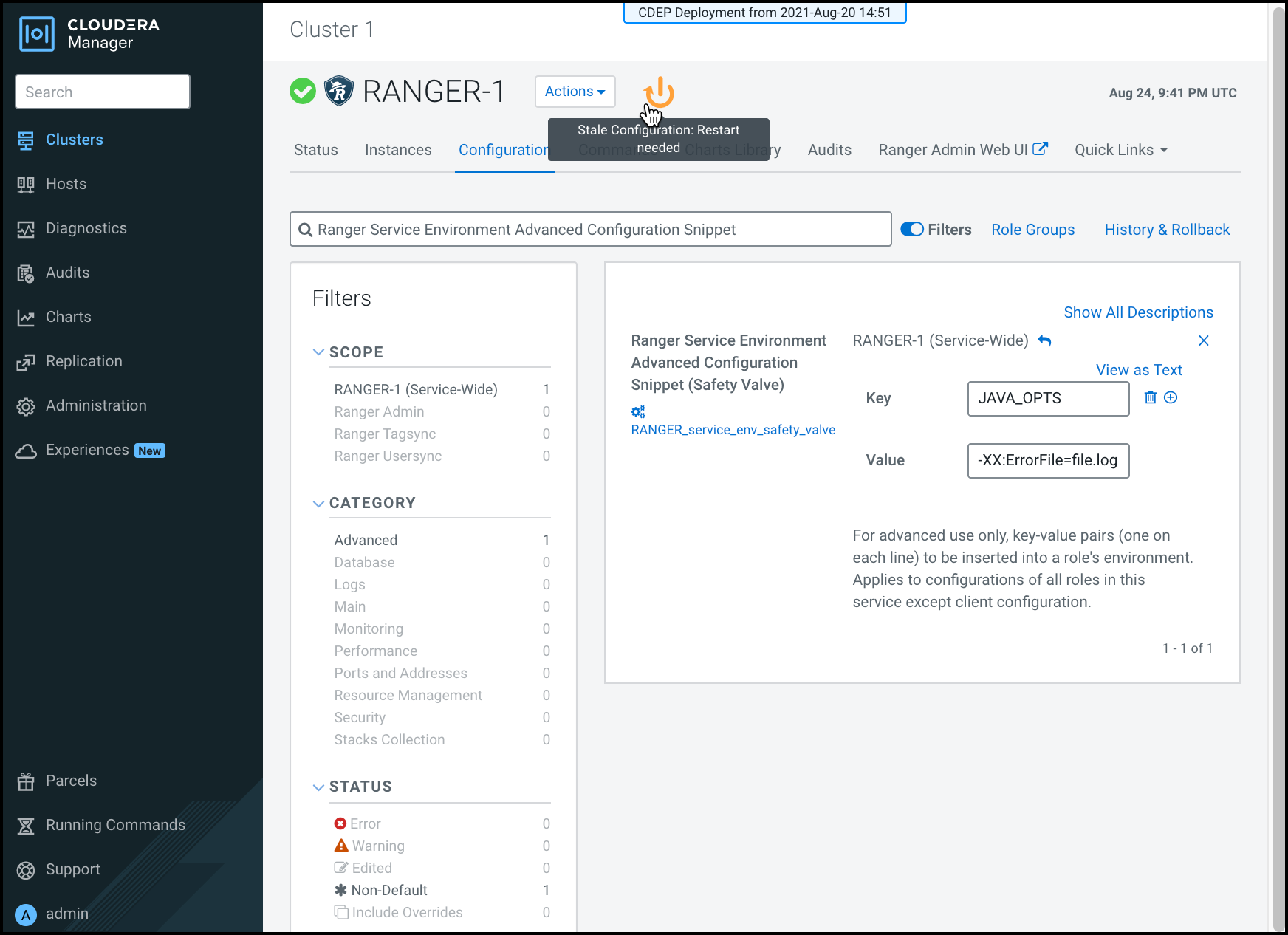Configuring JVM options and system properties for Ranger services
You can configure JVM options and system properties for Ranger, service-wide or to a specific Ranger role.
Adding key/value pairs to the Ranger Service Environment Advanced Configuration Snippet (Safety Valve) applies the values across all roles in the Ranger service except client configurations.
The -D option is used to set system properties in Java. System properties are key-value pairs that can be accessed by the Java application through the System.getProperty(key) method. Multiple -D params can be specified in the value field (space separated).
To configure JVM options or system properties for a specific role level, search and
edit the following configurations:
- Ranger Admin Environment Advanced Configuration Snippet
- applies configurations to the Ranger Admin Default Group role only
- Ranger Tagsync Environment Advanced Configuration Snippet
- applies configurations to the Ranger Tagsync Default Group role only
- Ranger Usersync Environment Advanced Configuration Snippet
- applies configurations to the Ranger Usersync Default Group role only