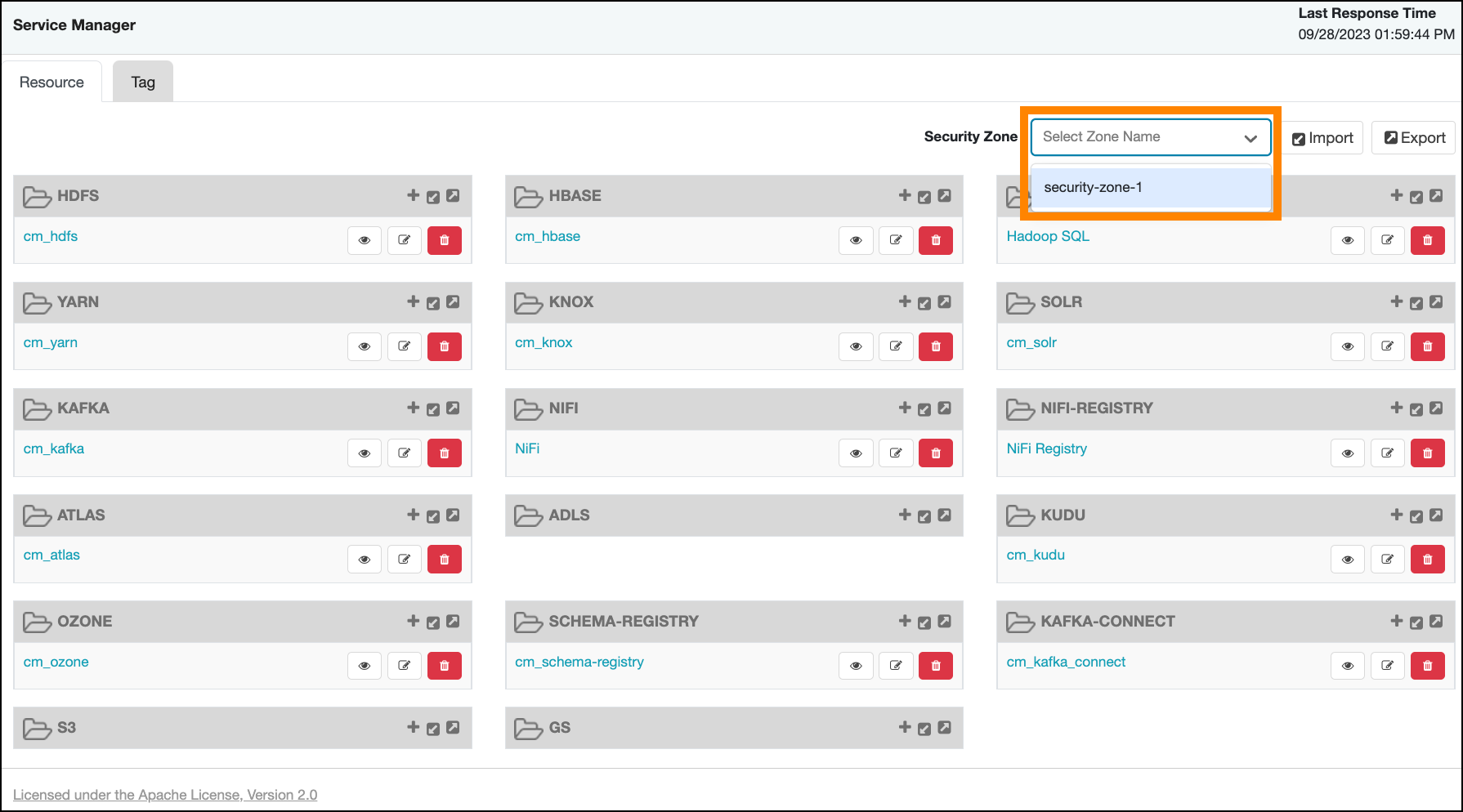Adding a Ranger security zone
Ranger administrator users can create a Security Zone using the Ranger Admin Web UI.
-
In Ranger Admin Web UI > Service Manager, click Security Zone.
Security Zone displays existing security zones. If no zone exists, two options for creating a new zone display.
-
On Security Zone, click + Create (new)
Zone.
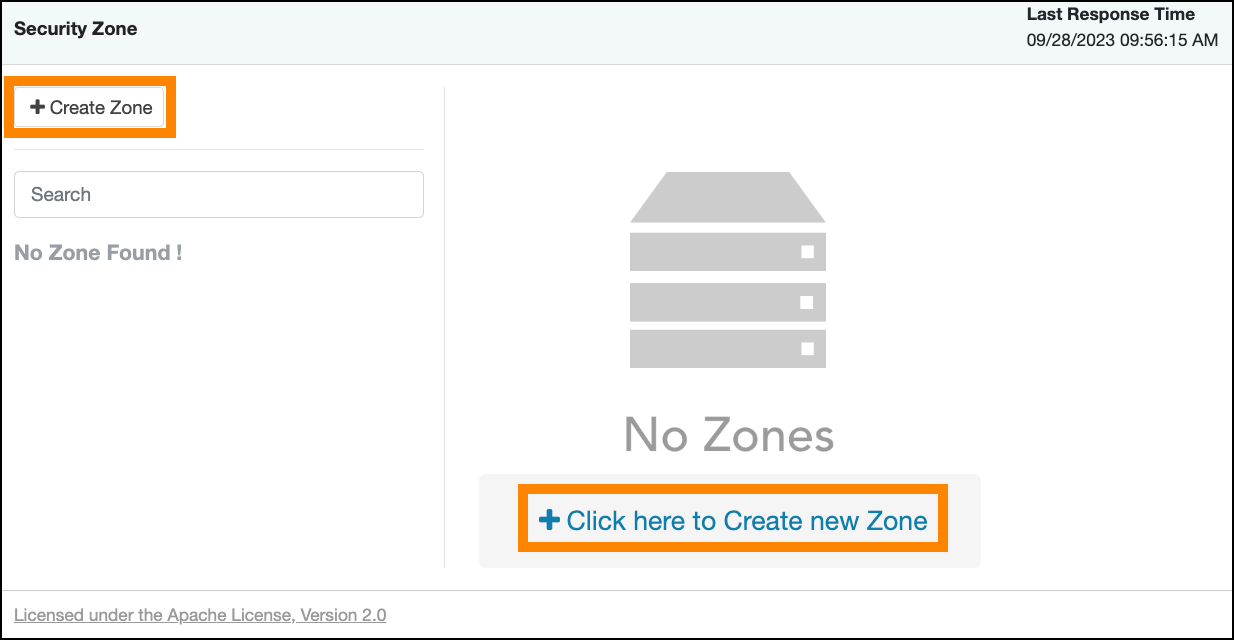
Create Zonedisplays options for creating a new security zone.
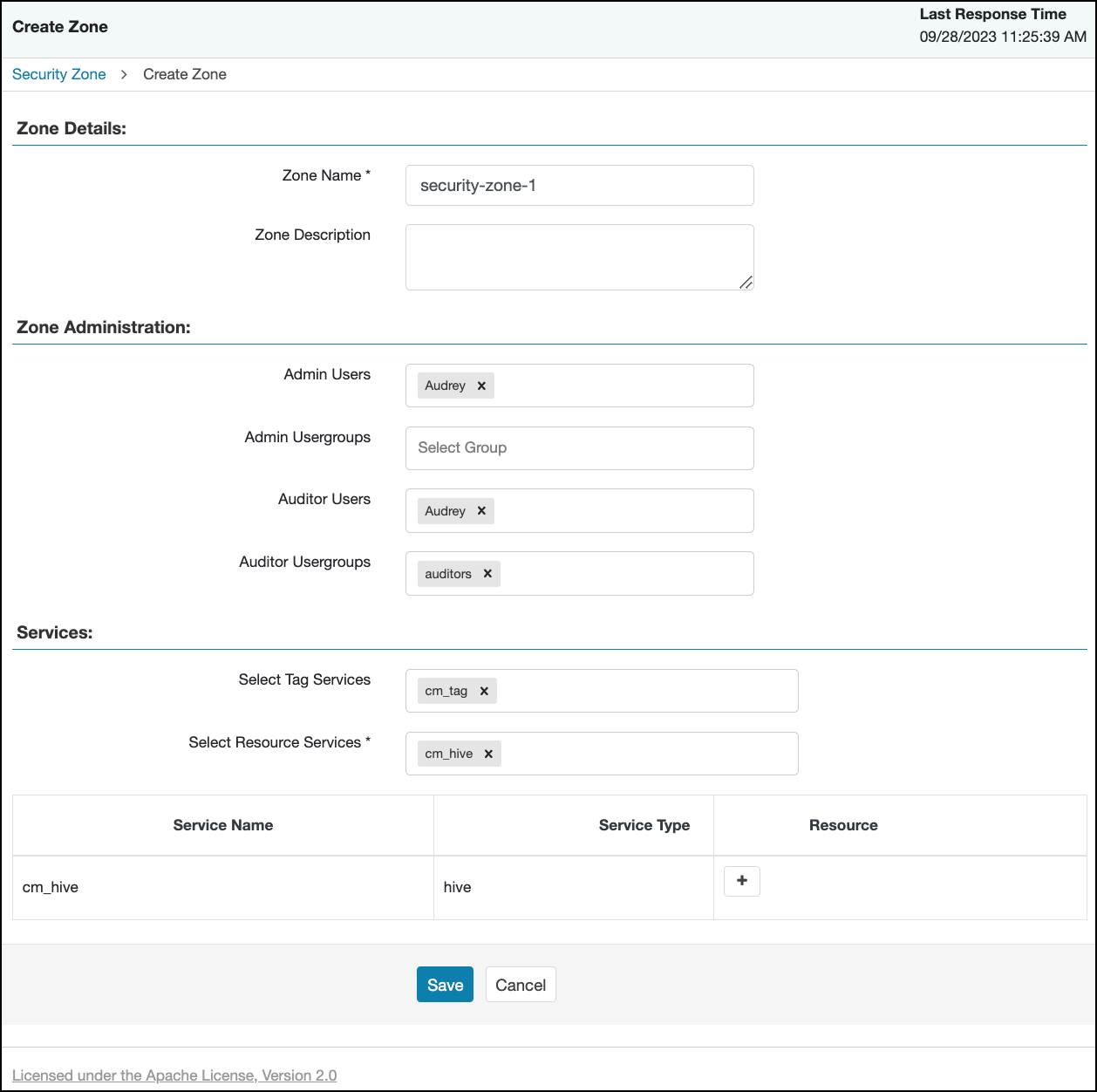
-
On Create Zone, enter the following information:
Table 1. Zone Details Field Description Zone Name The security zone name. Zone Description An optional description. Table 2. Zone Administration Field Description Admin Users The Admin users for the security zone. Admin Usergroups The Admin user groups for the security zone. Auditor Users The Auditor users for the security zone. Auditor Usergroups The Auditor user groups for the security zone. Table 3. Services Label Description Select Tag Services Select tag-based services for the security zone. Select Resource Services Select resource-based services for the security zone. -
Selected services are listed in Services. To add resources
for each selected service, click + in the
Resource column for the applicable service.
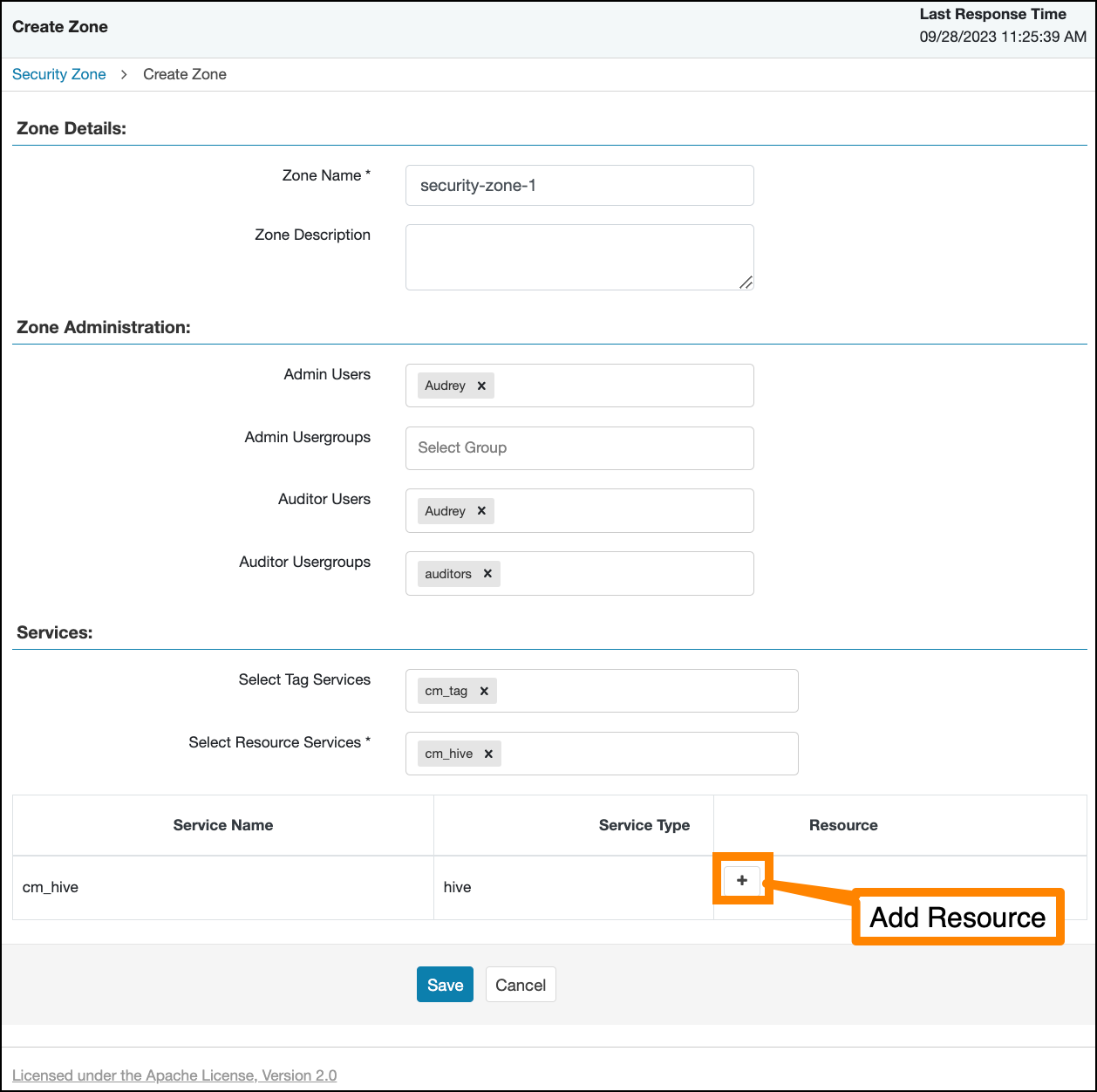
-
Use Resource Details to specify resources for the service,
then click Save.
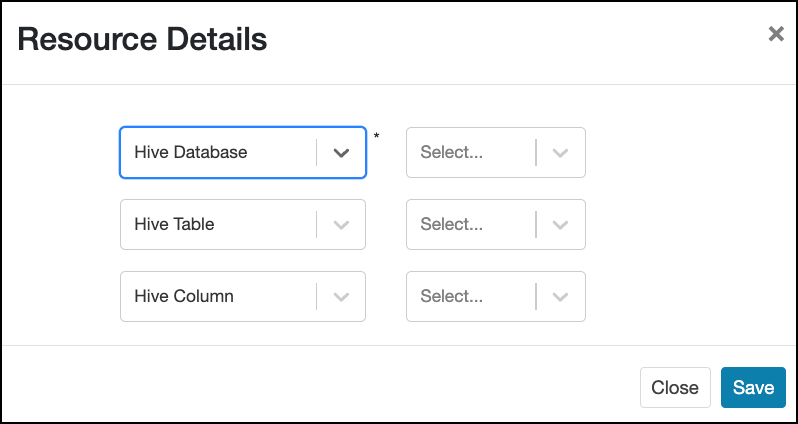 Selected resources appear as Resources for each Service in Create Zone.
Selected resources appear as Resources for each Service in Create Zone. - Click Save at the bottom of Create Zone to save the new security zone.
-
The new security zone is listed on the Security Zone page.
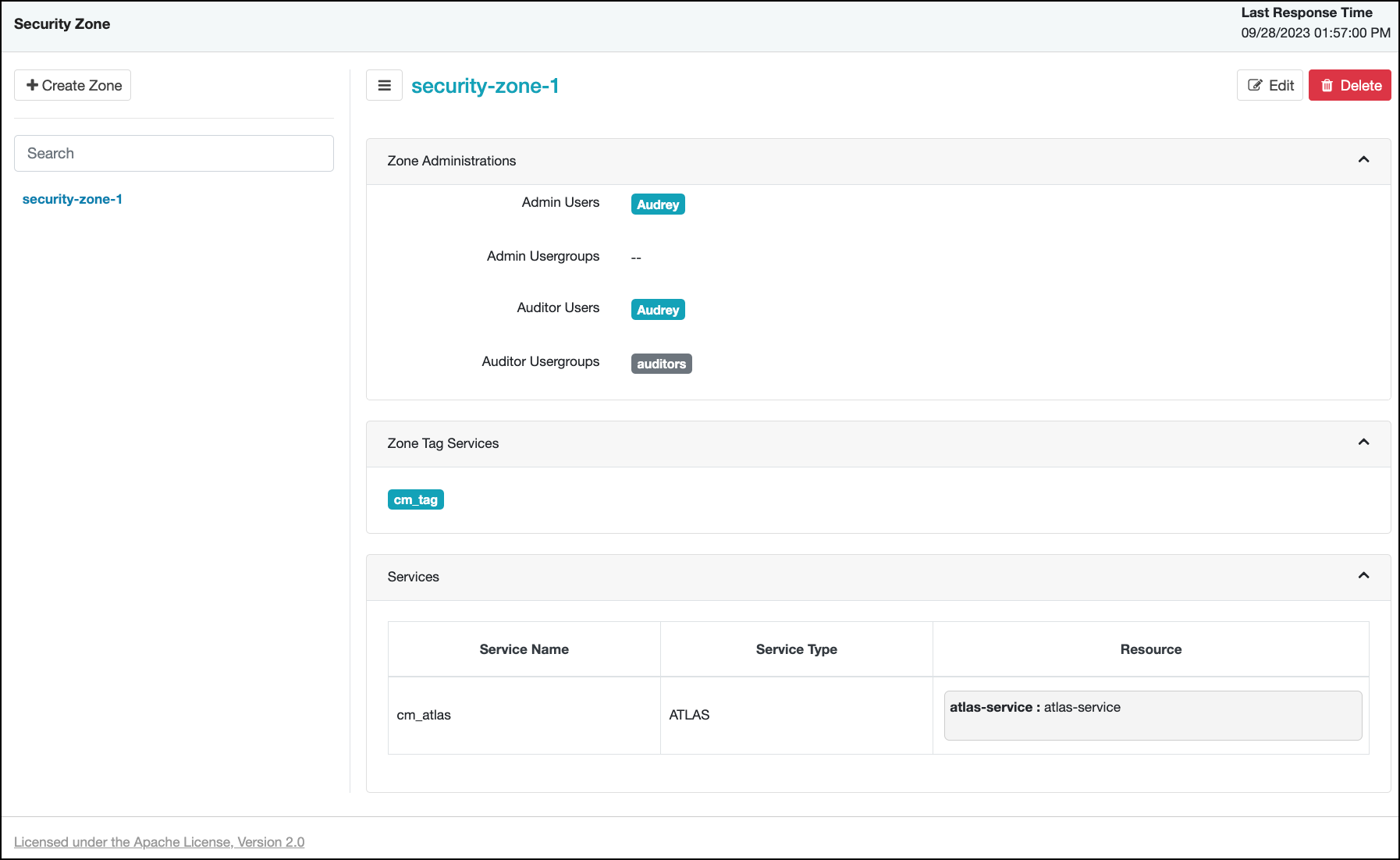
- To edit a security zone, click the security zone name in the Security Zones list, then click Edit.
-
After security zones have been created, you can use the Security Zone selection box
on the Service Manager page to display the services assigned to the selected security
zone. A Zone Name column appears in the table on Audit > Access, and also in Service Manager > Reports.