Associating partitions with queues
You can use partitions to run YARN applications on cluster nodes that have a specified partition.
Use Queue Manager to create and assign partitions to cluster nodes, associate the partitions (yarn.scheduler.capacity.<queue-path>.accessible-node-labels) to queues and configure capacity to that queue for the specified partition. Queue Manager evenly distributes the available capacity among all the queues in the partition. You can manually modify the capacity on each partition of each queue, and also ensure that the sum of capacities of each partition of direct children of a parent queue at every level is equal to 100%. partitions that a queue can access (accessible partitions of a queue) must be the same as, or a subset of, the accessible partitions of its parent queue.
Assume that a cluster has a total of 8 nodes. The first 3 nodes (n1-n3) have partition = x, the next 3 nodes (n4-n6) have partition = y, and the final 2 nodes (n7, n8) do not have any partitions. Each node can run 10 containers.
The queue hierarchy is as follows:
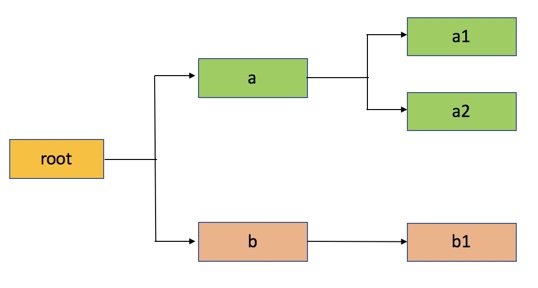
Assume that queue “a” can access partitions “x” and “y”, and queue “b” can only access partition “y”. By definition, nodes without labels can be accessed by all queues.
Consider the following example label configuration for the queues, in the Relative resource allocation mode:
capacity(a) = 40, capacity(a, label=x) = 100, capacity(a, label=y) = 50; capacity(b) = 60, capacity(b, label=y) = 50
This means that:
- Queue “a” can access 40% of the resources on nodes without any labels, 100% of the resources on nodes with label=x, and 50% of the resources on nodes with label=y.
- Queue “b” can access 60% of the resources on nodes without any labels, and 50% of the resources on nodes with label=y.
You can also see that for this configuration:
capacity(a) + capacity(b) = 100
capacity(a, label=x) + capacity(b, label=x) (b cannot access label=x, it is 0) = 100
capacity(a, label=y) + capacity(b, label=y) = 100
For child queues under the same parent queue, the sum of the capacity for each label should equal 100%.
Similarly, you can set the capacities of the child queues a1, a2, and b1:
a1 and a2: capacity(a.a1) = 40, capacity(a.a1, label=x) =30, capacity(a.a1, label=y) =50 capacity(a.a2) = 60, capacity(a.a2, label=x) =70, capacity(a.a2, label=y) =50;
b1: capacity(b.b1) = 100, capacity(b.b1, label=y) = 100
You can see that for the a1 and a2 configuration:
capacity(a.a1) + capacity(a.a2) = 100
capacity(a.a1, label=x) + capacity(a.a2, label=x) = 100
capacity(a.a1, label=y) + capacity(a.a2, label=y) = 100
How many resources can queue a1 access?
Resources on nodes without any labels: Resource = 20 (total containers that can be allocated on nodes without a label, in this case n7, n8) * 40% (a.capacity) * 40% (a.a1.capacity) = 3.2 (containers)
Resources on nodes with label=x
Resource = 30 (total containers that can be allocated on nodes with label=x, in this case n1-n3) * 100% (a.labelx.capacity) * 30% = 9 (containers)
To implement this example configuration, perform the following
- In Cloudera Manager, select Clusters > YARN Queue Manager UI service. A graphical queue hierarchy is displayed in the Overview tab.
- Click on the three vertical dots on a queue and select the View/Edit Queue Properties option.
- In the Queue Properties dialog-box , select the x label from the
Accessible Partitions drop-down box, click +, again select
the y label from the Accessible Partitions drop-down box, and
click Save.
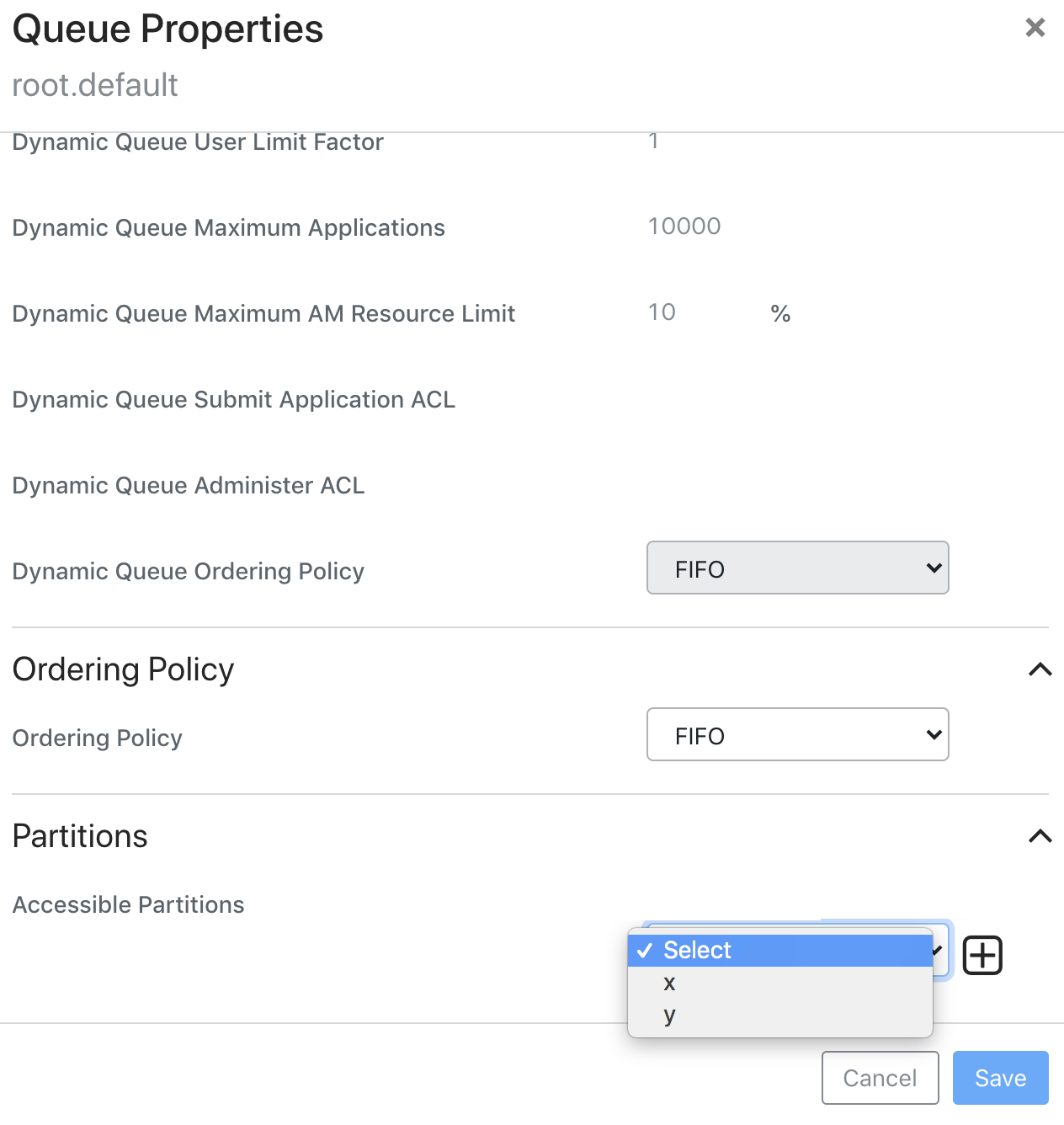
- Repeat the above steps to assign x label for a1 and a2 queues.
- Click on the three vertical dots on b queue and select the Edit Queue Properties option.
- In the Queue Properties dialog-box, select the y label from the Accessible Partitions drop-down box, click +, and click Save.
- Repeat the above steps to assign y label for b1,
a, a1, and a2 queue.
Queue Manager automatically distributes the available capacity among all the queues in the partition. If you want to modify the capacity of the queues, click on the Partition drop-down box in the Overview tab, select the label and modify the queue capacity.
- In the Overview tab, click on the Partition drop-down box and select label y.
- Click on the three vertical dots on the a queue and select the Edit Child Queues option.
- Enter the Configured Capacity of a1 to 50 and a2 to 50 and Click Save.
- Click on the three vertical dots on the b queue and select the Edit Child Queues option.
- Enter the Configured Capacity of b1 to 100 and click Save.
- Click on the three vertical dots on the root queue and select the Edit Child Queues option.
- Enter the Configured Capacity of a to 50 and b to 50 and click Save.
