Configure a resource-based service: Kafka
How to add a Kafka service.
-
On Service Manager > Resource Policies, click Add New Service (
 ) next to Kafka.
) next to Kafka.
The Create Service page appears.
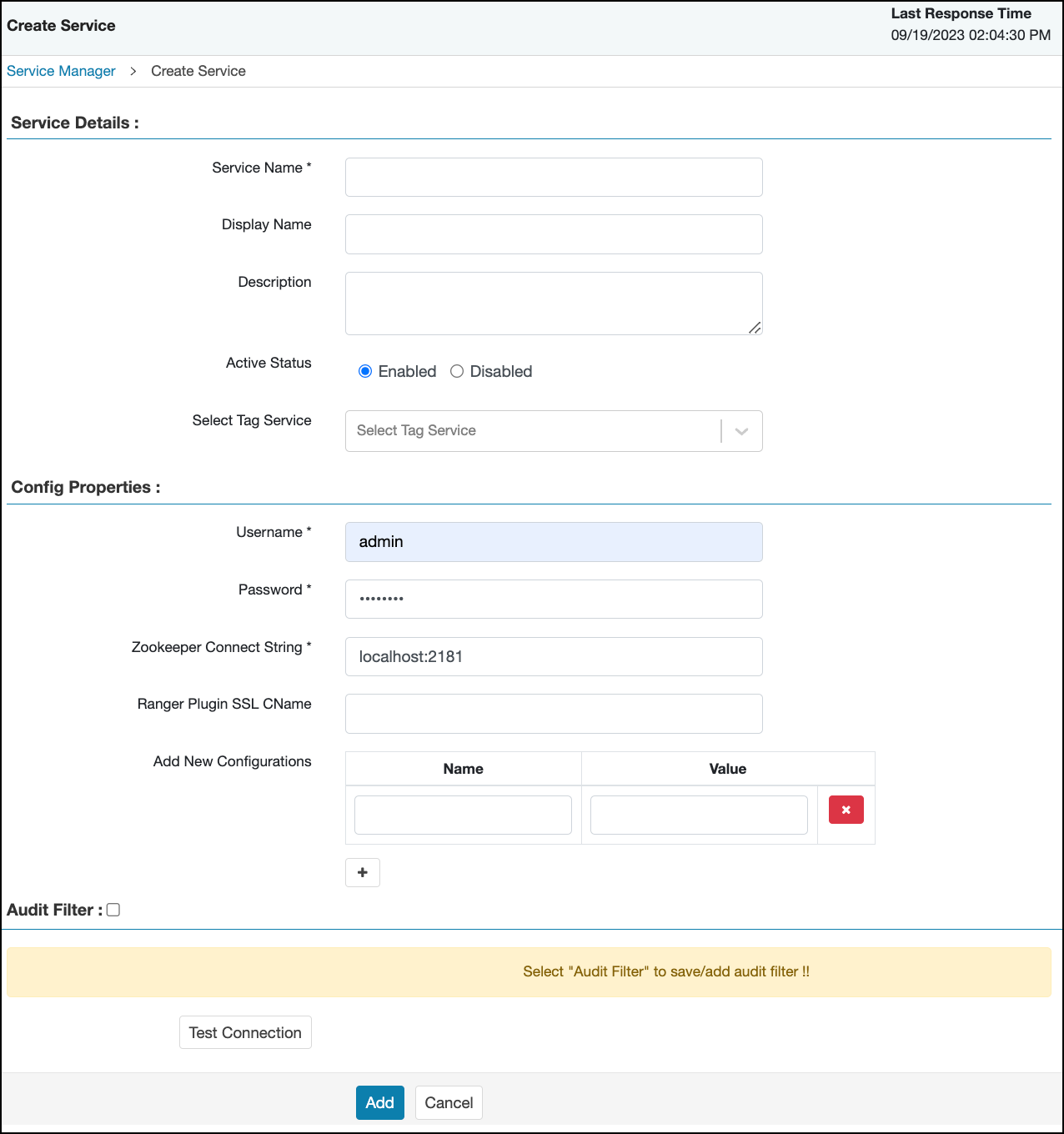
-
On Create Service, enter the following information:
Table 1. Service Details Field name
Description
Service Name
The name of the service; required when configuring agents.
Display Name The name which will appear on Service Manager. Description
A description of the service.
Active Status
Enabled or Disabled.
Select Tag Service Select a tag-based service to apply the service and its tag-based policies to Kafka. Table 2. Configuration Properties Field name
Description
Username
The end system username that can be used for connection.
Password
The password for the username entered above.
ZooKeeper Connect String
Defaults to localhost:2181 (Provide FQDN of zookeeper host : 2181).
Ranger Plugin SSL CName
Provide common.name.for.certificate which is registered with Ranger (in Wire Encryption environment).
This field is interchangeably named Common Name For Certificate and Ranger Plugin SSL CName in Create Service pages.
Add New Configurations
Add any other new configuration(s).
For non-SSL environment + Kerberos - Update in the Ranger plugin services to get resource lookup working. bootstrap.servers The value is host1:9092,host2:9092,host3:9092.security.protocol The value is SASL_PLAINTEXT.sasl.mechanism The value is GSSAPI.kafka.keytab The value is <path to keytab>.kafka.principal The value is kafka@<REALM>.For SSL environment + Kerberos - Update in the Ranger plugin services to get resource lookup working. bootstrap.servers The value is host1:9093,host2:9093,host3:9093.security.protocol The value is SASL_SSL.sasl.mechanism The value is GSSAPI.kafka.keytab The value is <path to keytab>.kafka.principal The value is kafka@<REALM>. - Click Test Connection.
- Click Add.
