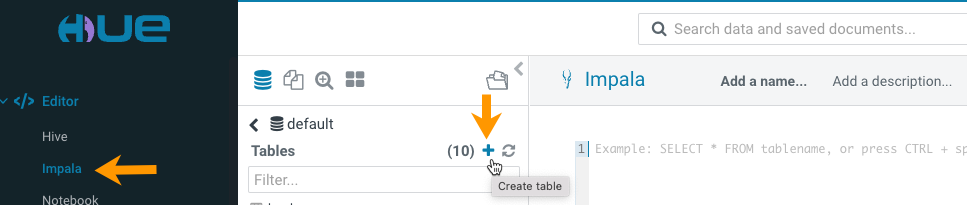Creating Iceberg tables using Hue
You can create Iceberg tables in Hue by using a CREATE TABLE statement or by importing CSV files using the Hue importer.
Parquet is the only supported data file format for writing to Impala tables. For more
information about the supported table formats, sample queries, and syntax, see the
Create table feature. Following is a sample query to create an
Iceberg table in Impala. You can run this query from the Impala editor in
Hue:
CREATE TABLE ice_t2 (i int, s string, ts timestamp, d date)
STORED BY ICEBERG;Alternatively, you can create an Iceberg table in Impala by importing a CSV file in Hue. You can either use an existing file present on your filesystem or upload a new file into Hue.