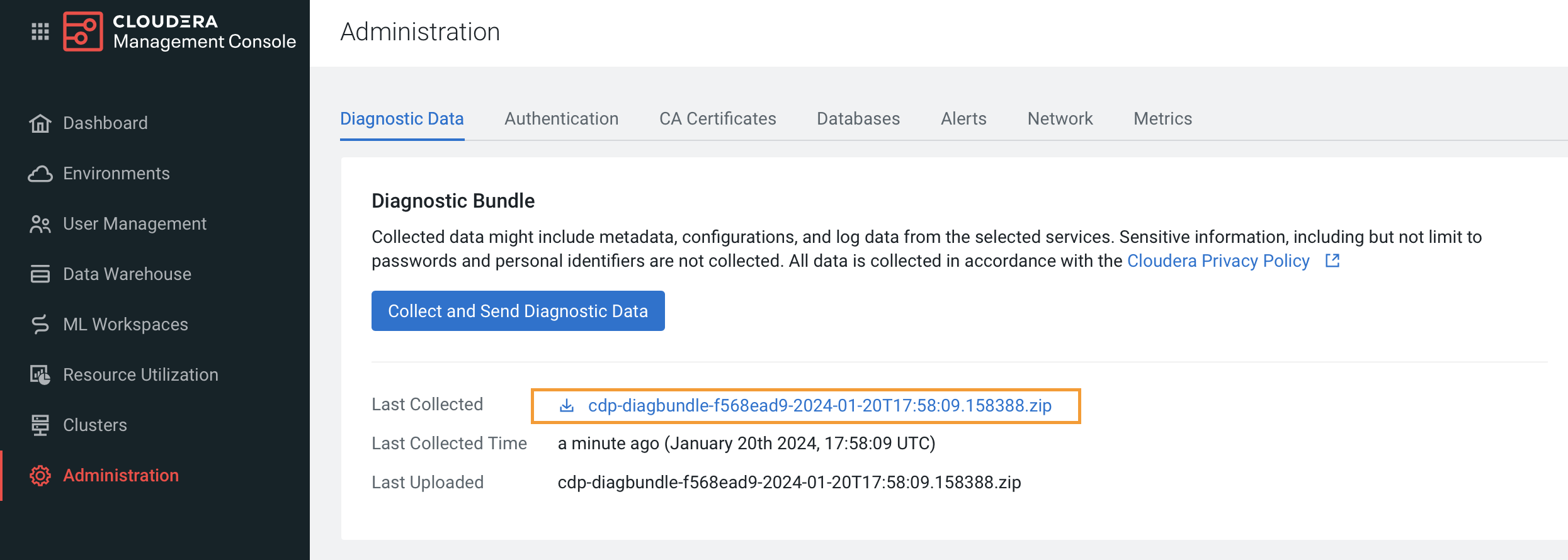Collecting diagnostic data
You can collect diagnostic data using the kubectl command line tool,
or by downloading diagnostic data bundles.
Using kubectl to collect logs
You can use the following kubectl commands to collect log files:
alias kubectl='/var/lib/rancher/rke2/bin/kubectl --kubeconfig /etc/rancher/rke2/rke2.yaml'
kubectl get pods -A -o wide --kubeconfig /etc/rancher/rke2/rke2.yaml > /tmp/pods_status_all.txt
echo "+++PODS cdp+++" >> /tmp/pods_status.txt
kubectl -n cdp get pods --kubeconfig /etc/rancher/rke2/rke2.yaml >> /tmp/pods_status.txt
echo "+++PODS kubernetes-dashboard+++" >> /tmp/pods_status.txt
kubectl -n kubernetes-dashboard get pods >> /tmp/pods.txt
echo "+++EVENTS +++" >> /tmp/pods_status_all.txt
kubectl get event -n kubernetes-dashboard >> /tmp/pods.txt
kubectl get pods -A | grep -vai 'running' | grep -vai 'completed'If you see issues with a specific pod, collect the following:
kubectl logs <POD_NAME> -n <Namespace> --all-containers=true
kubectl describe pod <POD_NAME> -n <Namespace>
kubectl get events -n <Namespace>Downloading ECS cluster diagnostic data
- In Cloudera Manager, click Support, then click Send
Diagnostic Data.
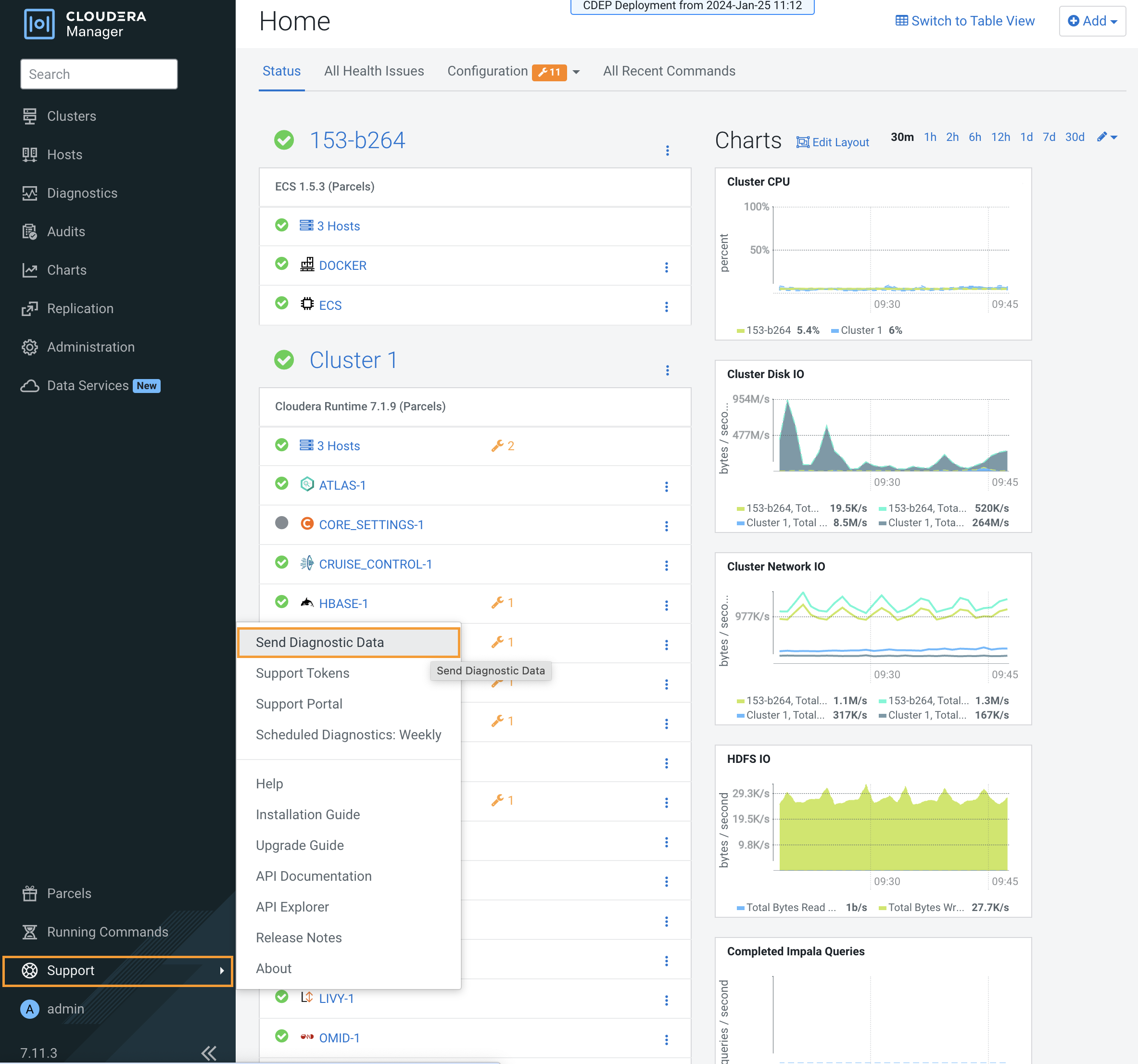
- On the Send Diagnostic Data pop-up, select Collect Diagnostic Data
only, then click Collect Diagnostic Data.
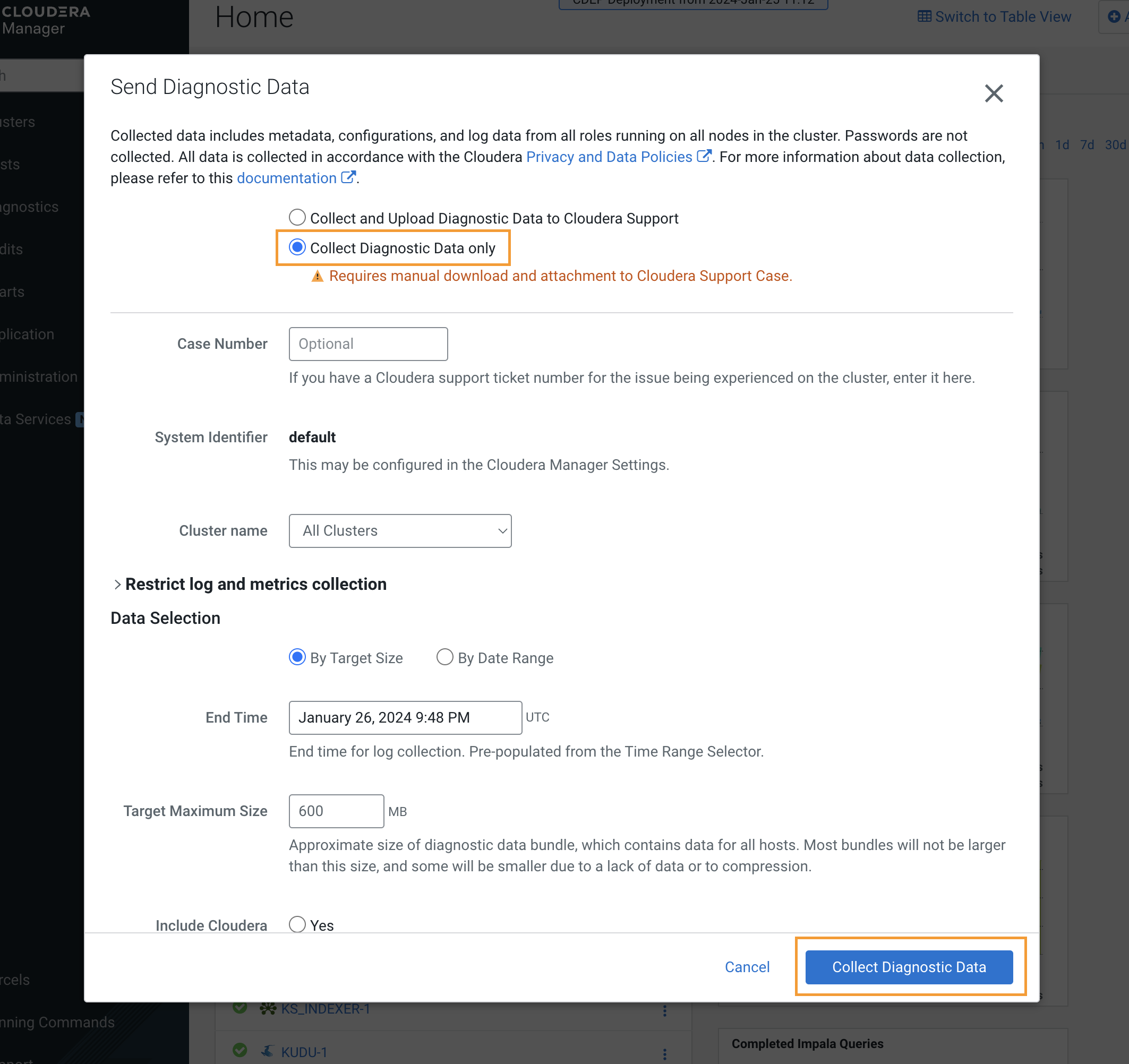
- The Collect Diagnostic Data Globally pop-up displays the data collection progress.

- When the data collection process is complete, click Download to
download the ECS cluster diagnostic data.
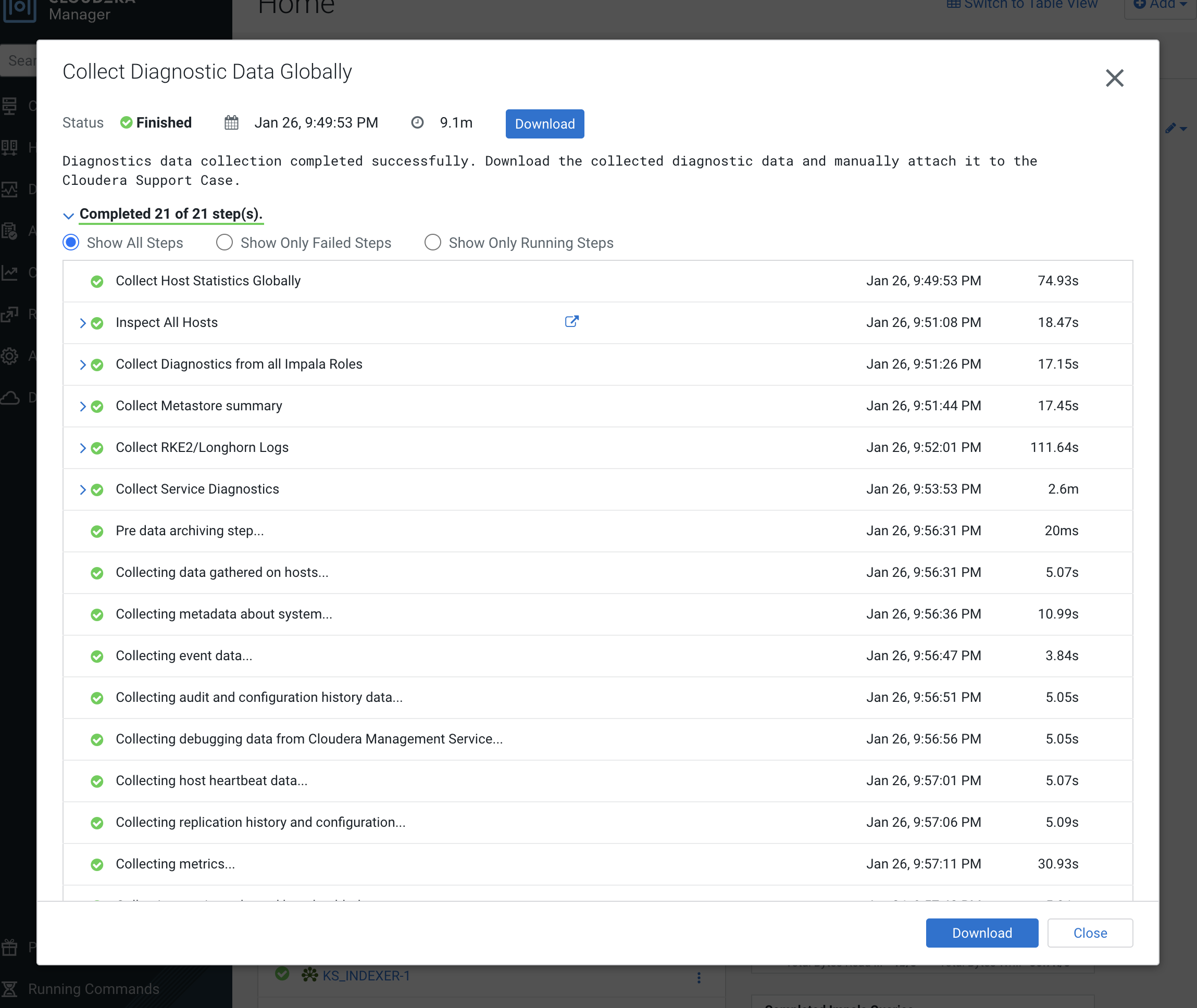
Downloading a Longhorn storage support bundle
For suspected storage issues, you can use the ECS Storage UI to download a Longhorn support bundle.
- In Cloudera Manager, click ECS, then select Web UI >
Storage UI.

- Click Generate Support Bundle at the bottom of the Longhorn
storage UI.

- On the Generate Support Bundle pop-up, enter a description (Issue URL is optional), then
click OK to download the Longhorn storage support bundle.

Downloading CDP Private Cloud diagnostic data
- To access the Management Console, click Data Services in Cloudera
Manager, then click Open CDP Private Cloud Data Services, and then
select Management Console.
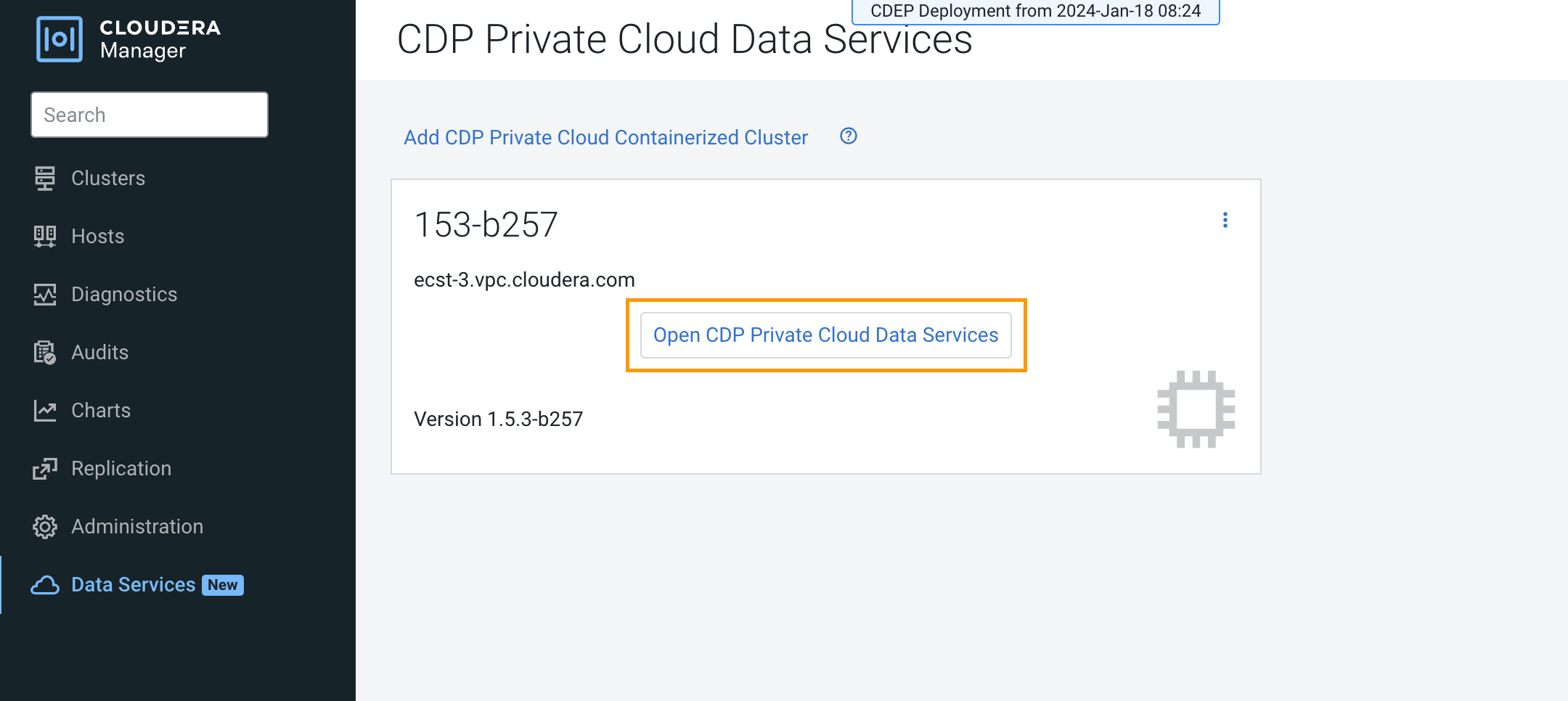

- To download a diagnostic bundle, click Administration, then click
Collect and Send Diagnostic Data.
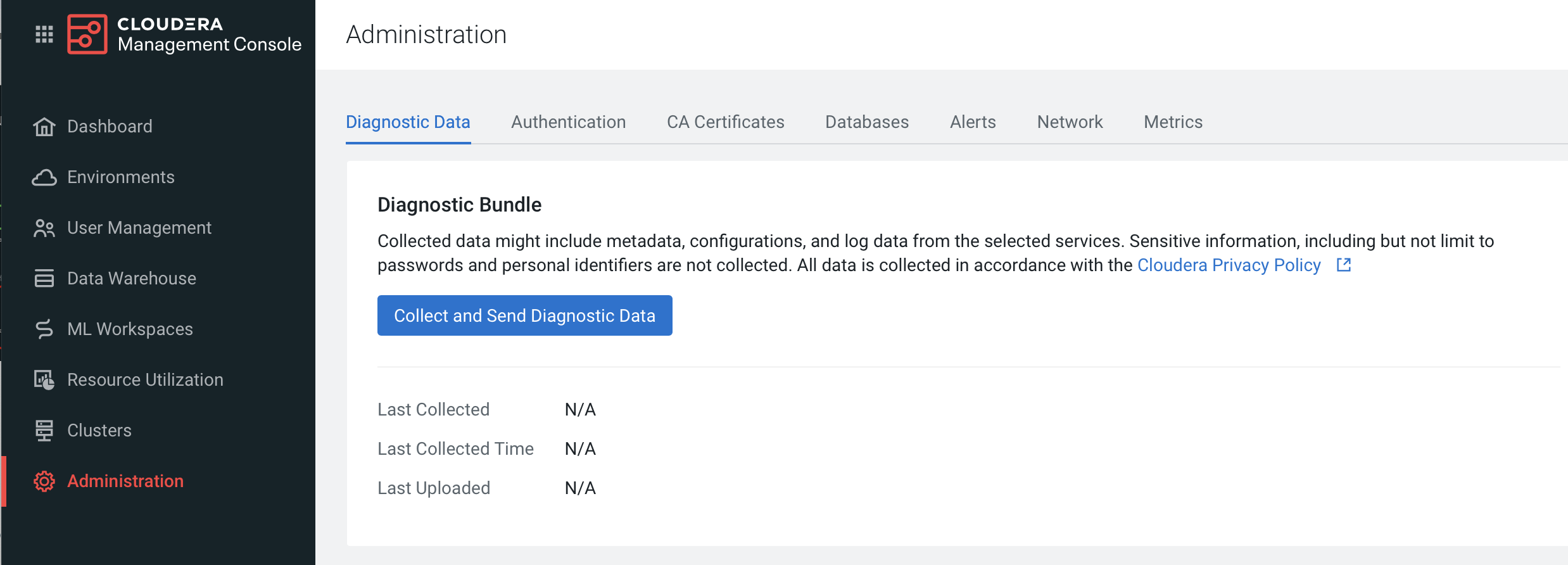
- On the Collect and Send Diagnostic Data pop-up, specify the duration, scope, and a size
limit for the data, then click Collect and Send Diagnostic Data.
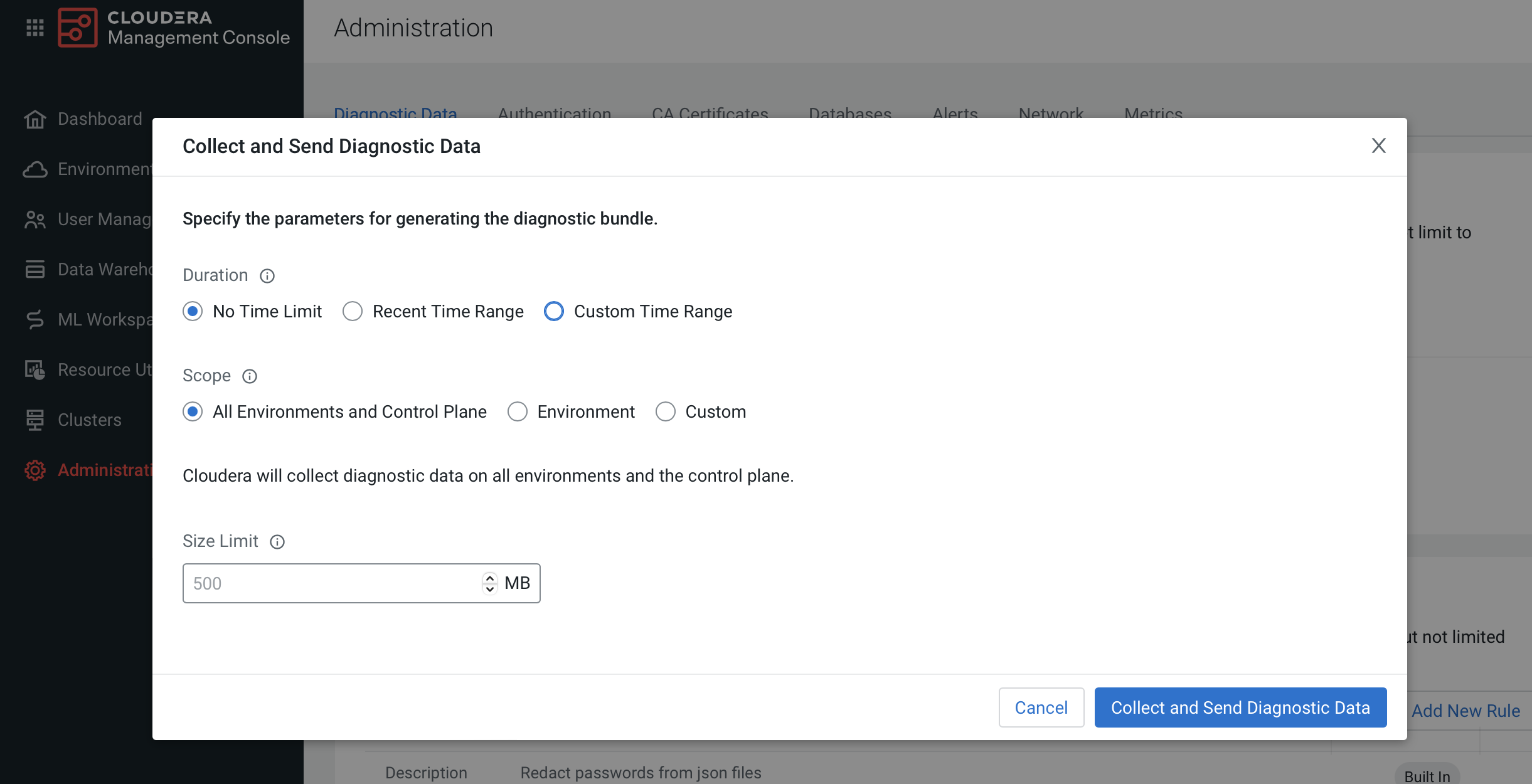
- When the data collection process is complete, the .zip download file appears on the
Diagnostic Data page.