Dedicating ECS nodes for specific workloads
You use Cloudera Manager to dedicate Embedded Container Service (ECS) cluster nodes for specific workloads. You can dedicate GPU nodes for CML workloads, and NVME nodes for CDW workloads.
Dedicating ECS nodes when creating a new cluster
- Check the ECS installation requirements.
- Add the new hosts to Cloudera Manager.
- In Cloudera Manager, click Hosts > All Hosts, then select one or more of the new ECS hosts.
- Click the Configuration tab, then use the Search box to locate the
node_taintconfiguration property. - Select Dedicated GPU Node to dedicate the node for CML
workloads, or select Dedicated NVME node to dedicate the node for
CDW workloads.
When either of these options are selected, no other workload pods will be allowed to run on the dedicated node.
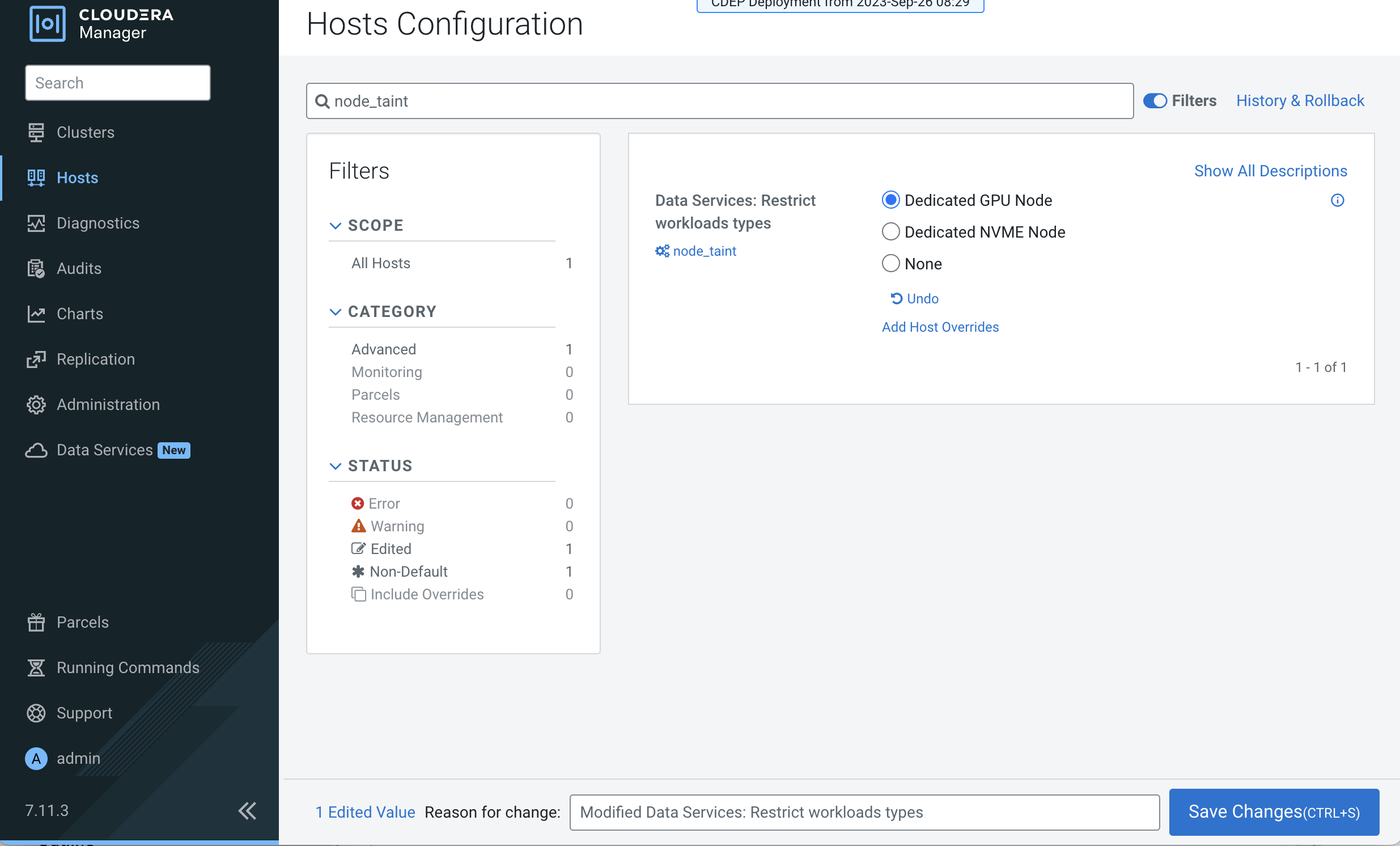
- Click Save Changes.
- Repeat the previous steps to add the other ECS hosts to Cloudera Manager and assign workload types.
- Follow the ECS installation procedure. When you reach the Specify Hosts page in the installation wizard, the hosts you added to Cloudera Manager appear. Select the hosts, click Continue, then proceed through the rest of the installation wizard.
- After the installation is complete, the applicable workloads will only run on the specified dedicated nodes.
Dedicating ECS nodes in an existing cluster
- Open the Cloudera Manager Admin Console.
- On the Home page, click the ECS Cluster.
- Click Hosts, select one or more of the ECS hosts, then click the Configuration tab.
- Click the Configuration tab, then use the Search box to locate the
node_taintconfiguration property. - Select Dedicated GPU Node to dedicate the node for CML
workloads, or select Dedicated NVME node to dedicate the node for
CDW workloads.
When either of these options are selected, no other workload pods will be allowed to run on the dedicated node.
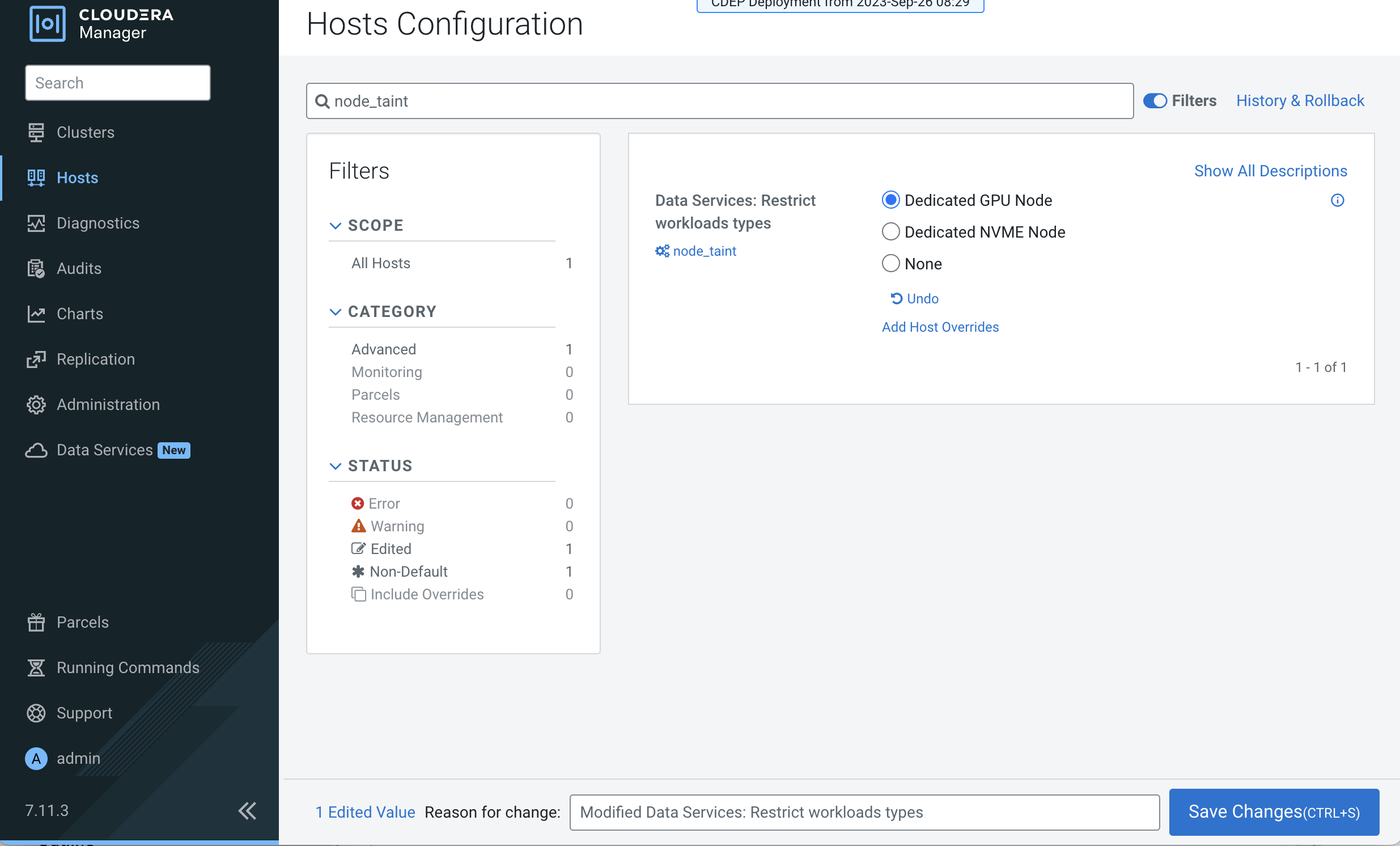
- Click Save Changes.
- Repeat the previous steps to assign workload types to the other ECS hosts.
- On the ECS Cluster landing page, click Actions > Refresh Cluster.
- After the Refresh is complete, click Actions > Rolling Restart.
