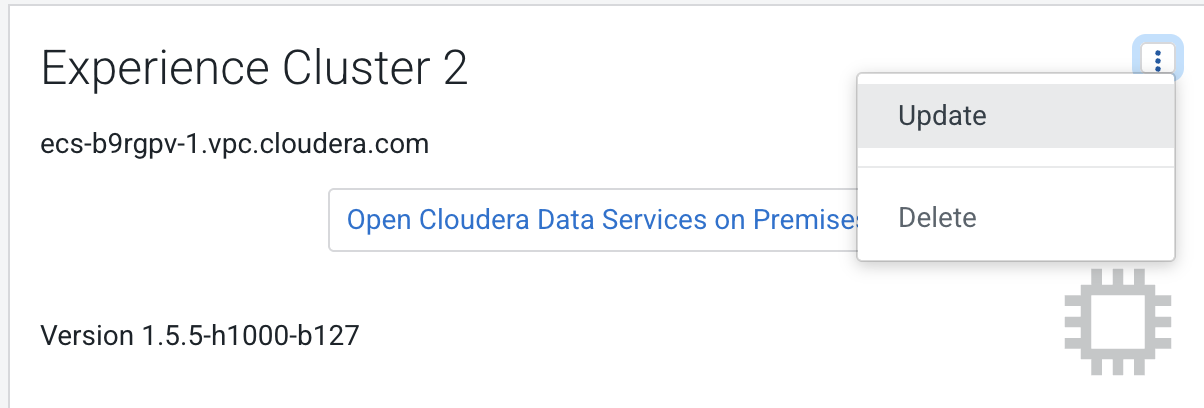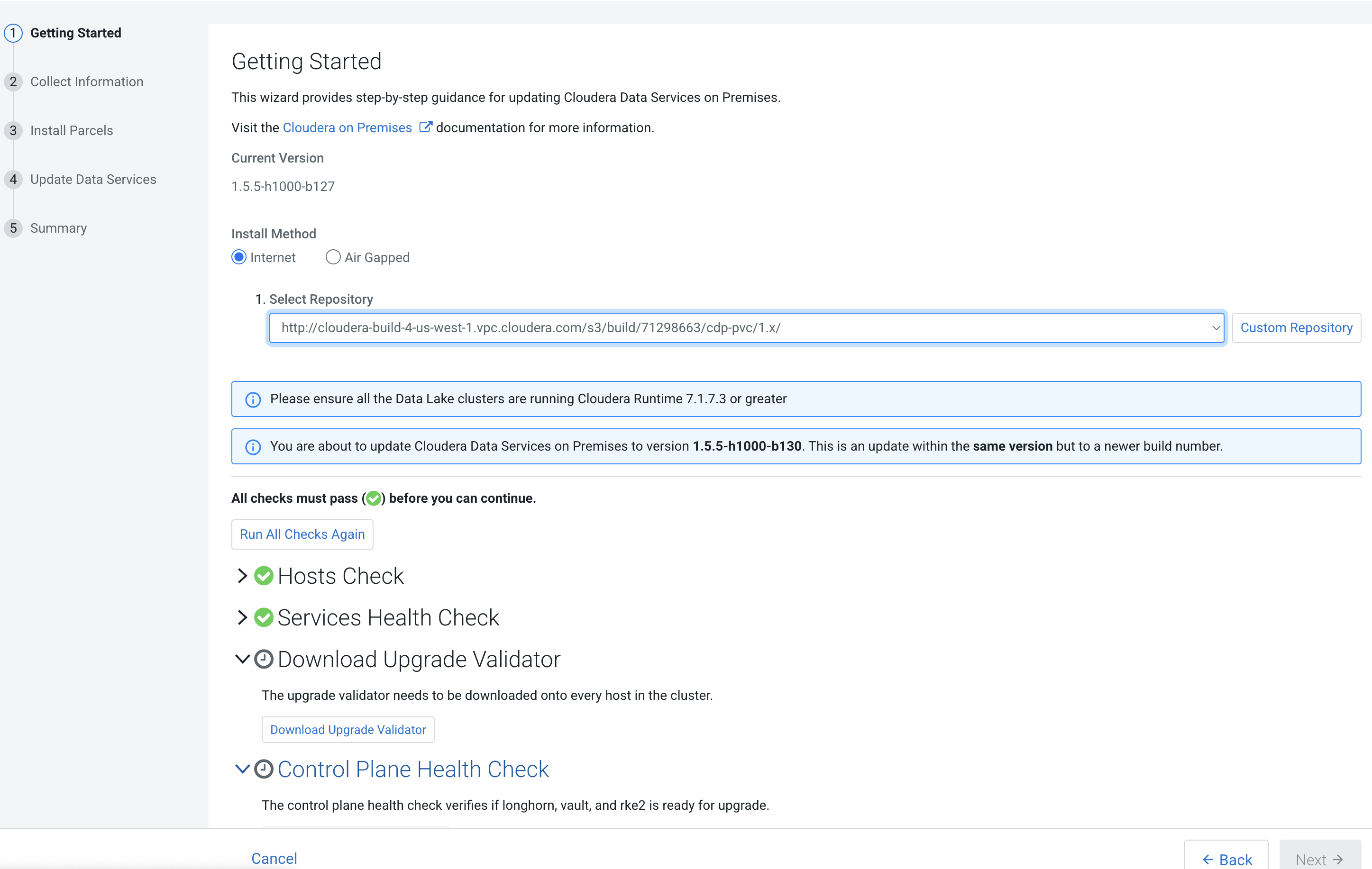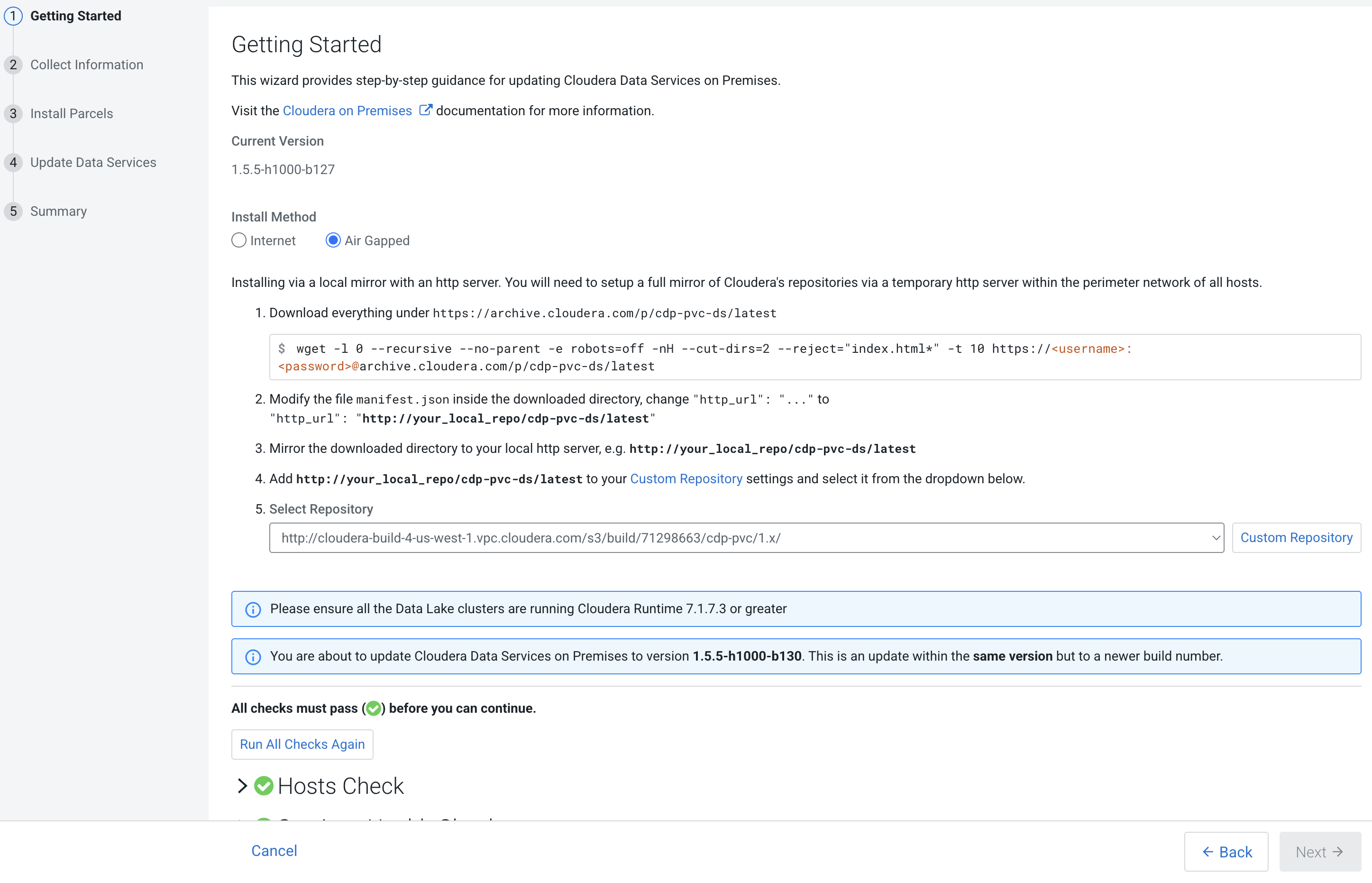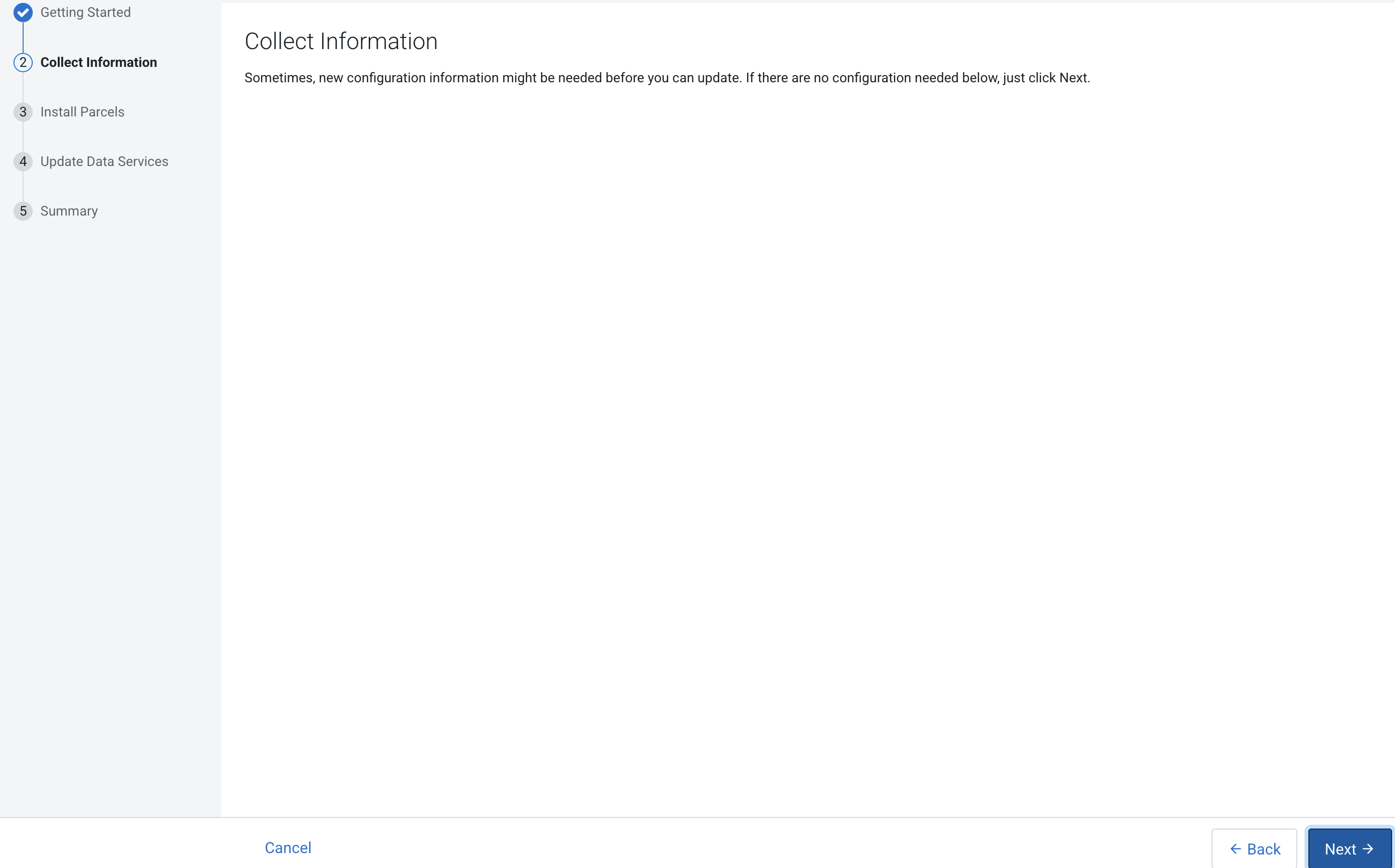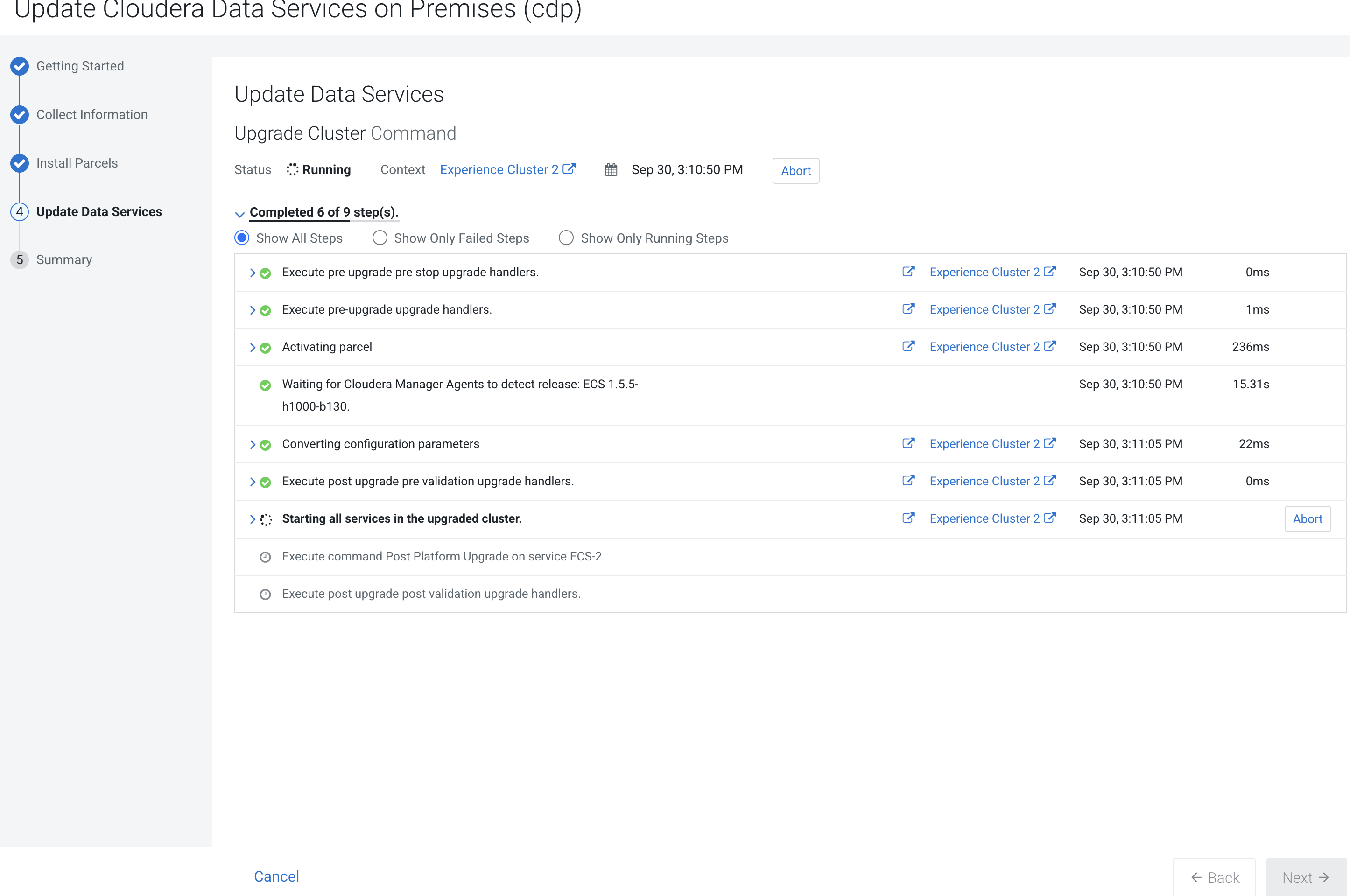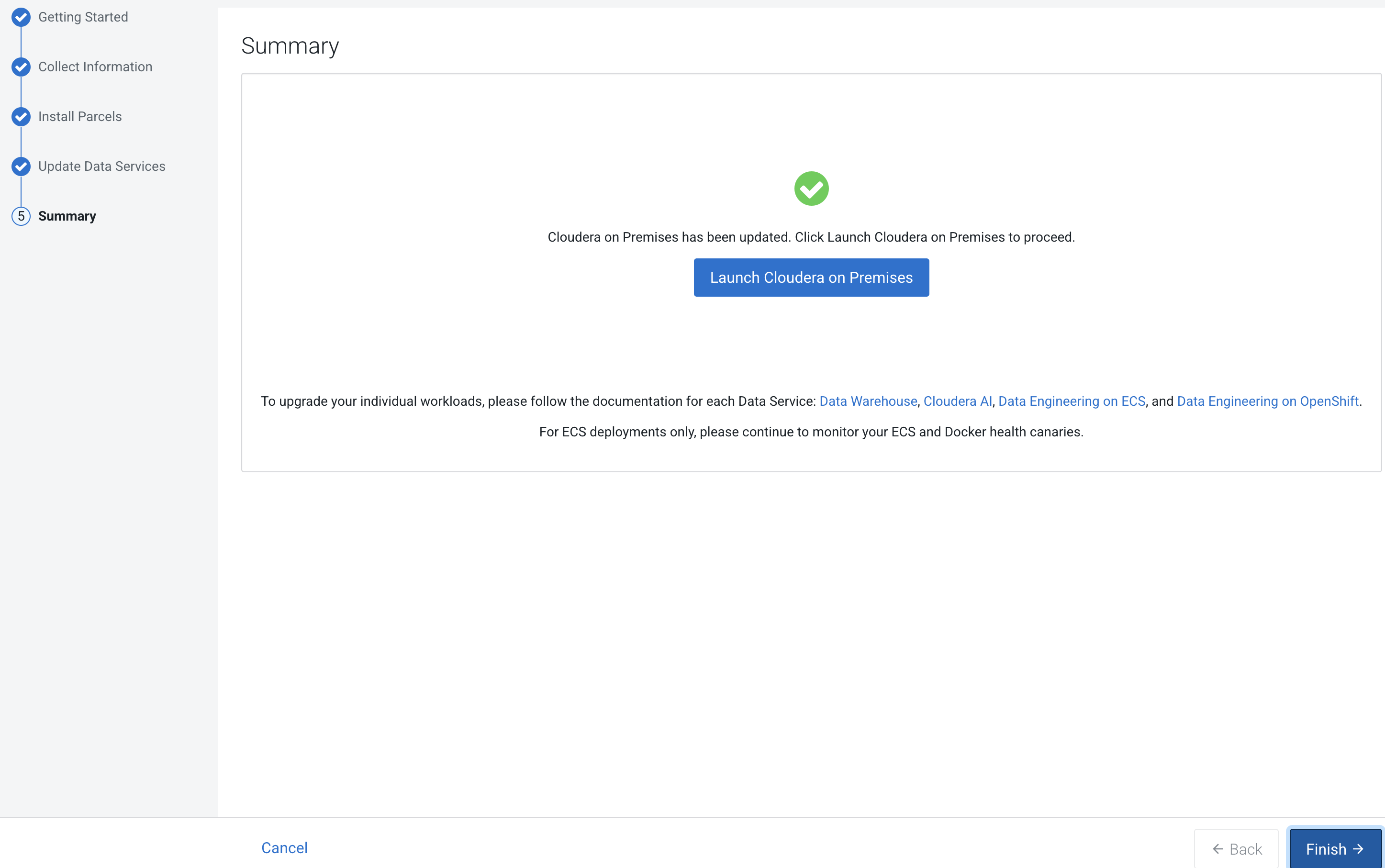Upgrading Cloudera Data Services on premises using Cloudera Embedded Container Service
Learn about upgrading Cloudera Data Services on premises with the Cloudera Embedded Container Service. You can upgrade Cloudera Data Services on premises from 1.5.4 or 1.5.5 versions to 1.5.5 SP1 version without uninstalling your existing installation.
- Before upgrading to Cloudera Data Services on premises 1.5.5 SP1 or higher versions with Data Lake 7.3.1, perform the actions described in Cloudera Data Engineering Prerequisites to ensure compliance with the Spark support matrix.
- Review the Software Support Matrix for Cloudera Embedded Container Service.
- The Docker registry that is configured with the cluster must remain the same during the upgrade process. If Cloudera Data Services on premises 1.5.4 was installed using the public Docker registry, Cloudera Data Services on premises 1.5.5 SP1 should also use the public Docker registry, and not be configured to use the embedded Docker registry. To use a different configuration for the Docker registry, you must perform a new installation of Cloudera Data Services on premises.
- To upgrade Cloudera Data Engineering, make sure that you have performed Pre-upgrade - Upgrading Cloudera Data Engineering service and taken a backup of the Cloudera Data Engineering service.
- If you have expanded the
cdp-embedded-db volumefrom Longhorn UI after the initial installation of your Data Services on premises cluster, then you must perform the workaround steps before planning your upgrade to Cloudera Data Services on premises 1.5.5 Service Pack 1 to avoid a potential upgrade failure. For more information about the workaround details, see Overcoming a possible upgrade failure.
- If the upgrade stalls, do the following:
- Check the status of all pods by running the following command on the server node:
export PATH=$PATH:/opt/cloudera/parcels/ECS/installer/install/bin/linux/:/opt/cloudera/parcels/ECS/docker export KUBECONFIG=~/kubeconfig kubectl get pods --all-namespaces - If there are any pods stuck in "Terminating" state, then force terminate the pod
using the following
command:
kubectl delete pods <NAME OF THE POD> -n <NAMESPACE> --grace-period=0 —forceIf the upgrade still does not resume, continue with the remaining steps.
- If there are any pods in the "Pending" state, then you can try to reschedule the
pods in the "Pending state" by restarting the yunikorn-scheduler. Run the following
commands to restart yunikorn-scheduler:
kubectl get pods -n yunikorn kubectl get deploy -n yunikorn kubectl scale --replicas=0 -n yunikorn deployment/yunikorn-scheduler kubectl get deploy -n yunikorn kubectl scale --replicas=1 -n yunikorn deployment/yunikorn-scheduler kubectl get deploy -n yunikorn - In the Admin Console, go to the service and click .
The Longhorn dashboard opens.
-
Check the "In Progress" section of the dashboard to see whether there are any volumes stuck in the attaching/detaching state in. If a volume is that state, reboot its host.
- In the LongHorn UI, go to the Volume tab and check if any of the volumes are in the "Detached" state. If any are in the "Detached" state, then restart the associated pods or reattach them to the host manually.
- Check the status of all pods by running the following command on the server node:
- You may see the following error message during the Upgrade Cluster >
Reapplying all settings > kubectl-patch
:
If you see this error, do the following:kubectl rollout status deployment/rke2-ingress-nginx-controller -n kube-system --timeout=5m error: timed out waiting for the condition- Check whether all the Kubernetes nodes are ready for scheduling. Run the following
command from the ECS Server
node:
You will see output similar to the following:kubectl get nodesNAME STATUS ROLES AGE VERSION <node1> Ready,SchedulingDisabled control-plane,etcd,master 103m v1.21.11+rke2r1 <node2> Ready <none> 101m v1.21.11+rke2r1 <node3> Ready <none> 101m v1.21.11+rke2r1 <node4> Ready <none> 101m v1.21.11+rke2r1 -
Run the following command from the ECS Server node for the node showing a status of
SchedulingDisabled:kubectl uncordon <node1>You must add the NODENAME to the end of the command.
You will see output similar to the following:<node1>node/<node1> uncordoned - Scale down and scale up the rke2-ingress-nginx-controller pod
by running the following command on the ECS Server
node:
kubectl delete pod rke2-ingress-nginx-controller-<pod number> -n kube-system - Resume the upgrade.
- Check whether all the Kubernetes nodes are ready for scheduling. Run the following
command from the ECS Server
node:
- If a new release-dwx-server pod is unable to start because of an
existing release-dwx-server pod failing to start:
- Delete the pod manually by executing the following
command:
kubectl delete -n cdp pod cdp-release-dwx-server-<pod_id> - Resume the upgrade wizard if it had timed out.
- Delete the pod manually by executing the following
command:
- After upgrading, the Cloudera Manager admin role may be missing the
Host Administrators privilege in an upgraded cluster. The cluster administrator should run
the following command to manually add this privilege to the
role.
ipa role-add-privilege <cmadminrole> --privileges="Host Administrators" - If you specified a custom certificate, select the Cloudera Embedded Container Service
cluster in Cloudera Manager, then select . This command copies the
cert.pemand key.pem files from the Cloudera Manager server host to the Cloudera Embedded Container Service Management Console host. - After upgrading, you can enable the unified time zone feature to synchronize the Cloudera Embedded Container Service cluster time zone with the Cloudera Manager Base time zone. When upgrading from earlier versions of Cloudera Data Services on premises to 1.5.5 SP1 and higher, unified time zone is disabled by default to avoid affecting timestamp-sensitive logic. For more information, see Cloudera Embedded Container Service unified time zone.
 icon, then click
icon, then click