Generating and sharing dashboards
Use Cloudera Data Visualization to create dashboards from queries and share them with your stakeholders.
- Log in to the CDW service.
- Go to Virtual Warehouses, click the options menu and select Open Viz.
- Go to the DATA interface and click NEW DATASET.
-
On the New Dataset pop-up, specify a Dataset
title.
Select From SQL from the Dataset Source drop-down list.Copy and paste the following query in the Enter SQL below field and click CREATE:
-- Number of passengers on the airline that have long, planned layovers for an international flight SELECT a.leg1uniquecarrier as carrier, count(a.leg1uniquecarrier) as passengers FROM `airline_ontime_orc`.unique_tickets a where a.leg2deptime - a.leg1arrtime>90 group by a.leg1uniquecarrier ;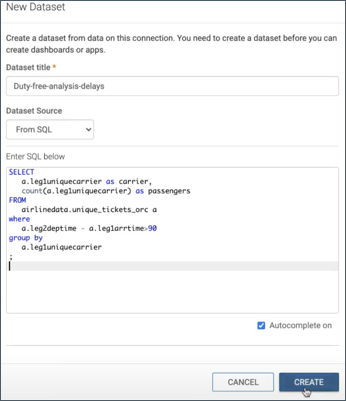
A new data set is created based on which you can create the visualization. -
Go to the HOME interface and click NEW
DASHBOARD.
The Dashboard Designer opens on an untitled dashboard.
-
Enter a name for your dashboard, select the dataset that you just created from
the ADD VISUALS menu, and click NEW
VISUAL.
The data is rendered in a tabular format from the SQL query.
-
Select a visual type from the VISUALS menu, such as a
pie chart. Select the appropriate Dimensions and
Measures from the DATA menu,
and click REFRESH VISUAL.
The pie chart shows the airlines having the most passengers with long layovers on international flights.
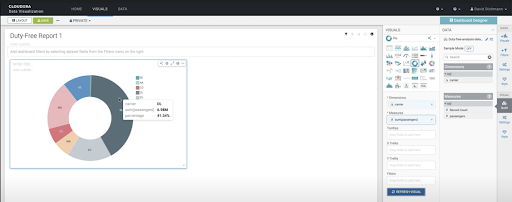
- Click SAVE.
-
To share the dashboard:
- Open your dashboard from the VISUAL interface.
-
Click the more option and select Get URL.
A pop-up containing the URL is displayed.
- Copy the URL by right-clicking it and share it with your stakeholders.
