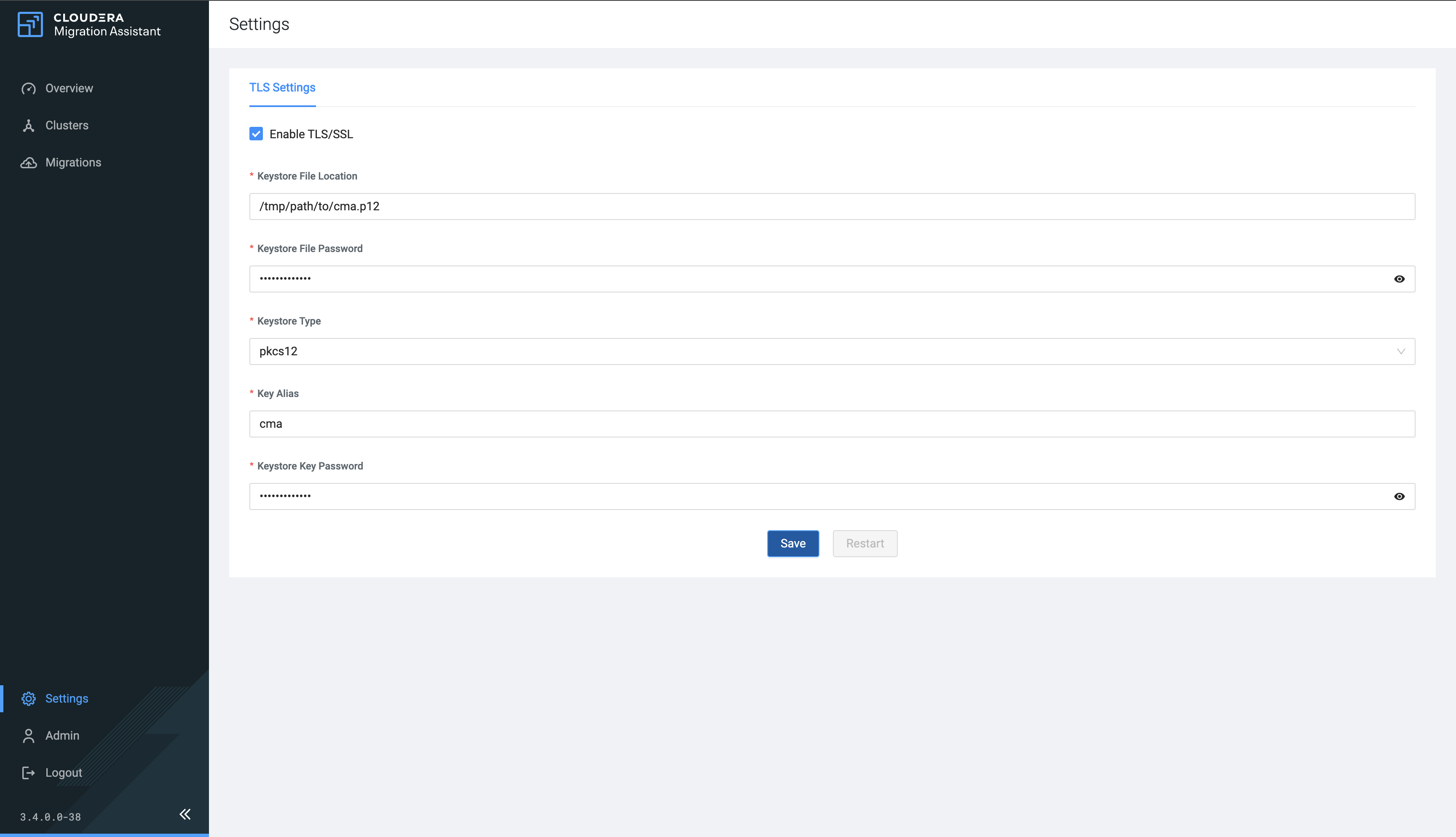Learn more about how to enable and configure TLS/SSL for Cloudera Migration Assistant when deploying the Cloudera Migration Assistant server
locally or with Docker.
- Ensure that you have a PKCS12 keystore created with the
cma key alias. JKS
keystore is also supported.
-
Click Settings on the homepage of Cloudera Migration Assistant.
-
Enable TLS/SSL using the checkbox on the TLS
Settings page.
-
Provide the TLS/SSL Certificate in PEM format.
-
Provide the Private Key in PEM format.
-
Provide the Private Key Password if the Private Key is
encrypted.
-
Provide the Keystore File Location.
-
Provide the Keystore File Password.
-
Select the Keystore Type from the drop-down menu.
-
Provide a Key Alias.
-
Provide the Trust Store.
-
Provide the Trust Store Password.
-
Provide the Trust Store Type.
-
Click Save.
-
Click Restart after saving the TLS/SSL configurtations.
After restarting, the Cloudera Migration Assistant server
listens on the default port 8090 (HTTP) and 8093 (HTTPS), and all HTTP requests are redirected to
the HTTPS port.