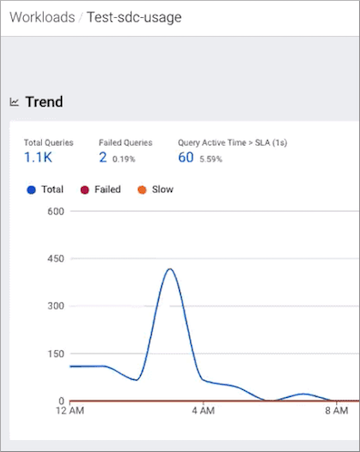Identifying Performance Trends
This task identifies performance trends over a selected time range.
You can identify trends as well as baselines by analyzing your engine’s or
cluster’s performance trends from the Trends chart widget and
the Trend tab. Where:
- The Trends time-series chart widget displays more detailed metrics about the processed jobs and queries and enables you to view historical trends for analysis when you select a predefined or custom time period from the Range filter list.
- The Trends tab displays the job or query's instances executed during the selected time range. Depending on the engine, the Trends page displays a job's historical trend from Duration, Data Input, and Data Output histogram charts or lists the runs of the query to show how its performance changes overtime.