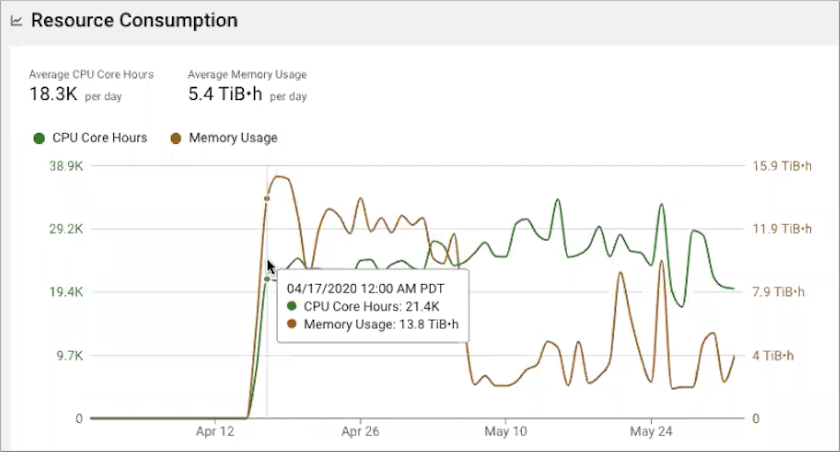Identifying Resource Contention
This task identifies the resource usage and consumption of your workloads.
Describes how to use Workload Manager or Workload XM to identify workload resource consumption and contention problems by observing the types of resources and the amount of memory that is consumed.
Workload Manager and Workload XM provide the following chart widgets that help you
analyze and identify resource consumption and contention problems:
- The Resource Consumption By Services chart widget, which is displayed in the cluster Summary page. It shows the CPU and memory consumption for each service across the time range you selected. Hover your mouse over the time line, to display the amount of CPU or memory, as a percentage, that is consumed by each of the cluster's services.
- The Resource Consumption By Nodes chart widget, which is displayed in the cluster Summary page. It shows the CPU and memory consumption for each node in the cluster. Hover your mouse over the time line, to display the amount of CPU or memory, as a percentage, that is consumed by each node and its services.
- The Memory Utilization chart widget, which is displayed in either the Impala engine or Workloads (Workload View) page. It shows the aggregated maximum amount of memory that is used by the queries on any node performing the processing. It helps you identify inefficient queries that are consuming the most amount of memory during processing and if you need to allocate more memory to continue running your queries.
- The Resource Consumption chart widget, which is displayed in either the Impala engine or Workloads (Workload View) page. It shows the concurrent use of CPU and memory consumption for a workload across the time line you selected.