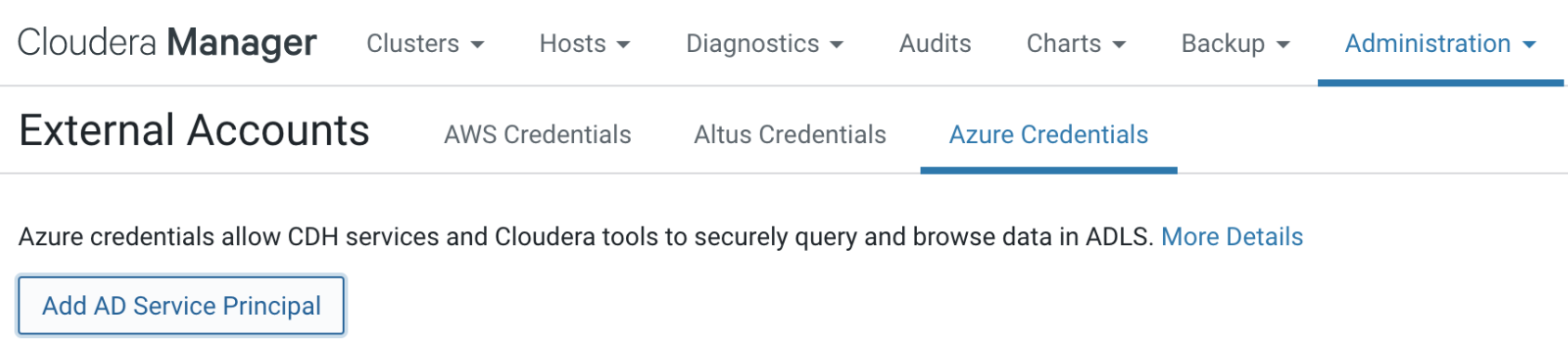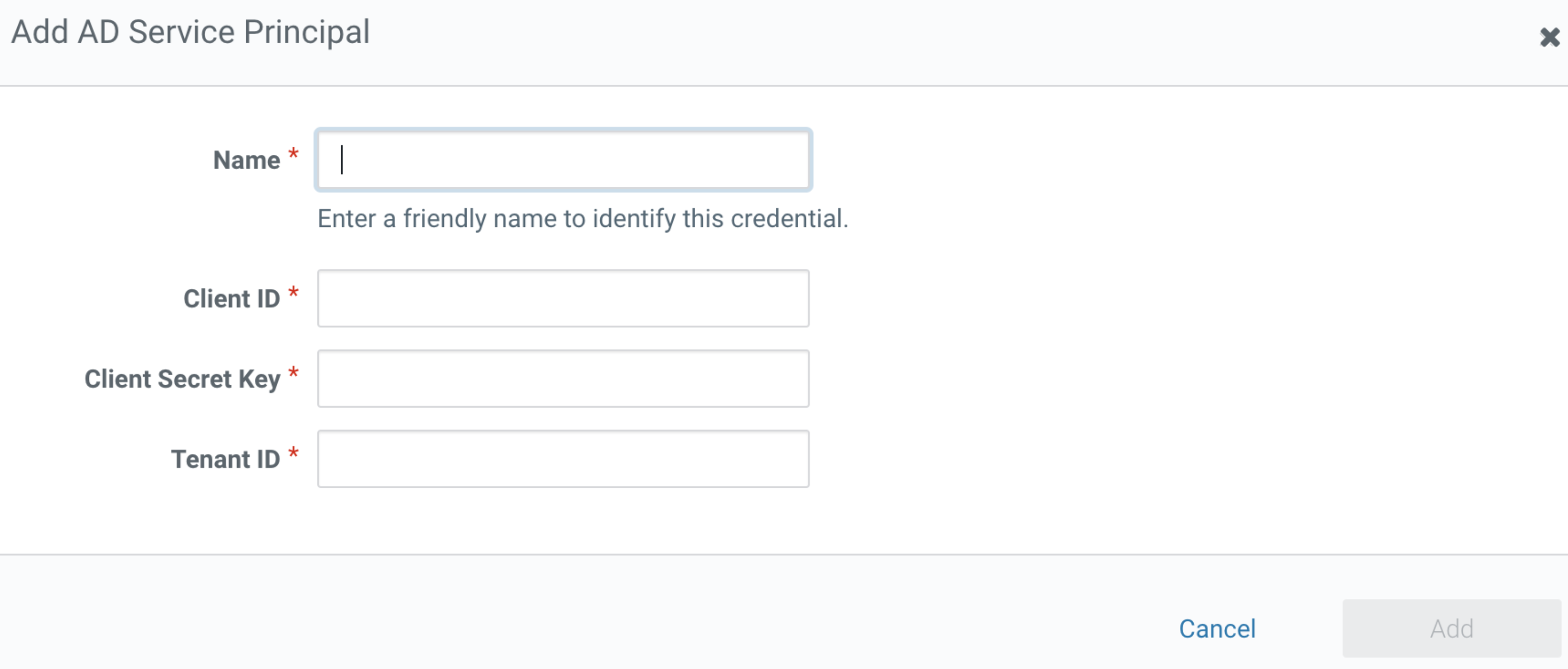Register Azure cloud credentials in Replication Manager
You require an ADLS Gen2 storage account that has a cloud Blob container with user credentials to use in the Replication Manager service. The container must have enough space for the replicated data, and write permissions to copy the data.
Currently, registering Azure cloud credentials using the Replication Manager UI does not automatically create the same authorisation rules on the source Cloudera Manager cluster. When you plan to submit the replication policies with Azure as your cloud storage, Cloudera recommends that you update the cloud credentials in the source Cloudera Manager.
Registering ABFS cloud account in Replication Manager
You must have valid ABFS credentials in Cloudera Replication Manager to register the cloud account.
- You require an ADLS Gen2 storage account that has a cloud Blob container with user credentials to use in the Replication Manager service.
- The container must have enough space for the replicated data, and write permissions to copy the data.
- The container must support cloud storage encryption types supported by Replication Manager (SSE-S3 & SSE-KMS).
- Click .
-
Perform the following steps on the Add Cloud Credential
modal window:
- Select the Cluster.
- Select ABFS as the Cloud Storage Type.
- Enter the cloud credential Name.
- Enter your ABFS Storage Client Id.
- Enter your ABFS Storage Client Secret Key.
- Enter your ABFS Storage Tenant Id.
- Click Validate.
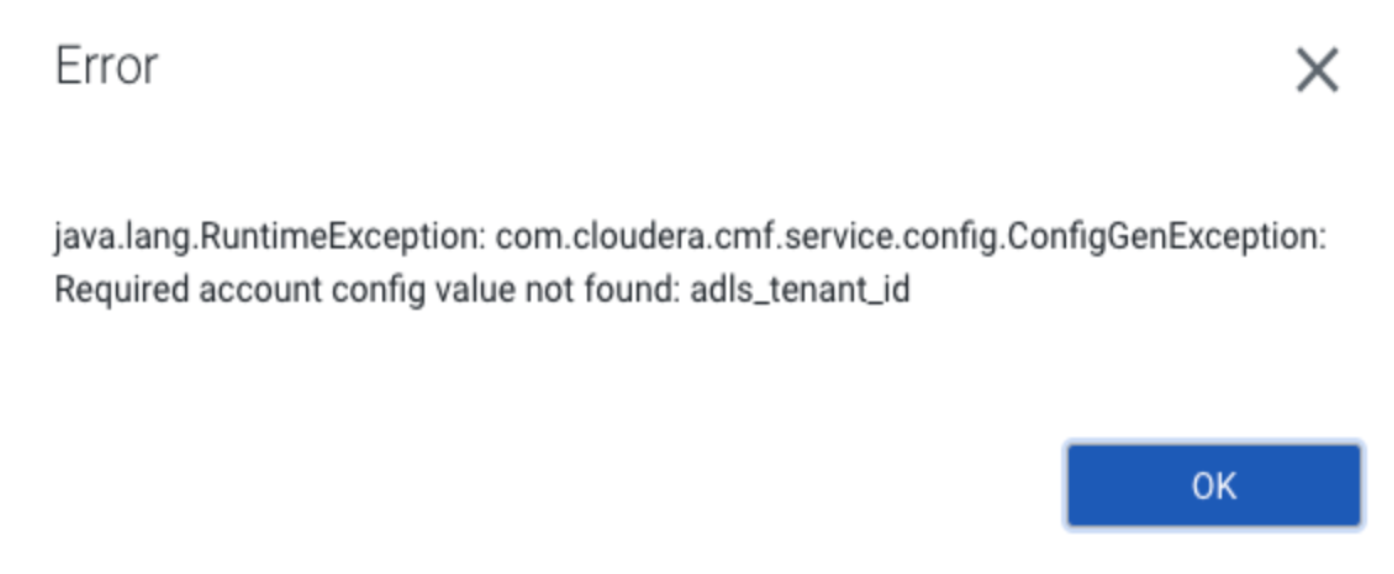
To resolve this issue, update the ABFS cloud credential values in the source Cloudera Manager instance. For more information, see Updating Azure Cloud Credentials in Cloudera Manager.
Updating Azure Cloud Credentials in Cloudera Manager
Before you register an ABFS cloud account in Replication Manager, Cloudera recommends that you update the cloud credentials in the source cluster Cloudera Manager. This is because registering Azure cloud credentials using the Replication Manager UI does not automatically create the same authorisation rules on the source Cloudera Manager cluster.