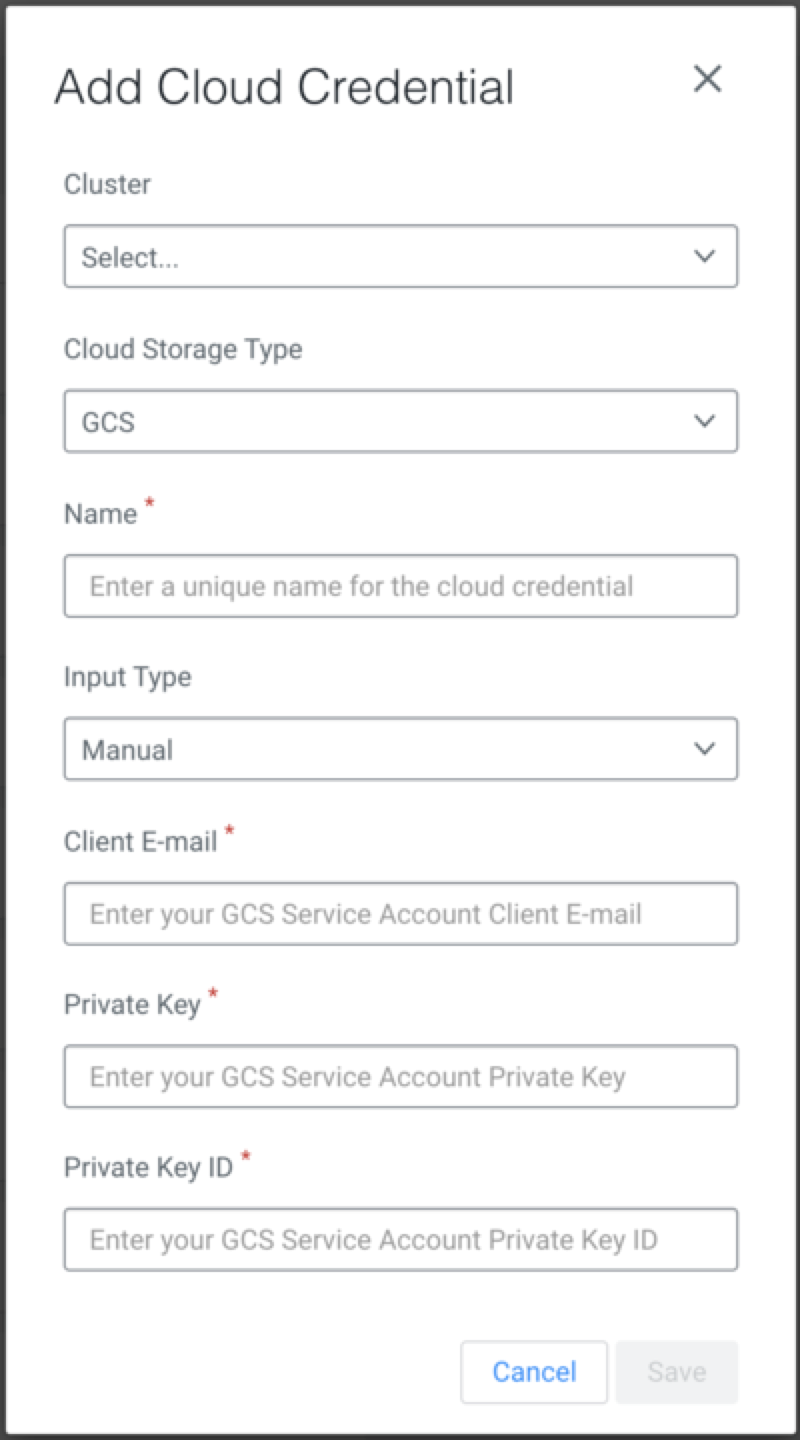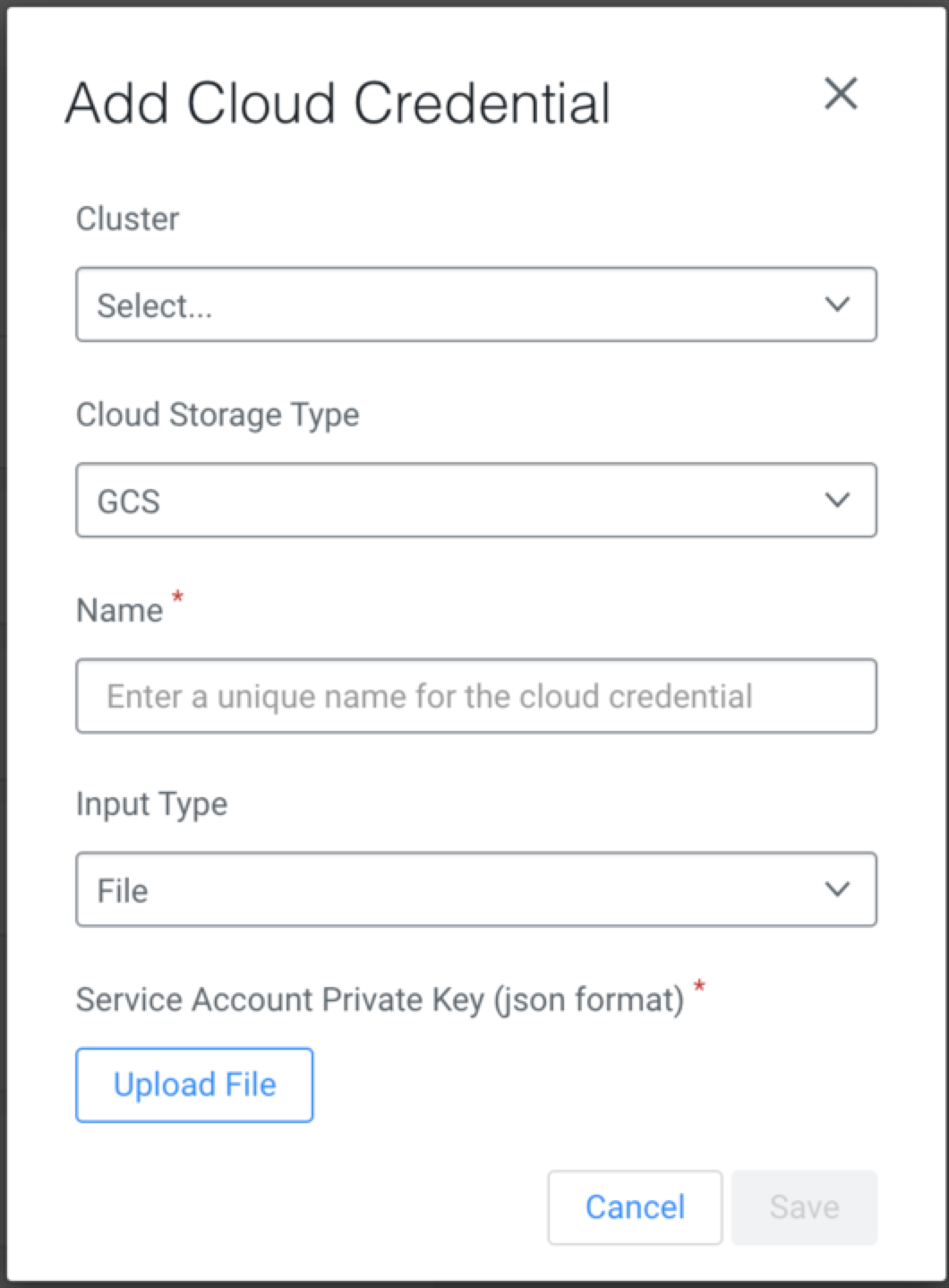Registering GCP credentials to use in Replication Manager
You can register Google Cloud Storage (GCS) credentials to use in Replication Manager after you provide access to GCP for the source cluster in the source Cloudera Manager.
- A valid Google Cloud Platform service account. For more information, see Configuring access to Google Cloud Storage.
- Enough space for the replicated data and the required write permissions to copy the data in the storage of the destination cluster.
- Click inCloudera Replication Manager.
- Select the required source Cluster.
- Choose GCS as the Cloud Storage Type.
- Enter a unique Name for the cloud credential.
-
Select one of the following Input Type, and then
complete the required steps:
- Click Save.