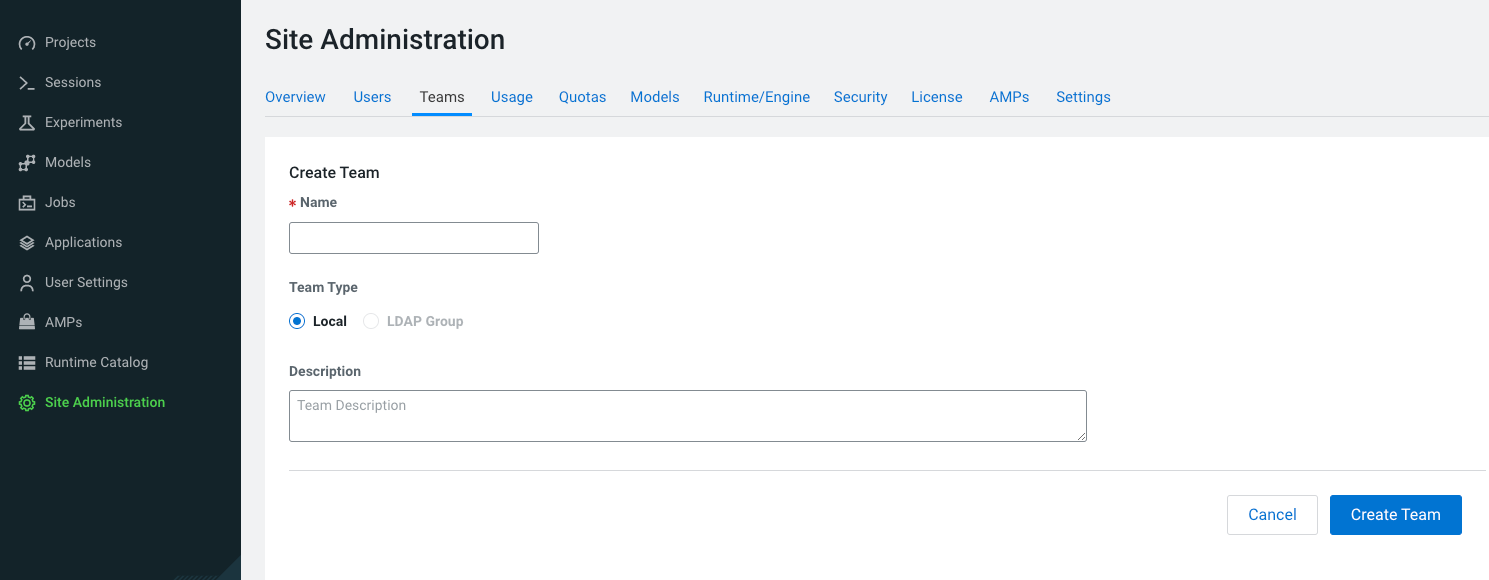Creating a Team With an Associated LDAP Group
You can create a team that synchronizes with an LDAP group.
- Site Administration level permissions required.
- In LDAP General Settings, you must specify an LDAP Bind DN and LDAP Bind Password.
- In LDAP Group Settings, you must specify an LDAP User Group or an LDAP Full Administrator Group.