LDAP General Settings
Describes each of the LDAP general settings.
-
LDAP Server URI: Required. The URI of the LDAP/Active
Directory server against which Cloudera Data Science Workbench
should authenticate. For example,
ldaps://ldap.company.com:636. - Use Direct Bind: If checked, the username and password provided at login are used with the LDAP Username Pattern for binding to the LDAP server. If unchecked, Cloudera Data Science Workbench uses the search bind mechanism and two configurations, LDAP Bind DN and LDAP Bind Password, are required to perform the ldapsearch against the LDAP server.
-
LDAP Bind DN: Required when using search bind. The DN to
bind to for performing ldapsearch. For example,
cn=admin,dc=company,dc=com. - LDAP Bind Password: Required when using search bind. This is the password for the LDAP Bind DN.
-
LDAP Search Base: Required. The base DN from which to
search for the provided LDAP credentials. For example,
ou=Engineering,dc=company,dc=com. -
LDAP User Filter: Required. The LDAP filter for searching
for users. For example,
(&(sAMAccountName={0})(objectclass=person)). The{0}placeholder will be replaced with the username provided at login. -
LDAP User Username Attribute: Required. The case-sensitive username attribute of the LDAP directory service. This is used by Cloudera Data Science Workbench to perform the bind operation and extract the username from the response. Common values are
uid,sAMAccountName, oruserPrincipalName.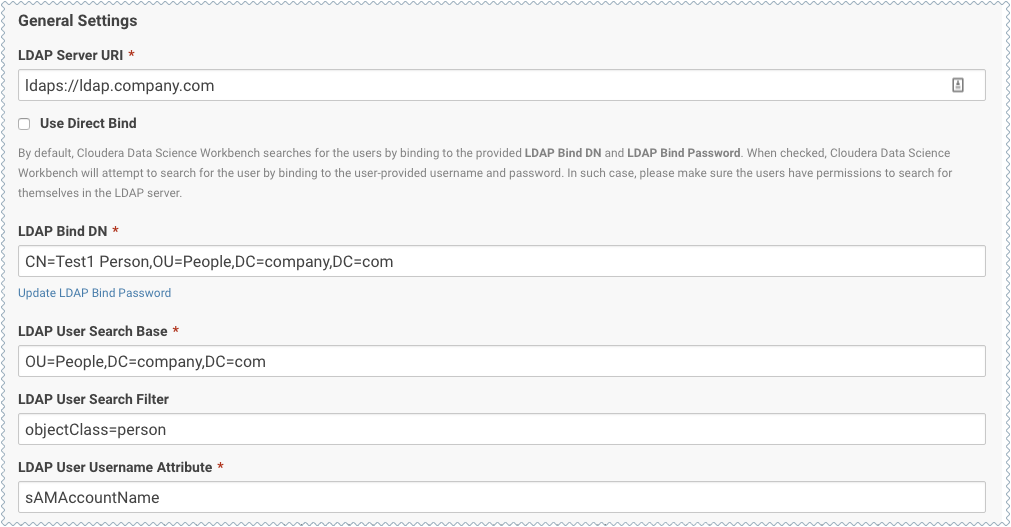
When you select Use Direct Bind, Cloudera Data Science Workbench performs a direct bind to the LDAP server using the LDAP Username Pattern with the credentials provided on login (not LDAP Bind DN and LDAP Bind Password).
By default, Cloudera Data Science Workbench performs an LDAP search using the bind DN and credentials specified for the LDAP Bind DN and LDAP Bind Password configurations. It searches the subtree, starting from the base DN specified for the LDAP Search Base field, for an entry whose attribute specified in LDAP User Username Attribute, has the same value as the username provided on login. Cloudera Data Science Workbench then validates the user-provided password against the DN found as a result of the search.
