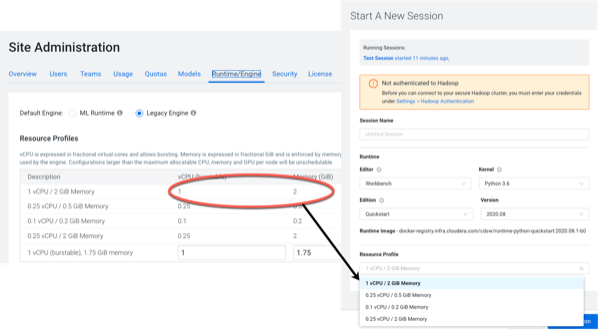Managing Resource Profiles
Resource profiles define how many vCPUs and how much memory Cloudera Data Science Workbench will reserve for a particular workload (for example, session, job, model).
As a site administrator you can create several different vCPU, GPU, and memory configurations which will be available when launching a session/job. When launching a new session, users will be able to select one of the available resource profiles depending on their project's requirements.
Resource profiles available when launching a session