Start a New Session
The first step to run a project in the workbench is to start a new session.
- Navigate to your project's Overview page.
- Click New Session.
The information presented on this page will depend on which default engine you have chosen for your project: Runtime or Legacy Engines. You can change the default engine later in this task.The Start A New Session dialog box opens.
-
Check the settings for your session:
If your project is using ML Runtimes, you will see the following settings:
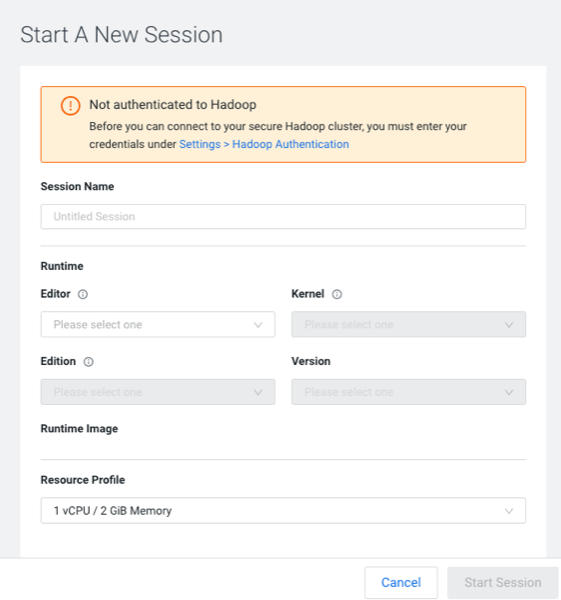
- Editor
- Selects the Editor; currently only Workbench is supported and therefore the selector is static.
- Kernel
- Selects the Kernel, for example Python 3.7, R4.0.
- Edition
- Selects the Runtime Edition. Initially only Standard variants are supported.
- Version
- Selects the ML Runtimes version.
If your project is using Legacy Engines, you will see the following settings: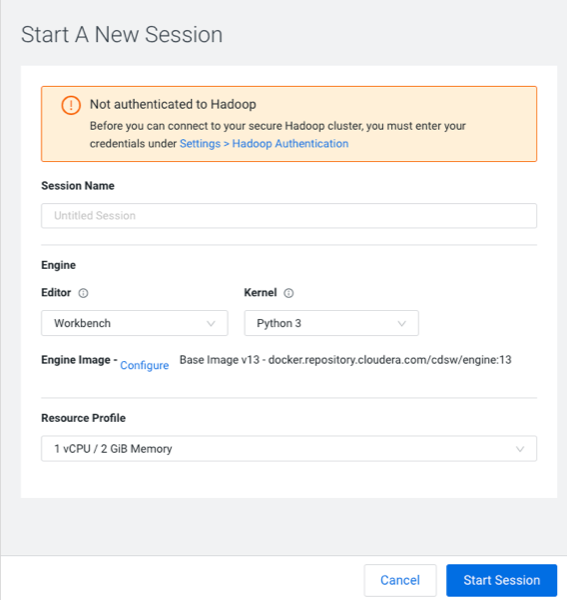
- Editor
- Selects the Editor; currently only Workbench is supported and therefore the selector is static.
- Kernel
- Selects the Kernel. Initially only Python Runtimes are supported.
- Engine Image
- Selects the engine image. Click Configure to display the Project Setting > Advanced window to modify your environment variables and shared memory limit.
- Resource Profile
- The shared memory limit.
