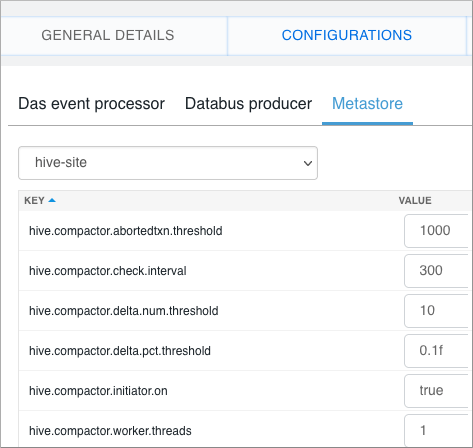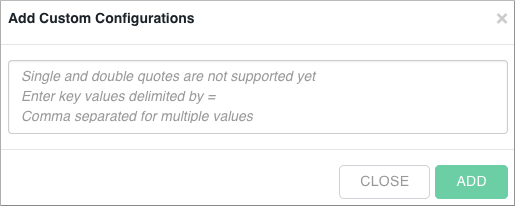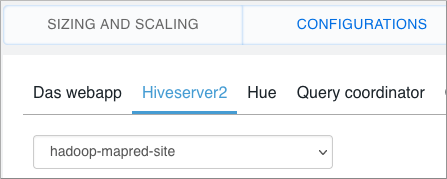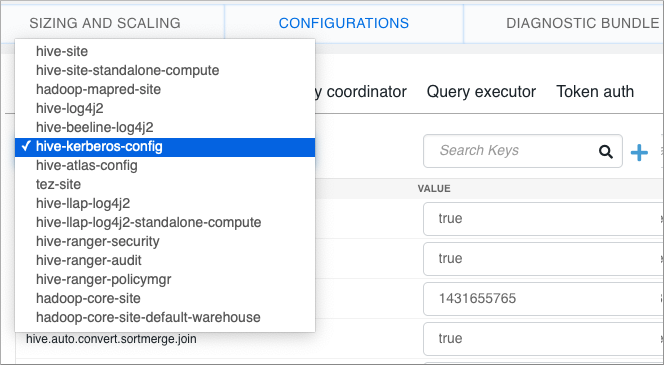Configuring Hive in Cloudera Data Warehouse
Configuring Hive performance in the Cloud is rarely, if ever, required relative to the extensive performance tuning typical in a bare metal environment. You might occasionally want to configure Hive properties unrelated to performance, such as HiveServer (HS2) administration or logging level properties.
Changing one of the vast array of configuration parameters from Cloudera Data Warehouse is recommended only when following Cloudera instructions. For example, you follow instructions in a compaction alert or the product documentation that describes the property and value to change, and how to do it.
In Cloudera Data Warehouse, if you have required permissions, you can configure Hive, Hive metastore, or HiveServer properties from a Database Catalog or Virtual Warehouse. In this task, you see how to change a property and add a property from the Database Catalog, and then from a Virtual Warehouse.
- You have the appropriate Admin role to make the configuration change.