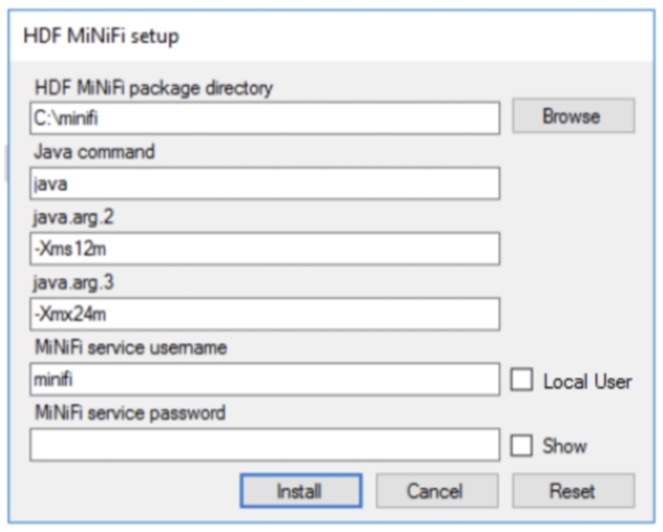Configuring the MiNiFi C++ MSI
The MSI file adds the Windows service for MiNiFi C++. The service is configured to be executed by either a local user in the computer, or a domain user in Active Directory.
Using a Local User for MiNiFi C++ Windows Service
There is no prerequisite to use a local user for the Windows service. The installer automatically sets up the user.
The installer also grants the following privileges to the specified user:
- SeCreateSymbolicLinkPrivilege
- SeServiceLogonRight
If the computer is a part of a domain, then the Local User checkbox
appears in the MiNiFi setup window. Check the Local User checkbox to
specify that local user is used to execute the installed service.
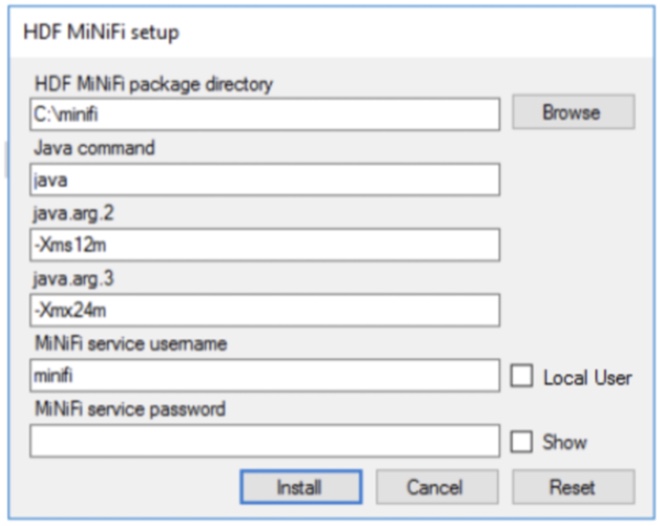
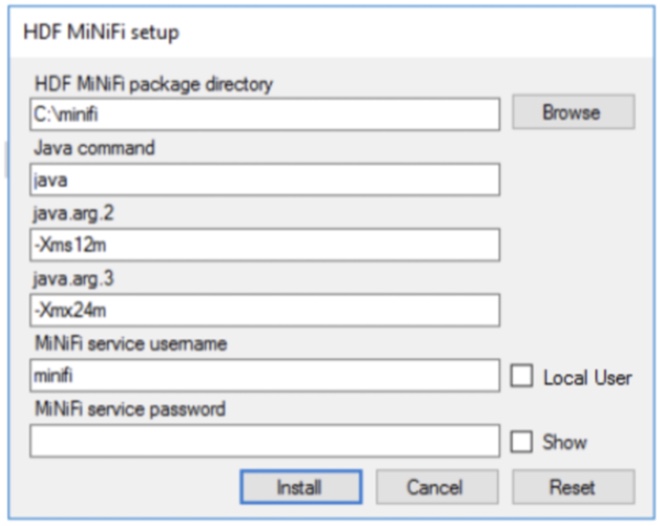
If a user specified in MiNiFi service username does not exist, the installer creates one with the specified MiNiFi service password. If the user already exists, the installer updates its password with the specified password.
Using a Domain User for MiNiFi C++ Windows Service
Before you begin
- The computer must be part of the domain.
- The specified user must exist in the domain, and a correct password must be provided.
- ActiveDirectory PowerShell module must be available.
- In the Group Policy Management Editor, set permission to
Log on as a service.
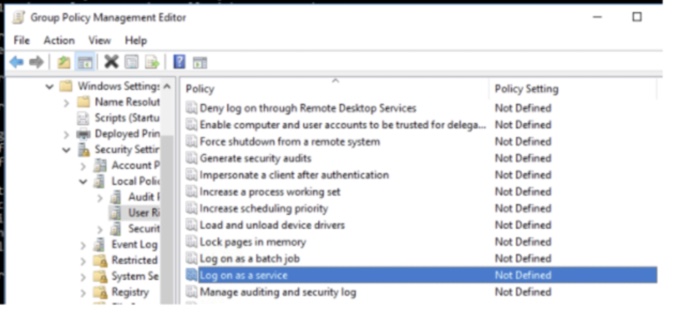
- Navigate to a machine where MiNiFi C++ is installed and enter the following
command:
gpupdateThe
gpupdatecommand is a machine-wide command and can be executed from any directory on the MiNiFi machine. - Install the ActiveDirectory PowerShell module by entering the following in the PowerShell
console:
Add-WindowsFeature RSAT-AD-PowerShell - In the MiNiFi setup window, uncheck the Local User checkbox then
click Install.