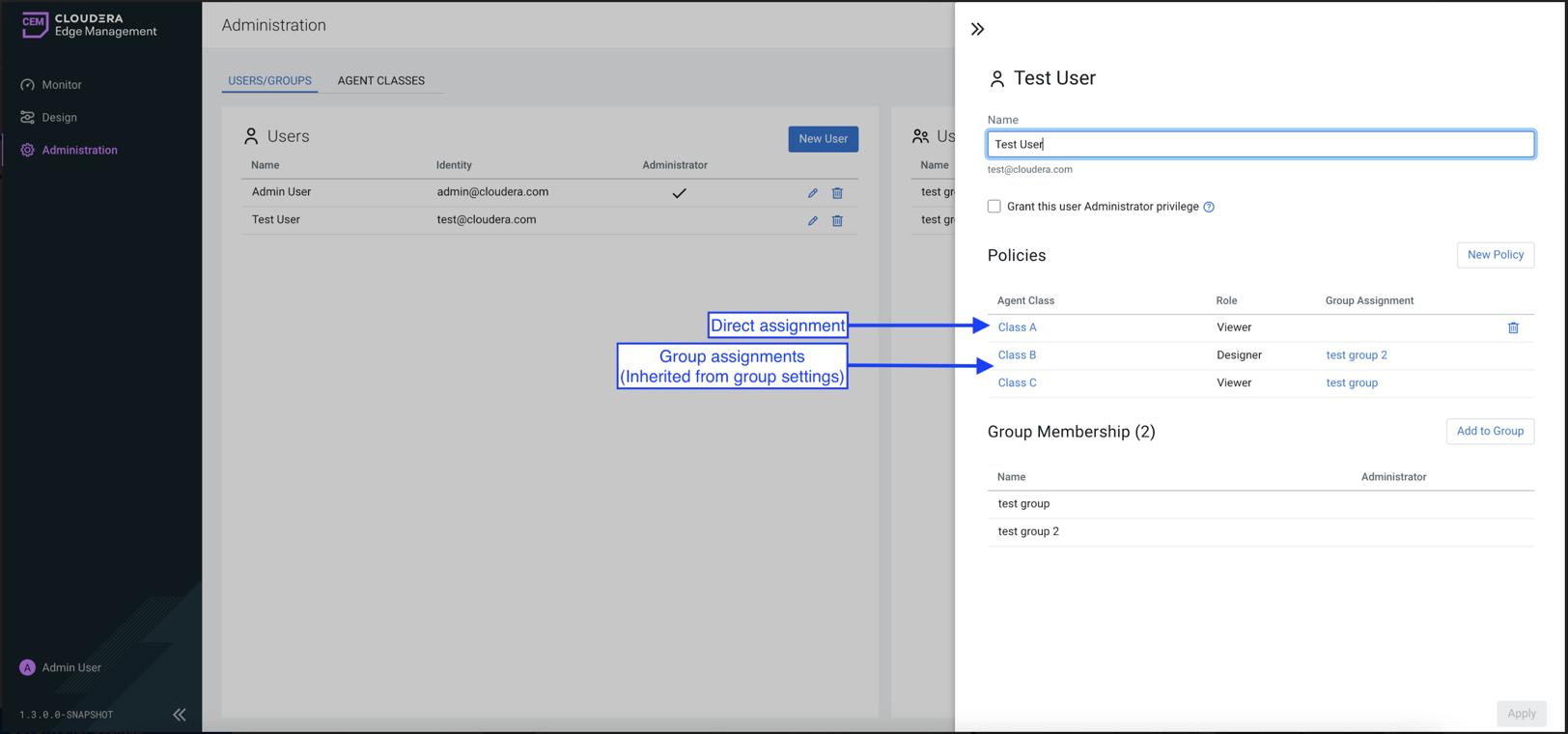Assigning policies to a user group
Learn how to select class for a user group and assign roles or policies to the user group.
-
Click Administration from the left navigation in the
Cloudera Edge Management UI.
The Administration page appears.
-
In the Users/Groups tab, click New User
Group.
Alternatively, you can click the edit icon for an existing user group.The user group page appears.
-
Click New Policy.
The New Policy page appears.
-
Select a class for the user group.
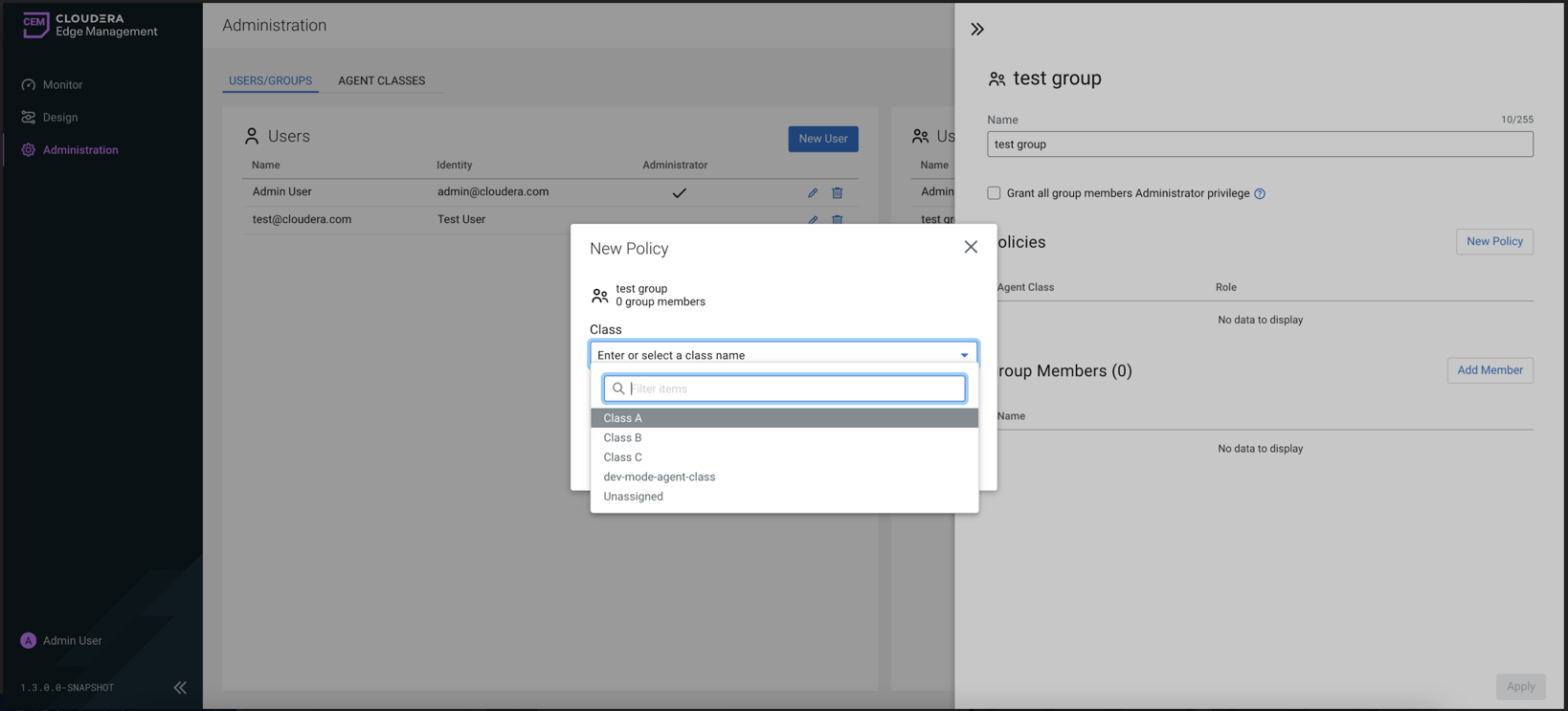
-
Select a role for the user group.
You can assign multiple roles to a group for the same class.
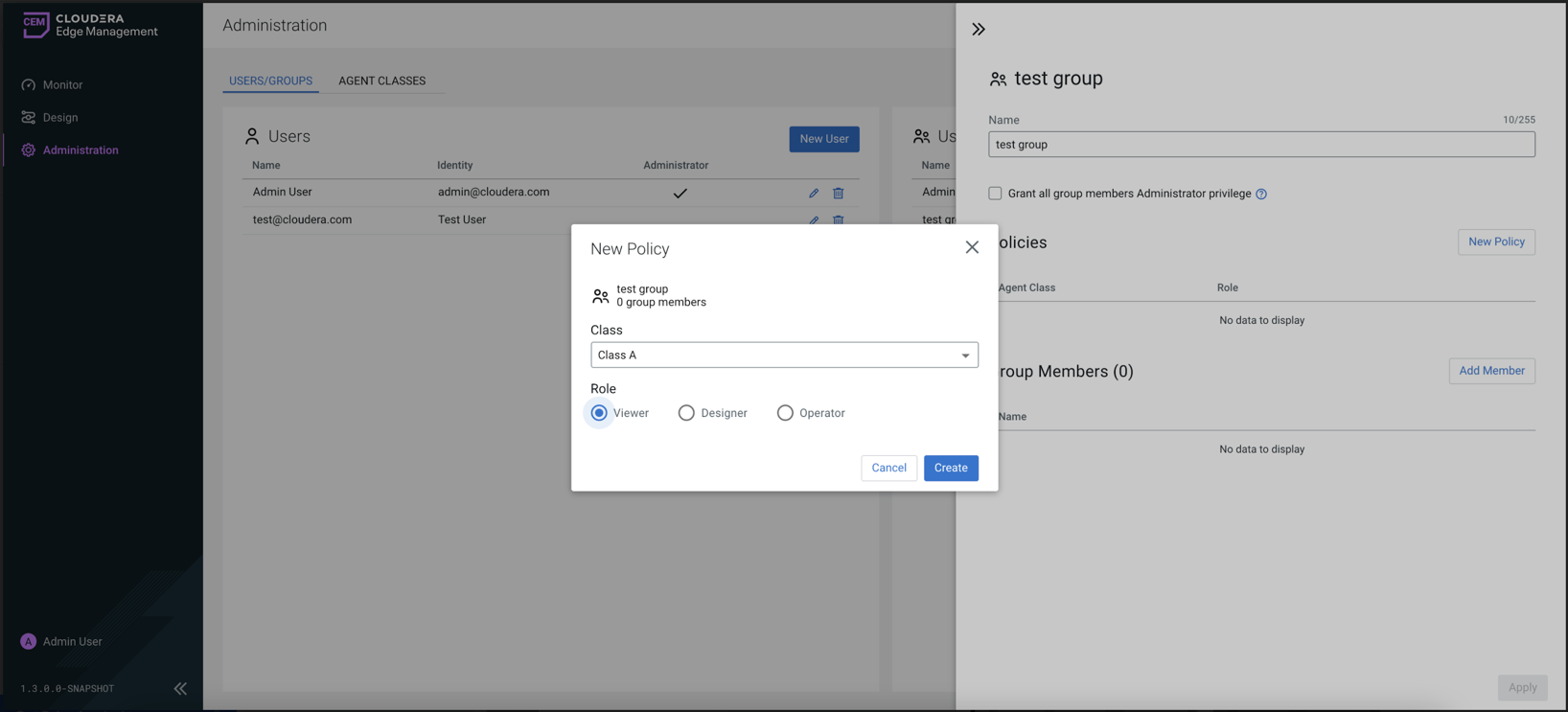
-
Click Apply to save the changes.
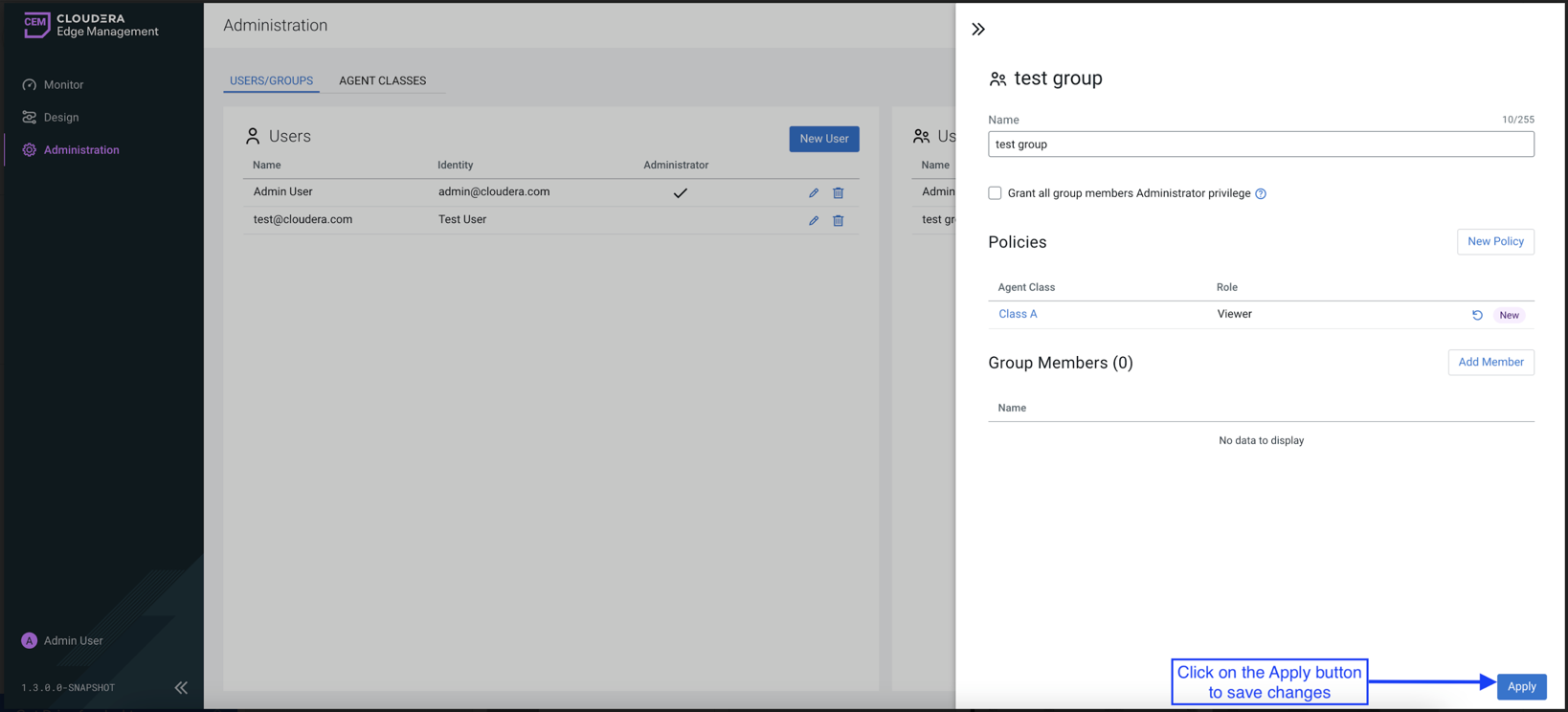
In the user edit view in the policies section, you can see which policies are direct and which are inherited through group assignment.