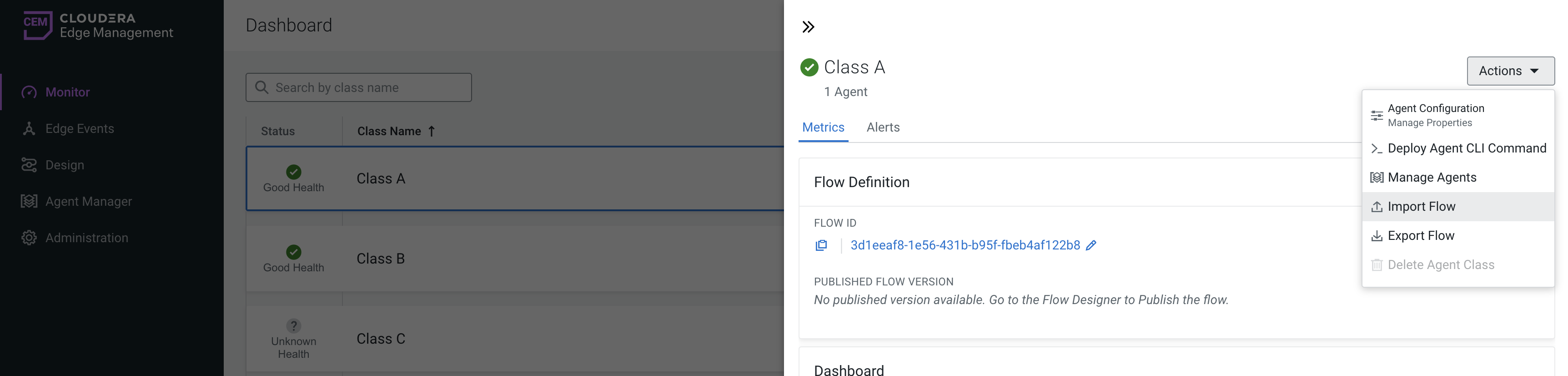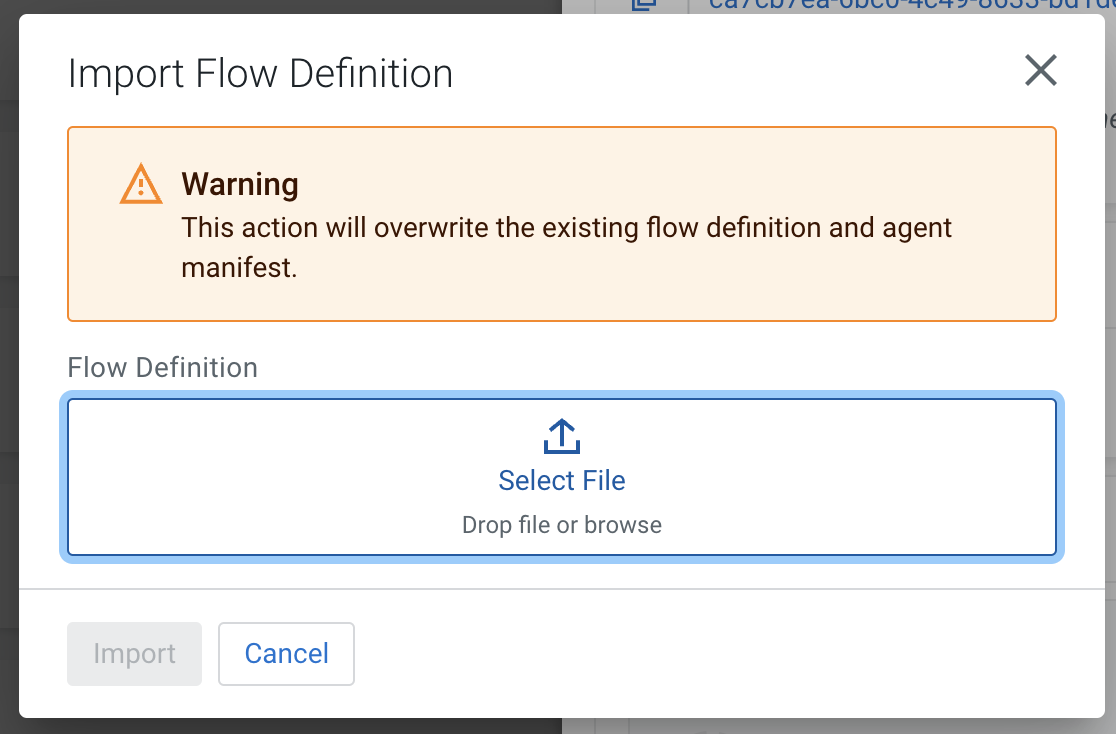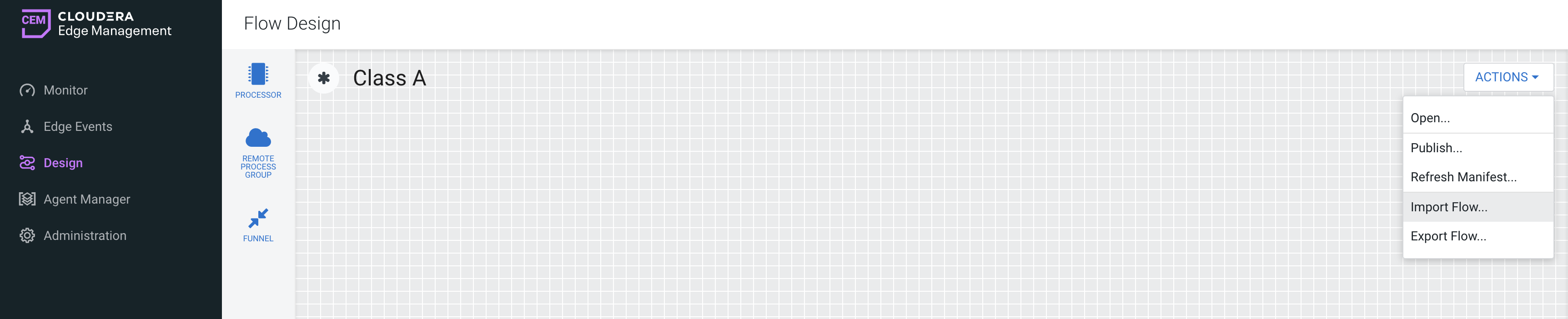Exporting and importing dataflows using EFM UI
Learn how to export and import dataflows using the Edge Flow Manager (EFM) UI in Cloudera Edge Management (CEM).
When you export an existing flow, it is stored as a JSON file that contains all details about your flow such as process groups, processors, input/output ports, connections, related parameter context, and agent manifest. If the Export Flow menu is not available, make sure that your user has Viewer, Designer, Operator, or Admin role.
When you import a flow, it overwrites the agent manifest. If the Import Flow menu is not available, make sure that your user has Designer role for your target agent class or Admin role.
Follow the below steps to perform flow import or export.