Editing user groups
Learn how to assign policies and roles to user groups and add users these groups.
-
Click Administration from the left navigation in the
Cloudera Edge Management UI.
The Administration page appears.
- In the Users/Groups tab, click the [edit] icon next to a user group to edit the user group.
- Edit the name of the user group.
-
Click the Grant all group members Administrator
privilege checkbox to grant administrator privileges to all
group members.
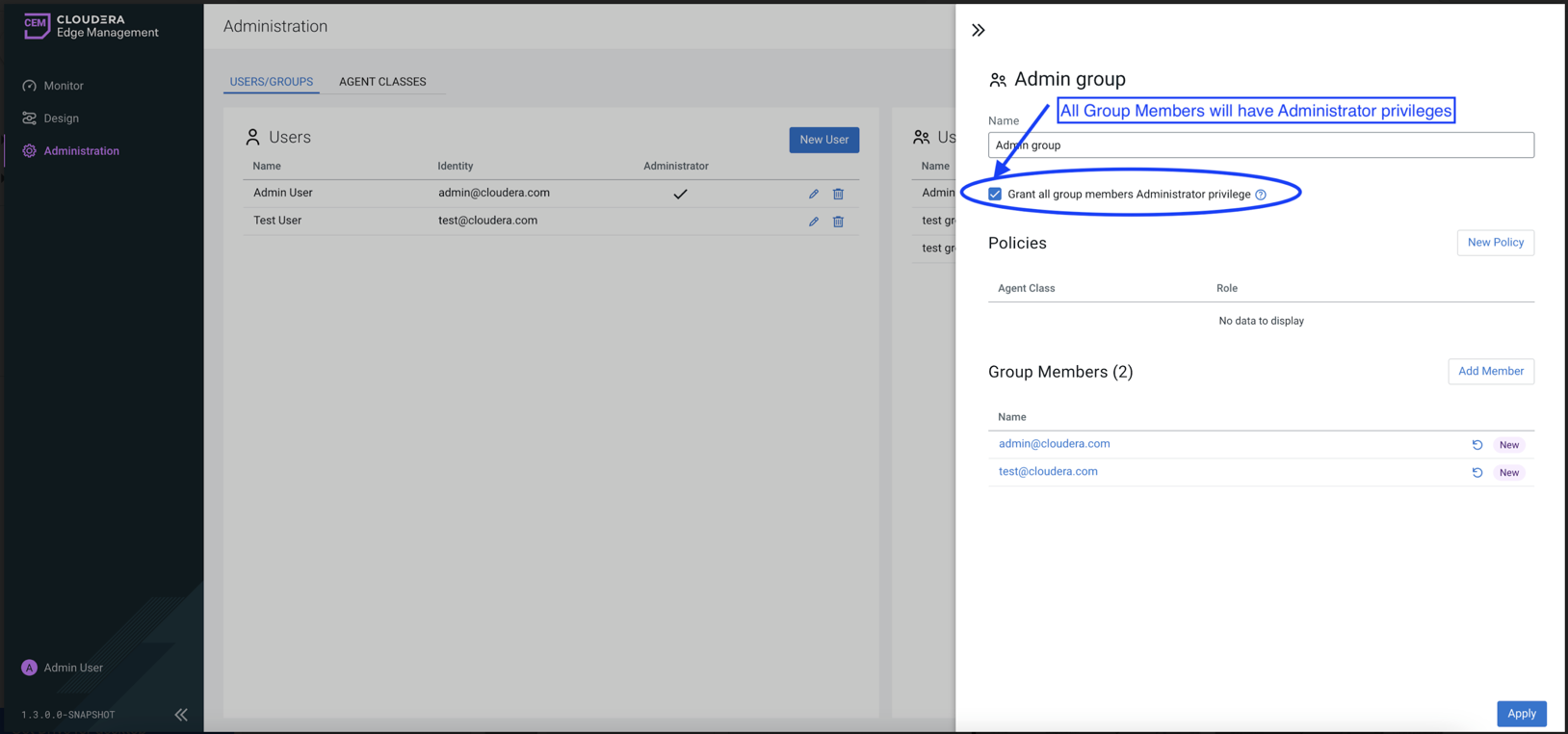
- Click New Policy to assign policies to the group (specific role to the given agent class).
-
Click Add Members to add users to the group (all of the
roles from the group are inherited by the members)
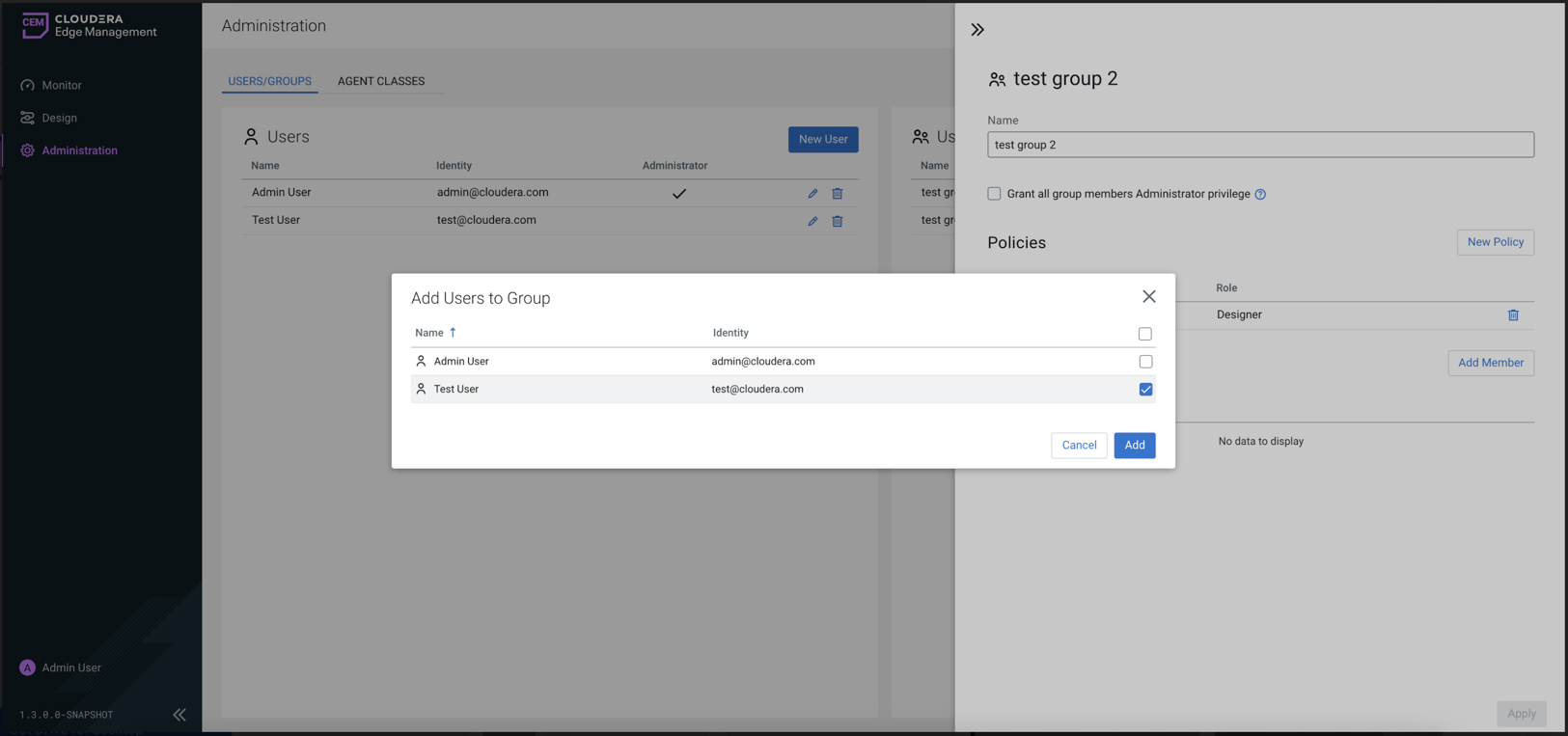
Alternatively, you can edit a user to add the user to a group.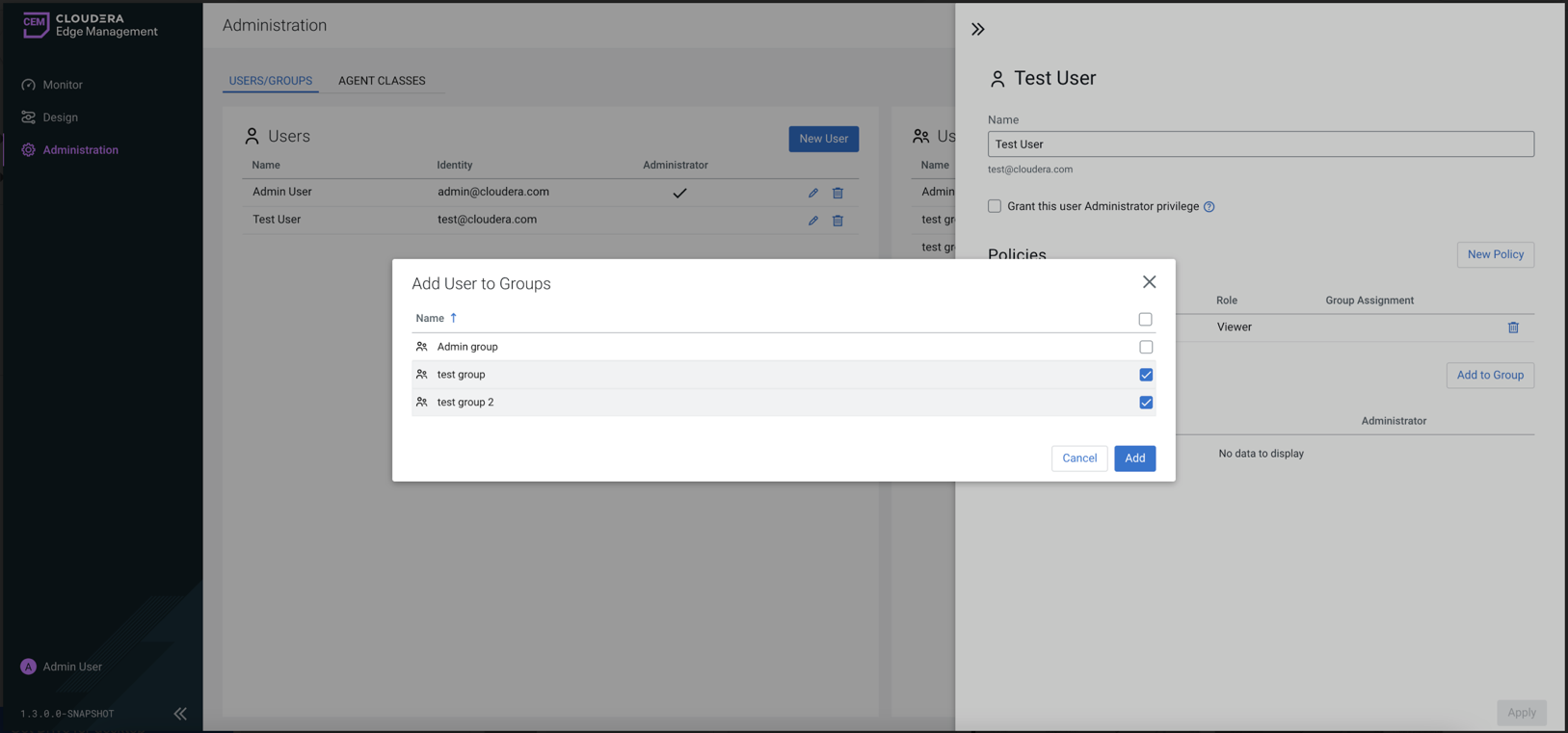
- Click Apply.
