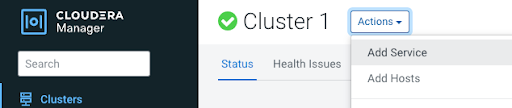Installing Edge Flow Manager on your Base cluster
Learn how to add and configure the Cloudera Edge Management) service on Cloudera Base on premises.
Ensure that you have successfully installed a Cloudera Base on premises cluster.
You have completed your Cloudera Edge Management installation. To access the Cloudera Edge Management UI, open a web browser and enter the following URL: https://[***HOSTNAME***]:10090/efm/ui
Verify that the new service is added properly by checking its health status. If the health status is good, the service has been added correctly.