Configuring a remote process group in Cloudera Edge Management
Learn how to configure a remote process group using the Edge Flow Manager UI in Cloudera Edge Management.
-
To configure an RPG, right-click on the RPG and select the
Configure option.
Alternatively, just double-click on the RPG. The Configuration dialog opens as shown in the following image:
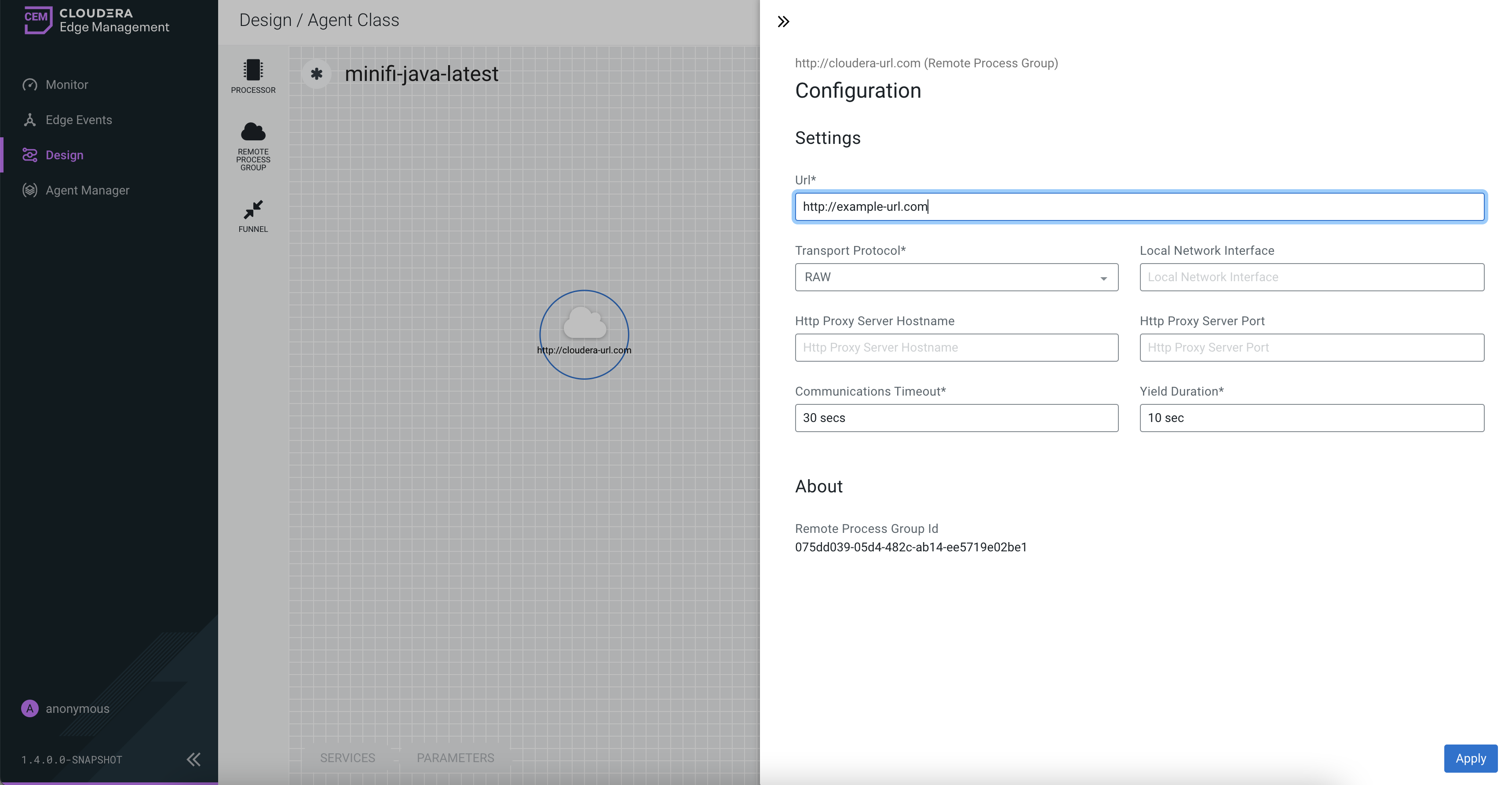
The Configuration dialog contains the following two sections:- Settings
- About. The About section provides the Remote Process Group ID.
-
Configure the following properties in Settings
section:
Properties Description URL Allows you to change the URL of the RPG. Transport Protocol There are two options for transport protocol: - RAW. This is the default protocol which uses raw socket communication by using a dedicated port.
- HTTP. The HTTP transport protocol is useful if the remote NiFi instance is in a restricted network that only allows access through HTTP(S) protocol or only accessible from a specific HTTP Proxy server.
Local Network Interface In some cases, it might be desirable to prefer one network interface over another. For example, if a wired interface and a wireless interface exist, the wired interface might be preferred. This can be configured by specifying the name of the network interface to use in this box. If the value entered is not valid, the Remote Process Group will not be valid and will not communicate with other NiFi instances until this is resolved. HTTP Proxy Server Hostname Specify the host name of the proxy server, if you select HTTP transport protocol. HTTP Proxy Server Port Specify the port number of the proxy server, if you select HTTP transport protocol. Communications Timeout When communication with the RPG takes longer than this amount of time, it will timeout. The default value is 30 seconds. Yield Duration When communication with the RPG fails, it will not be scheduled again until this amount of time elapses. The default value is 10 seconds. - After you configure an RPG, apply the changes by clicking the Apply button.
