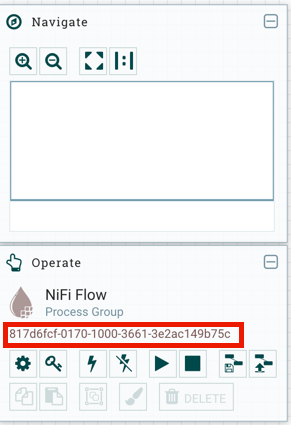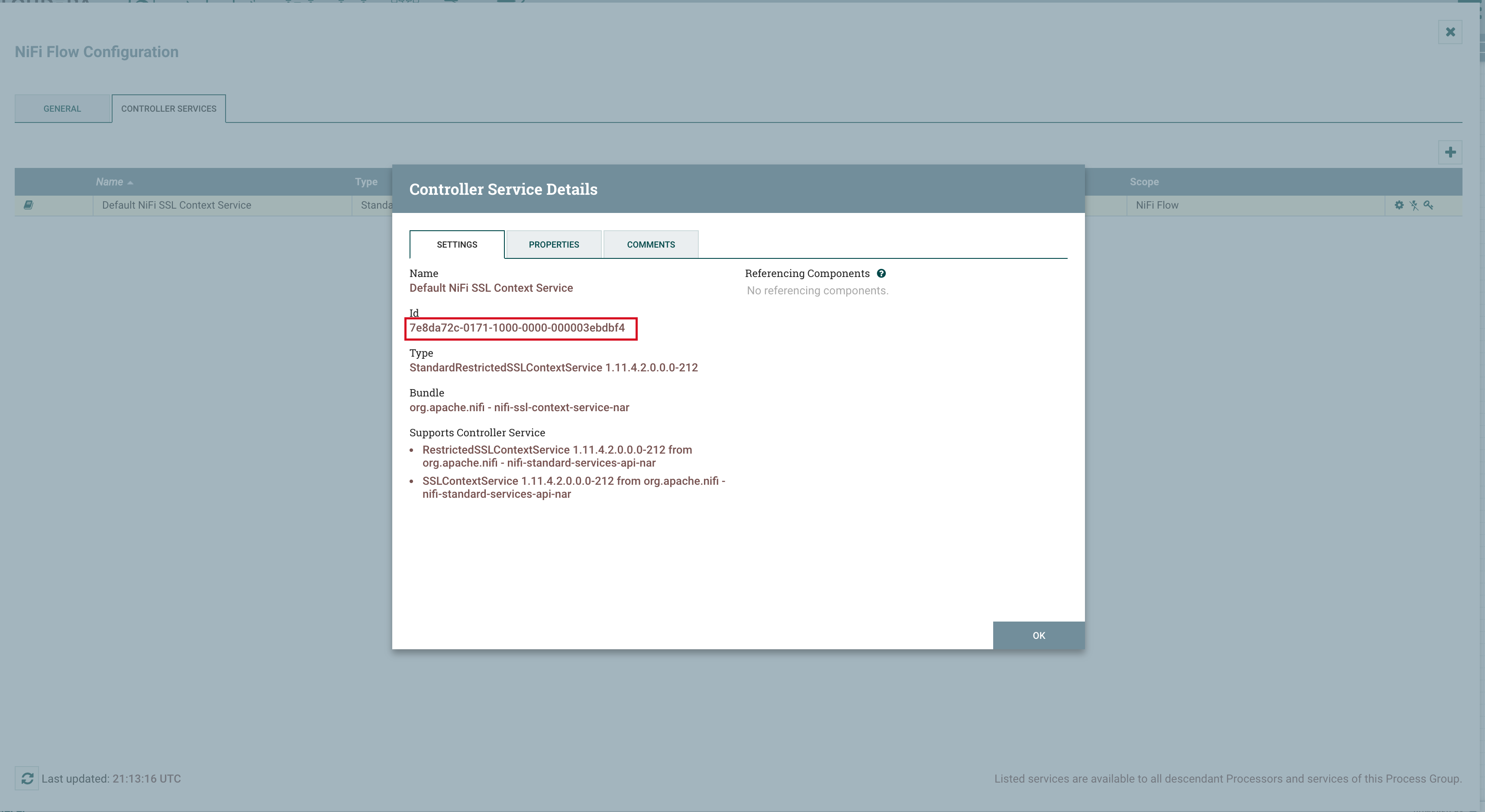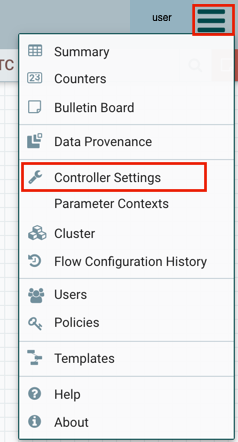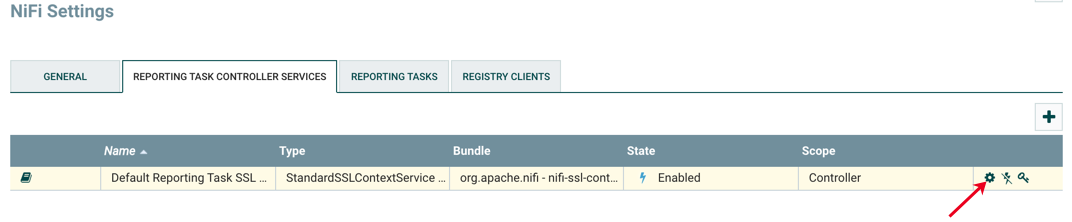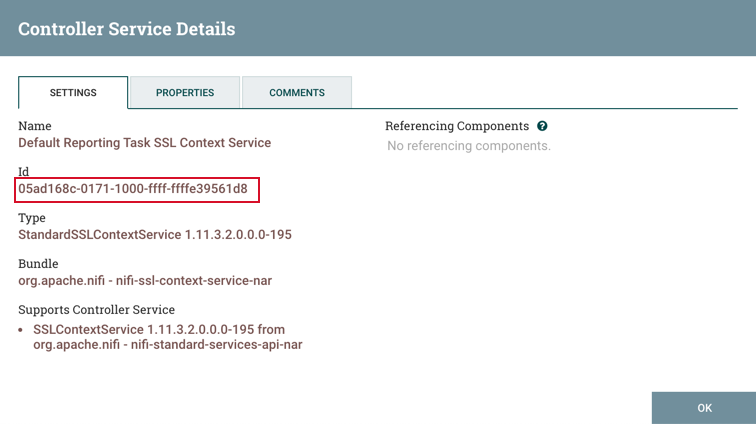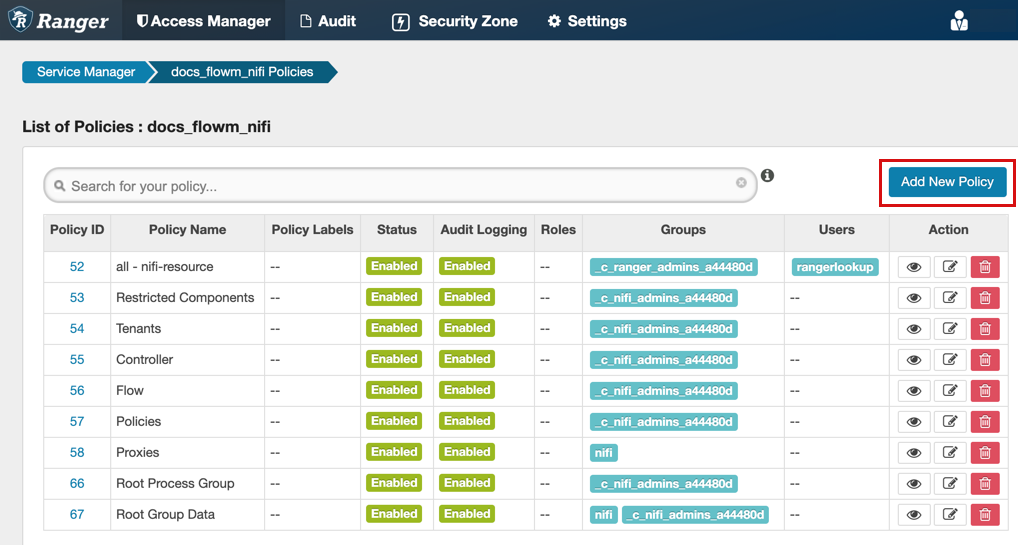Creating a custom Ranger access policy
A user might need access to specific NiFi or NiFi Registry resources such as a process group or bucket. If the user cannot access the component through an inherited Ranger access policy, then you must create a custom Ranger access policy for the specific component and add the user to this policy. If all the users in a group require the same access, you can add the user group to the Ranger access policy.
Each custom Ranger access policy provides access to a specific component.
First determine which NiFi or NiFi Registry components a user needs access to, then you can create a new policy for each component and add the user or user group to the new policy. When you create a new policy, you must specify the ID of the component that the user requires access to.