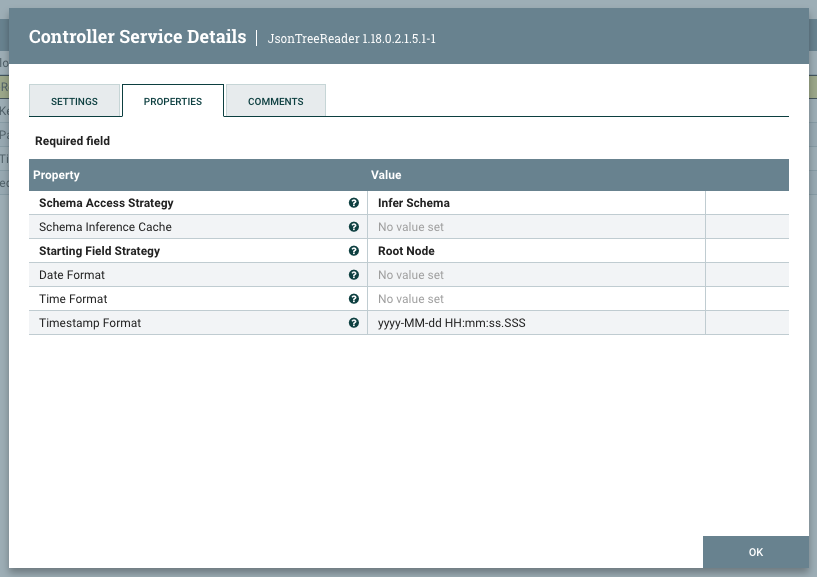Configuring the processor for your data target
Learn how to configure the target processor of the CDW Iceberg ingest data flow.
This data flow assumes that you are moving data to Cloudera Data Warehouse (CDW). Once your data is collected and available in your flow, you can use the PutIceberg processor to send the data into the CDW table.
| Property | Description | Example value for ingest data flow |
|---|---|---|
|
Record Reader |
Select the Record Reader of your choice based on the format of your incoming data that should be pushed in the table. |
JSON Reader |
|
Catalog Service |
Add the Hive Catalog Controller Service you have created. |
Hive Catalog Service |
|
Catalog Namespace |
Set the Catalog Namespace property to the name of the database where you created the destination table. |
default |
|
Table Name |
Set the Table Name property to the name of the table previously created. |
customer |
|
Kerberos User Service |
Add the Kerberos User Service of your choice (based on username/password or based on username/keytab) that you have created. |
Kerberos Password User Service |
Note that the JSON reader provides the expected format for timestamp fields: