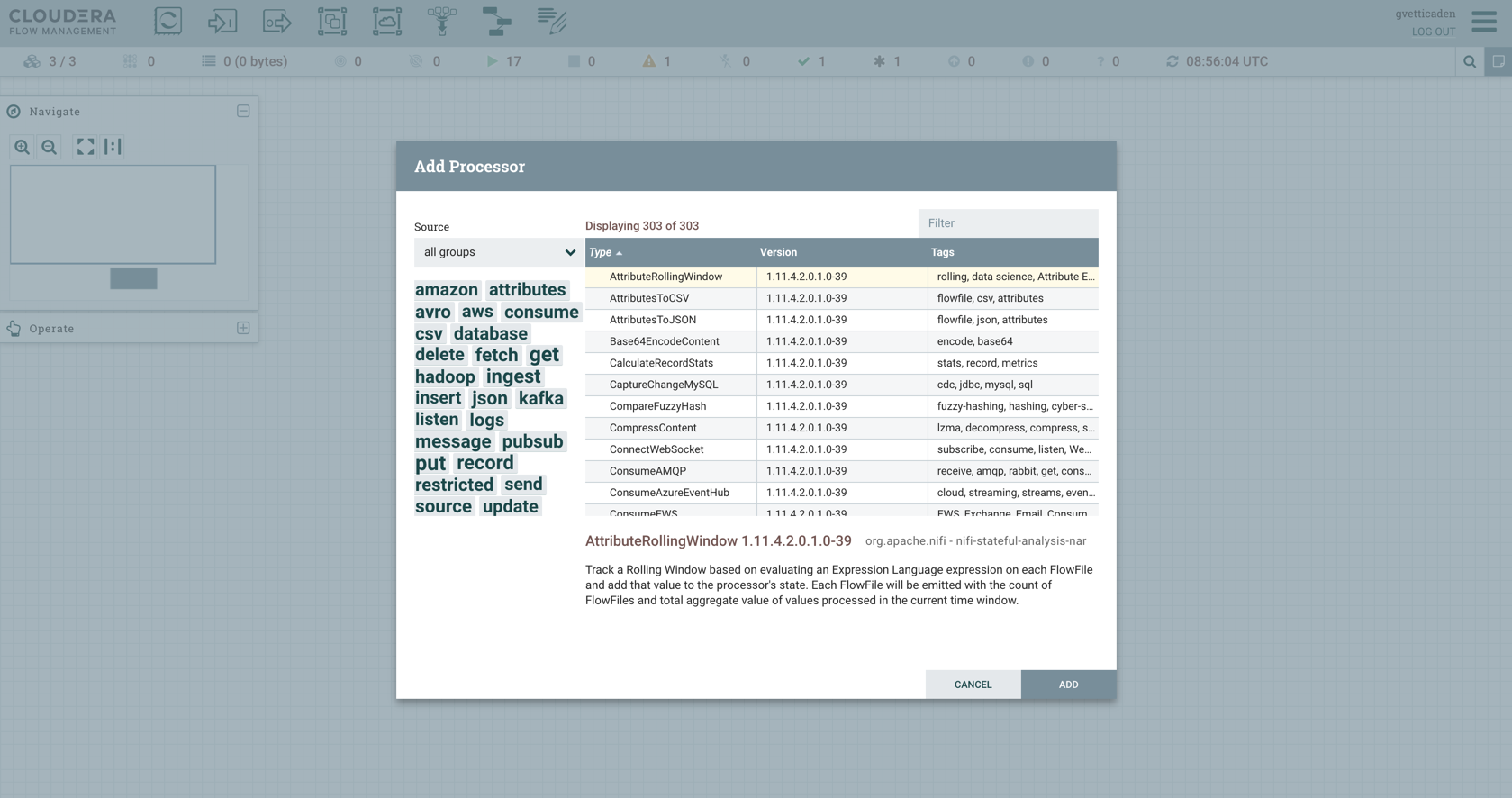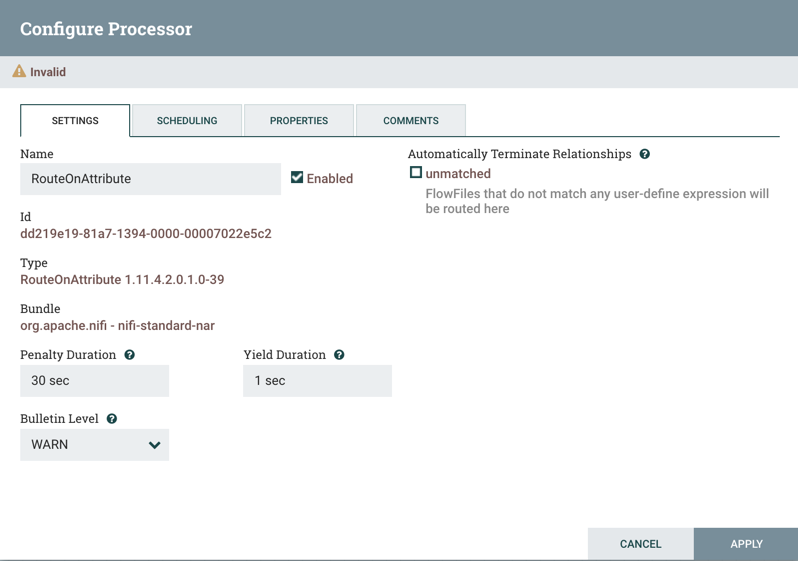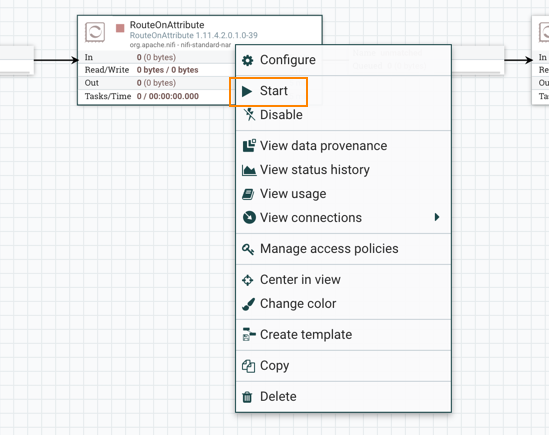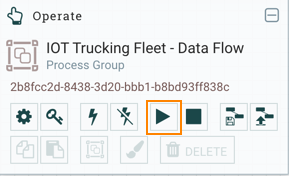Building your first data flow
You can use Apache NiFi to create data flows for any protocols or data sources. Start by constructing your flow with a listener component, retrieving data from a source system. and conclude it with a transmitter component that writes the data to a target system. NiFi provides a range of components for processing data efficiently that you can add in between your listener and transmitter.
NiFi component toolbar
The NiFi Component toolbar, located in the top-left corner, contains diverse components that you can use when constructing data flows. These components act as the building blocks, enabling you to design data flows tailored to your specific needs.
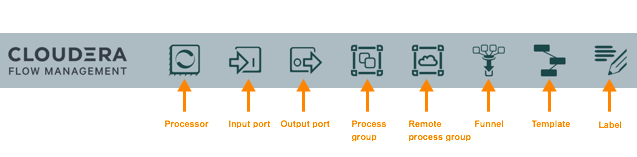
Creating a data flow
This section walks you through the process of creating NiFi data flows from scratch using basic flow options.
For information about building advanced data flows (using parameters, custom properties, controller services, or reporting tasks), see the Apache NiFi User Guide.
By following these steps, leverage NiFi components to construct a dynamic data flow suitable for your specific use case.