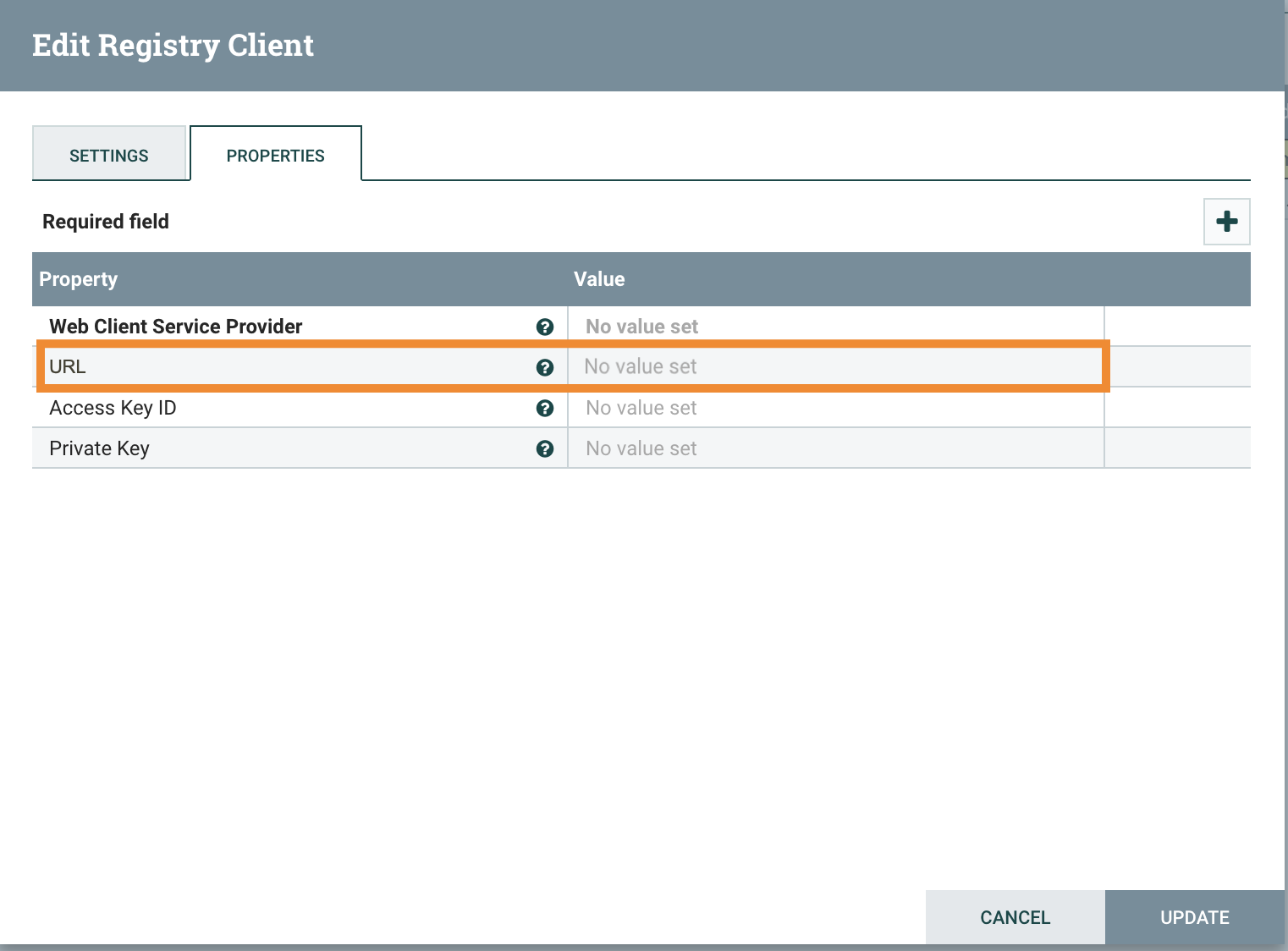Connecting NiFi to NiFi Registry
Learn about the steps to configure NiFi to connect to the NiFi Registry, enabling support for versioned flows in Cloudera Flow Management.
- You have added and configured NiFi and NiFi Registry.
- You have started both NiFi and NiFi Registry.
Once you have connected NiFi and NiFi Registry, add users or groups to Ranger policies, and if needed, deselect unwanted NiFi Registry dependencies.
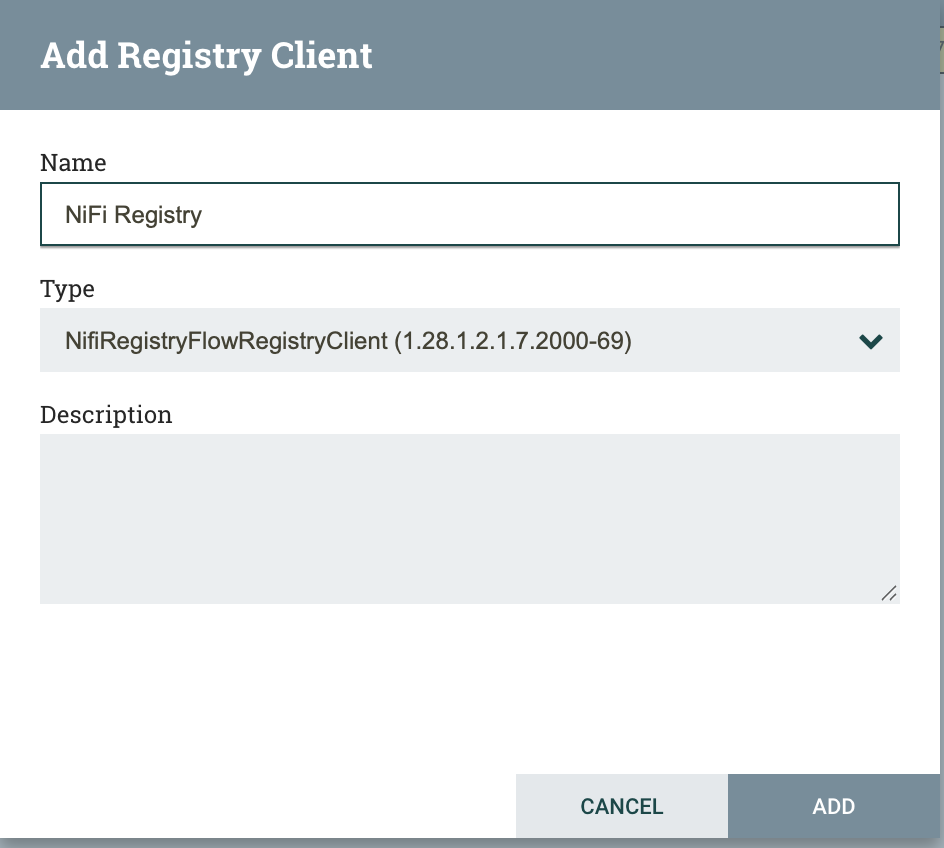
 indicating that the URL is missing. This is expected behavior.
indicating that the URL is missing. This is expected behavior.