Choosing and Running a Filter
You can construct a filter, type a filter, or select a suggested or recently run filter.
-
Do one of the following:
- Select a Suggested or Recently Run Filter: Click the
 to the right of the Search button to display a list of
sample and recently run filters, and select a filter. The filter text displays in the
text box.
to the right of the Search button to display a list of
sample and recently run filters, and select a filter. The filter text displays in the
text box. - Construct a Filter from the Workload Summary
Attributes: Optionally, click Select
Attributes to display a dialog box where you can chose attributes to
display in the Workload
Summary section. Select the checkbox next to one or more attributes and
click Close. Only attributes
that support filtering appear in the Workload Summary section. See the Attributes table.The attributes display in the Workload Summary section along with values or ranges of values that you can filter on. The values and ranges display as links with checkboxes. Select one or more checkboxes to add the range or value to the query. Click a link to run a query on that value or range. For example:
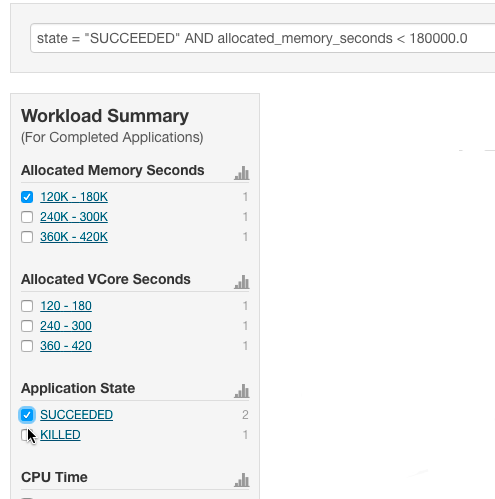
- Type a Filter: Start typing or press Spacebarin the text box.
As you type, filter attributes matching the typed letter display. If you press Spacebar, standard filter attributes display. These suggestions are part of typeahead, which helps build valid queries. For information about the attribute name and supported values for each field, hover over the field in an existing query.
- Select an attribute and press Enter.
- Press Spacebar to display a drop-down list of operators.
- Select an operator and press Enter.
- Specify an attribute value. For attribute values that support typeahead, press the spacebar to display a drop-down list of values and press Enter. Alternatively, you can type a value.
- Select a Suggested or Recently Run Filter: Click the
- Click in the text box and press Enter or click Search. The list displays the results that match the specified filter. If the histograms are showing, they are redrawn to show only the values for the selected filter. The filter is added to the Recently Run list.
