Configuring the Hue Server to Store Data in the Oracle database
You can connect Hue to your Oracle database while installing Cloudera Runtime (and Hue).
Connect Hue Service to Oracle
If you want to connect Hue service to Oracle with an existing CDH installation, then connect and restart Hue without saving the data in your current database. Alternatively, you can migrate the old data into Oracle.
New Cloudera Runtime Installation
See Step 4: Deploy Cloudera Manager Server and Cloudera Manager Agents to install Cloudera Manager (and its Installation Wizard), which you will use here to install Cloudera Runtime and the Oracle client.
For a complete setup, see Using Oracle database with Hue.
Existing CDH Installation
If you are using Oracle database with Hue and are upgrading to CDP 7.x from CDH 5 or CDH 6, then do the following:
Deactivate the Oracle Client Parcel
- Log on to Cloudera Manager.
- Go to the Parcels page by clicking
(or clicking the
parcels icon
 ).
). - Click the .
- Find ORACLE_INSTANT_CLIENT and click
Deactivate.

Install Hue with Oracle database 12c and higher
- Download the zip files for the Instant Client Package, both Basic
and SDK (with headers).
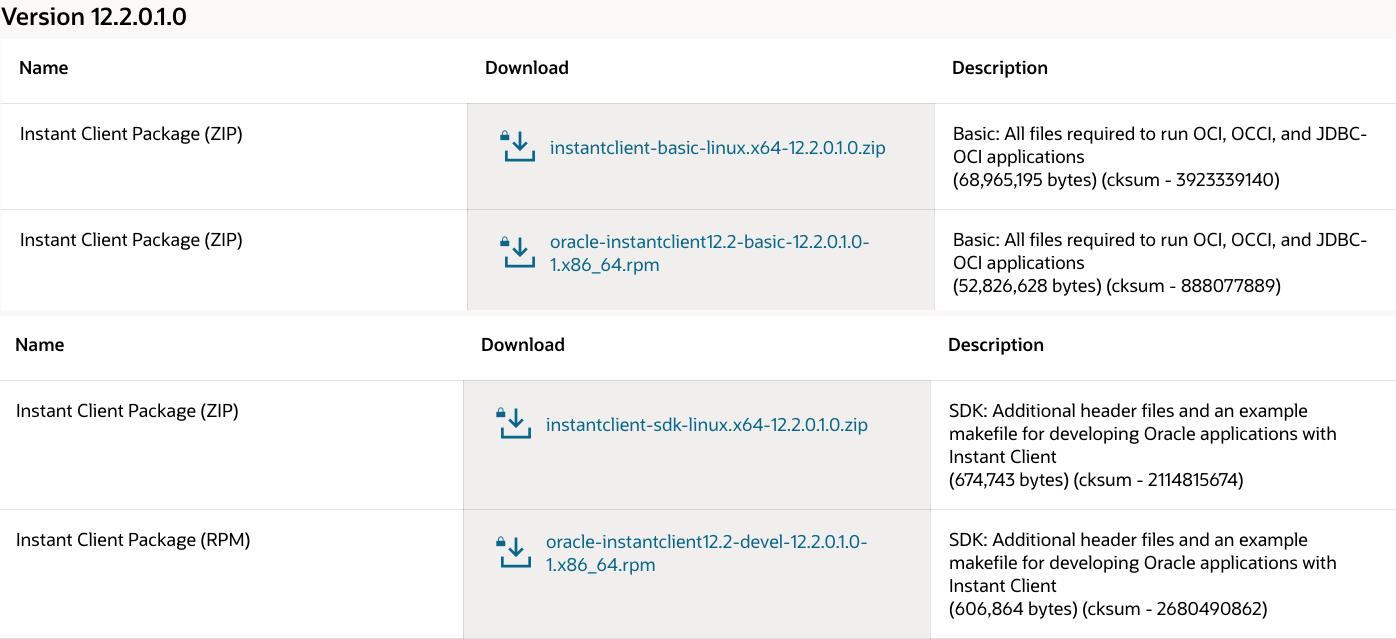
- Switch to the host with the downloaded files and upload zip to the Hue server
host:
scp instantclient-*.zip root@<hue server hostname>:. - Arrange the client libraries to mirror the tree structure in the image as shown
in the following
example:
# Create nested directories: /usr/share/oracle/instantclient/lib/ mkdir -pm 755 /usr/share/oracle/instantclient/lib # Unzip. The files expand into /usr/share/oracle/instantclient/instantclient_<ver>/ unzip '*.zip' -d /usr/share/oracle/instantclient/ # Move lib files from instantclient_<ver> to /usr/share/oracle/instantclient/lib/ mv /usr/share/oracle/instantclient/`ls -l /usr/share/oracle/instantclient/ | grep instantclient_ | awk '{print $9}'`/lib* /usr/share/oracle/instantclient/lib/ # Move rest of the files to /usr/share/oracle/instantclient/ mv /usr/share/oracle/instantclient/`ls -l /usr/share/oracle/instantclient/ | grep instantclient_ | awk '{print $9}'`/* /usr/share/oracle/instantclient/ # Create symbolic links. Remember to edit version numbers as necessary cd /usr/share/oracle/instantclient/lib ln -s libclntsh.so.<ver>.1 libclntsh.so ln -s libocci.so.<ver>.1 libocci.sowhere <ver> is the version of the Instant Client Package. Replace <ver> with the actual version of the Instant Client Package.
- Install the
libaio1package on all hosts that run the Hue server.On Ubuntu, run the following command to install thelibaio1package:sudo apt-get install libaio1 - Set the path for $ORACLE_HOME and $LD_LIBRARY_PATH as shown in the following
example:
export ORACLE_HOME=/usr/share/oracle/instantclient export LD_LIBRARY_PATH=$LD_LIBRARY_PATH:$ORACLE_HOME/lib
Connect Hue to Oracle
If you are not migrating the current (or old) database, simply connect to your new Oracle database and restart Hue.
- [migration only] Stop Hue Service
- In Cloudera Manager, navigate to .
- Select .
- [migration only] Dump Current Database
- Select .
- Click Dump Database. The file is
written to
/tmp/hue_database_dump.jsonon the host of the Hue server. - Log on to the host of the Hue server in a command-line terminal.
- Edit the /tmp/hue_database_dump.json file by removing all
objects with
useradmin.userprofilein themodelfield. For example:# Count number of objects grep -c useradmin.userprofile /tmp/hue_database_dump.jsonvi /tmp/hue_database_dump.json{ "pk": 1, "model": "useradmin.userprofile", "fields": { "last_activity": "2016-10-03T10:06:13", "creation_method": "HUE", "first_login": false, "user": 1, "home_directory": "/user/admin" } }, { "pk": 2, "model": "useradmin.userprofile", "fields": { "last_activity": "2016-10-03T10:27:10", "creation_method": "HUE", "first_login": false, "user": 2, "home_directory": "/user/alice" } }, - Remove the following lines from the
/tmp/hue_database_dump.json
file:
ALERT: This appears to be a CM Managed environment ALERT: HUE_CONF_DIR must be set when running hue commands in CM Managed environment ALERT: Please run 'hue <command> --cm-managed' - Save the /tmp/hue_database_dump.json file and exit.
- Connect to New Database
- Configure Database connections:
- Go to and filter by category, Database.
- Set database properties and click Save Changes:
Hue Database Type (or engine): Oracle Hue Database Hostname: <fqdn of host with Oracle server> Hue Database Port: 1521 Hue Database Username: hue Hue Database Password: <hue database password> Hue Database Name (or SID): orcl - Add support for a multi-threaded environment:
- Filter by Category, Hue-service and Scope, Advanced.
- Set Hue Service Advanced Configuration Snippet (Safety Valve) for hue_safety_valve.ini and click Save Changes:
[desktop] [[database]] options={"threaded":true}
- Configure Database connections:
- [migration only] Synchronize New Database
- Select
- Click Synchronize Database.
- [migration only] Load Data from Old Database
sqlplus hue/<your hue password> < delete_from_tables.ddl - Re/Start Hue service
- Navigate to .
- Select , and click Start.
- Click Hue Web UI to log on to Hue with a custom Oracle database.
